Setting up Edison Mail on iOS
Learn how to set up the Edison Mail app on iOS to access a hosting.com e-mail account. This article includes step-by-step instructions and all the information you need to manage e-mail using Edison Mail.
This article demonstrates how to set up the Edison Mail app on iOS to access a hosting.com e-mail account.
To configure Edison Mail to work with your hosting.com e-mail account on an iOS device, follow these steps:
-
Start Edison mail.
-
On the Add an account page, tap Other:
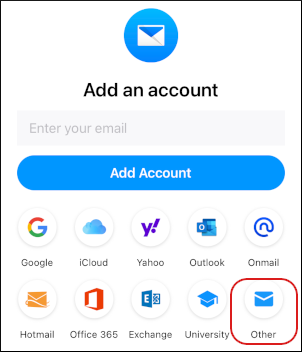 Note
NoteThe user interface displayed in these images may differ slightly from the version you have installed.
-
In the Email text box, type the e-mail address of the account you created in cPanel:
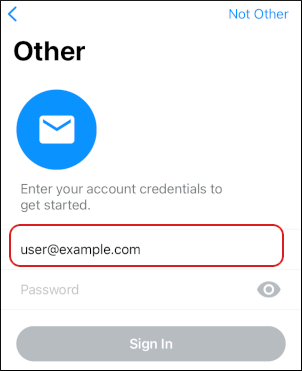
-
In the Password text box, type the password for the e-mail account you created in cPanel.
-
Tap Sign In.
-
Edison Mail automatically detects the email server settings and adds the account. On the Add another account? page, tap Maybe Later:
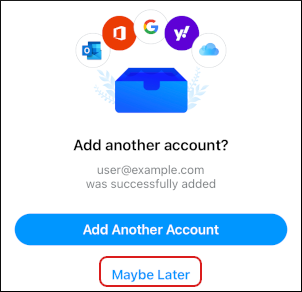
-
On the next page, tap No Thanks:
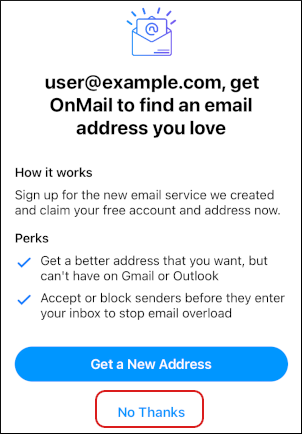
-
In the contacts access dialog box, tap Don't Allow or OK:
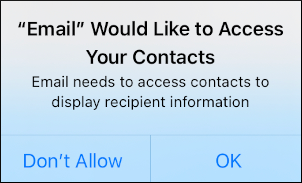
-
In the notifications dialog box, tap Don't Allow or Allow:
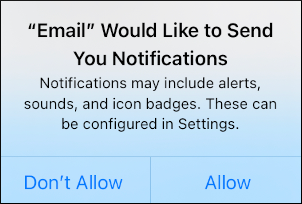
-
Edison Mail downloads any messages in the account, and the inbox appears:
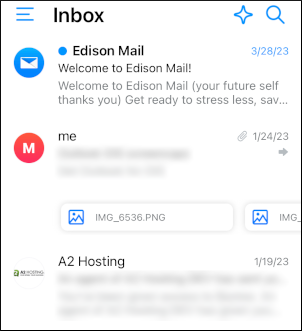
More information
For more information about Edison Mail, please visit https://www.edisonmail.com.
Related articles
Updated 22 days ago
