Using the AI Website Builder for WordPress
Learn how AI Website Builder for WordPress can help you quickly and easily create WordPress sites, generate content, and more.
With the AI Website Builder for WordPress, powered by Extendify, you can quickly and easily:
- Create a complete WordPress site: With just a few clicks and text descriptions, AI Website Builder guides you through building a WordPress site from the ground up with an easy onboarding process.
- Create, edit, and maintain site content: The AI-enabled writing assistant includes several features to help you manage your content, while the image generator enables you to create high-quality images and logos based on text prompts.
Initial site onboarding
When you first log in to a new WordPress site, the AI Website Builder onboarding process starts automatically. During this process, you specify basic information about your site, select a page design, and AI Website Builder then creates a complete site. To do this, follow these steps:
-
Log in to your account at https://my.hosting.com.
-
In the list of products and services, locate your Managed WordPress account, and then click Login to Control Panel.
-
When the control panel appears, in the left sidebar, click Websites:
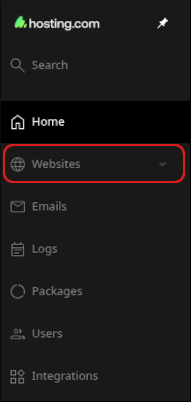
-
On the Manage websites page, click the website you want to manage.
-
In the Applications installed section, locate your WordPress site, and then click Manage:
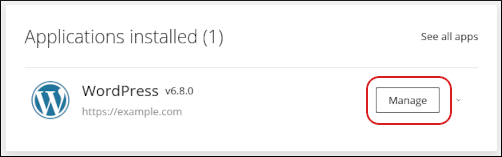
-
To log in to WordPress, click Login to admin:
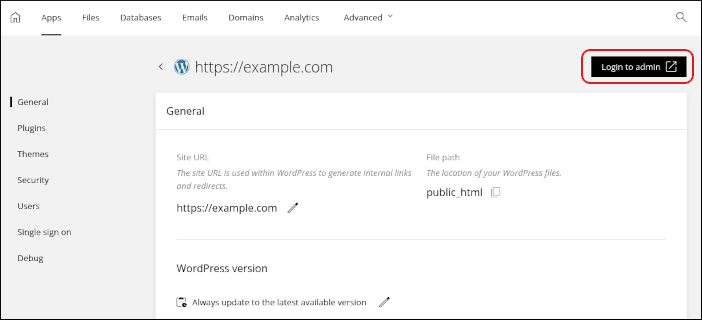
-
If this is your first time logging in to WordPress, the site onboarding process starts automatically. On the What type of website are you creating? page, select a website type and then click Next:
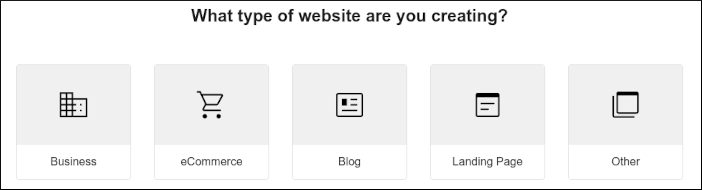
-
On the Tell Us About Your Website page, complete the options and then click Next:
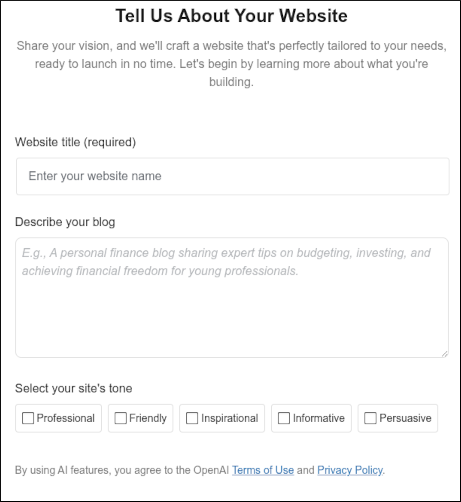
-
On the Pick Your Site Structure page, select one of the following options, and then click Next:
-
Multi-Page Website: Select this option if you are building a website with multiple pages.
-
Single-Page Website: Select this option if you are building a website that only has one page.
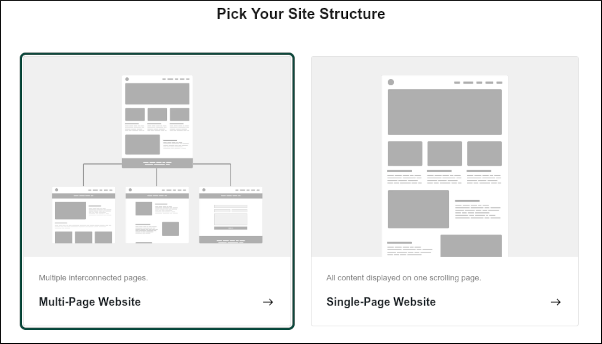
-
-
On the Pick a design for your website page, select a design, and then click Next.
-
On the Pick the pages to add to your website page, select the check boxes next to the pages you want, and then click Next:
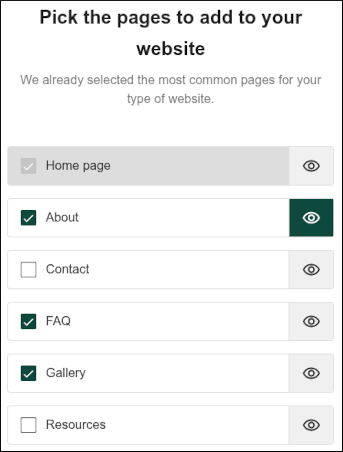
-
When AI Website Builder finishes building your site, click View site to view your new site!

Creating and editing content
The AI Website Builder for WordPress includes numerous AI-enabled features to help you create and maintain site content, including:
- Design Library: You can choose from hundreds of page layouts, categorized by design type (for example, an "About" page, a blog post, a pricing page, etc).
- AI Page Generator: Describe the page you want to create, and Al generates a unique, ready-to-use page for you.
- Content editing tools: Use AI to fix spelling and grammatical errors, simplify language, make text shorter or longer, and more.
- Image Generator: Use AI to generate custom images based on a description.
To use these features, follow these steps:
-
Log in to your account at https://my.hosting.com.
-
In the list of products and services, locate your Managed WordPress account, and then click Login to Control Panel.
-
When the control panel appears, in the left sidebar, click Websites:
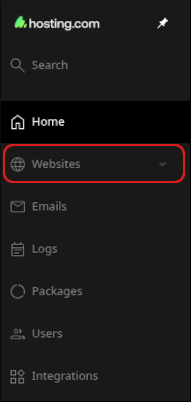
-
On the Manage websites page, click the website you want to manage.
-
In the Applications installed section, locate your WordPress site, and then click Manage:
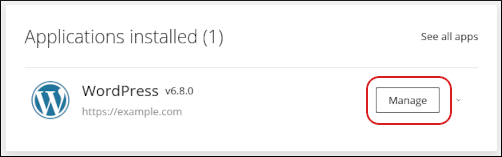
-
To log in to WordPress, click Login to admin:
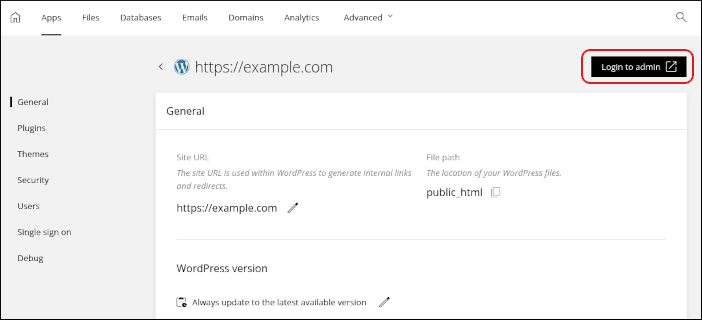
-
In the Site Assistant section of the WordPress administrative interface, click Start Writing with AI:

-
The page editor appears:
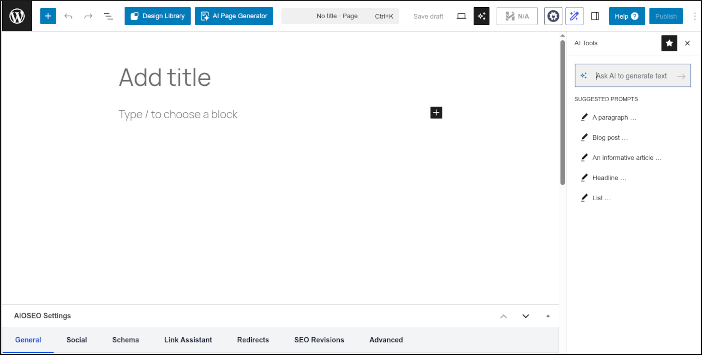
-
To access the Design Library, click Design Library:

In the Design Type list box, you can filter the type of design you want to see. Click a design layout to use it:
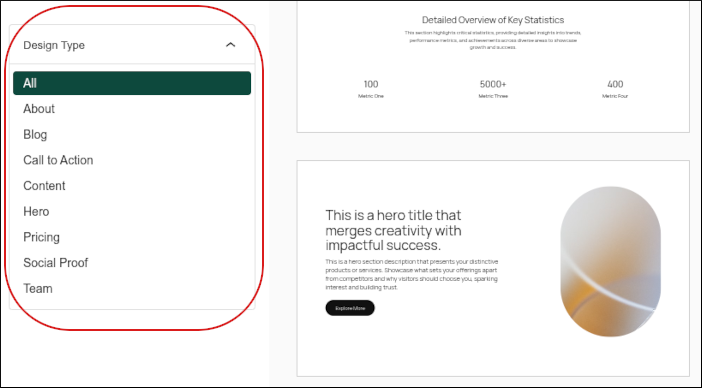
-
To generate page content using AI, click AI Page Generator:

Type a description for the page and site, and then click Generate Page.
-
To use the AI writing tools, select the text in the page you want to edit, and then in the AI Tools sidebar, click an option. You can generate new text, fix grammatical errors, and more:
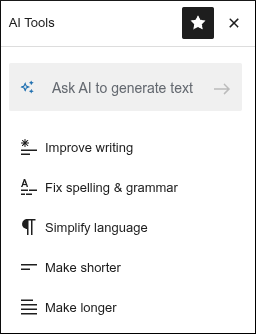
-
To use the image generator, in the content editor type
/and then click Image: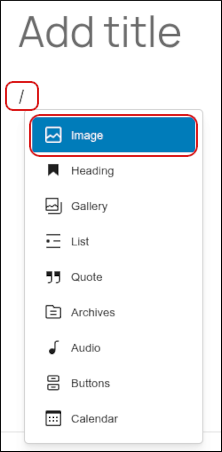
In the right sidebar, click Generate an image. In the IMAGE DESCRIPTION text box, type a description of the image you want to generate, and then click Generate image.
-
-
When you are ready to publish the page, in the top-right corner, click Publish:
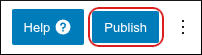
Updated 29 days ago
