Managing your email in the Hosting Panel
Learn how to manage your email accounts from one convenient interface in the hosting.com Hosting Panel.
Some newer hosting accounts use an administration interface directly within the hosting.com Hosting Panel. Unlike cPanel, there is no separate login — you just log in to your hosting.com account at https://my.hosting.com and control your web site, email, and WordPress from one unified interface.
This article provides an overview on how to use this administration interface to manage your email accounts. It applies to the following account types:
- Starter Web Hosting
- Plus Web Hosting
- Pro Web Hosting
- Max Web Hosting
Managing email
You can easily configure email accounts and more from the administration interface. To do this, follow these steps:
-
Log in to your account as described in Managing your website in the Hosting Panel.
-
When the control panel appears, in the left sidebar, click Websites:
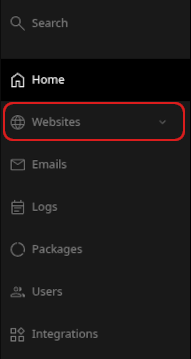
-
On the Manage websites page, click the website you want to manage.
-
On the list of tabs, click the Emails tab:

-
To add an account, click Add account:

Complete the fields, and then click Add:
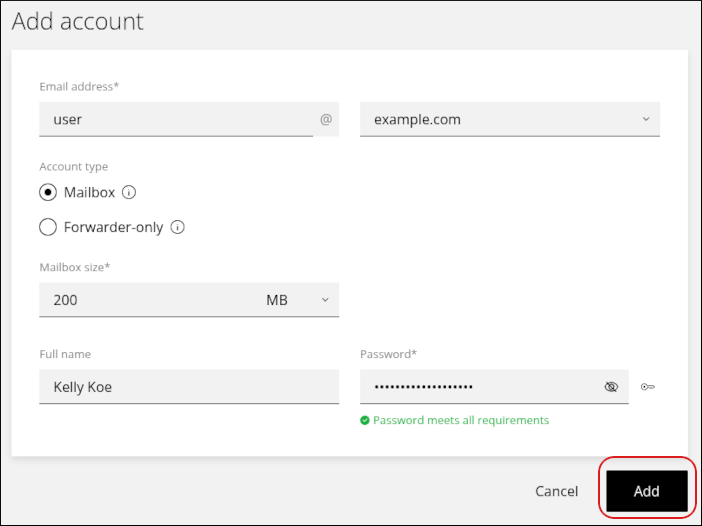
-
To modify an existing account, click the account in the list:
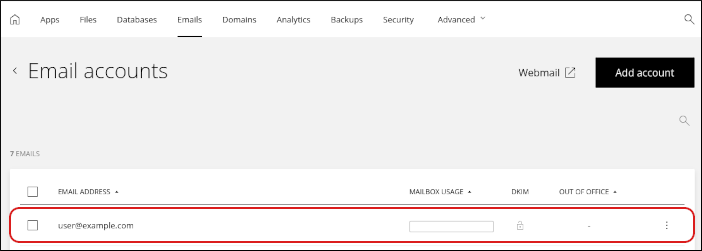
-
You can change the following settings for each account:
- Display name, mailbox size, and password.
- Forwarders.
- Spam settings.
- Out-of-office notifications (autoresponders).
You can also view email client application settings for IMAP, POP, and SMTP.
Related articles
Updated 14 days ago
