Setting up the Postbox e-mail client
Learn how to set up the Postbox e-mail client application to access a hosting.com e-mail account. This article includes step-by-step instructions and all the information you need to manage e-mail using Postbox.
This article demonstrates how to set up the Postbox e-mail client application to access a hosting.com e-mail account and send messages.
To configure Postbox to work with your hosting.com e-mail account, follow these steps:
-
Make sure you have already created at least one e-mail account for your domain. If you have not done this, please see this article to learn how to create an e-mail account using cPanel.
-
Start Postbox.
-
On the File menu, click New, and then click Mail Account:
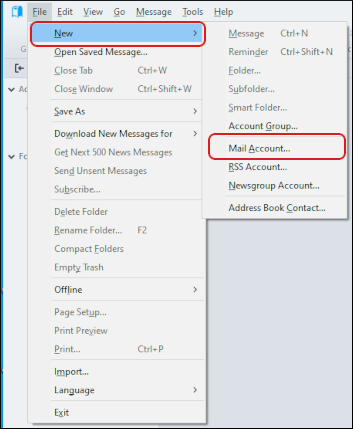
-
In the Your name text box, type the name that you want recipients to see on messages you send:
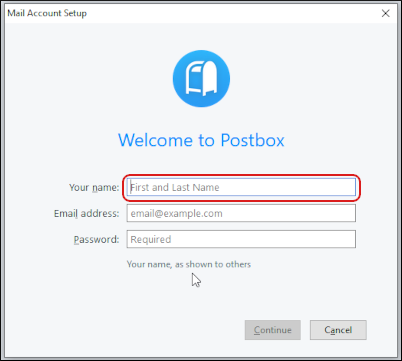
-
In the Email address text box, type the e-mail address of the account you created in cPanel.
-
In the Password text box, type the password for the account you created in cPanel.
-
Click Continue. Postbox detects the settings for your account and displays them:
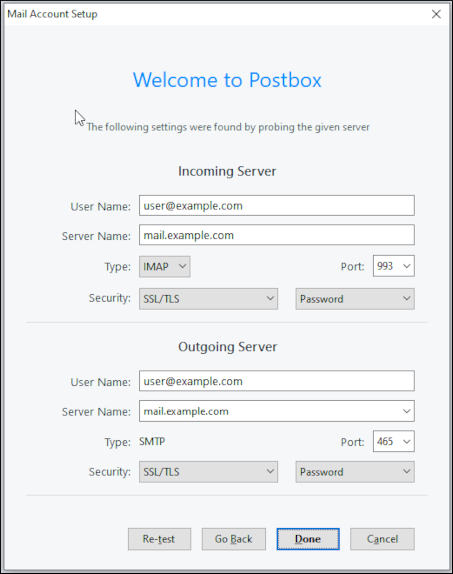
-
Under Incoming Server, in the User Name text box, confirm the username is the e-mail address of the account you created in cPanel.
-
In the Server Name text box, confirm the server is mail.example.com, where example.com represents your domain name.
-
In the Type list box, select the protocol that you want to use:
-
If you want to use IMAP, select IMAP.
-
If you want to use POP, select POP3.
-
-
In the Port text box, type one of the following:
-
If you selected IMAP in step 10, type
993. -
If you selected POP3 in step 10, type
995.
-
-
In the Security list box, select SSL/TLS, and then in the adjacent list box, select Password.
-
Under Outgoing Server, in the User Name text box, confirm the username is the e-mail address of the account you created in cPanel.
-
In the Server Name text box, confirm the server is mail.example.com, where example.com represents your domain name.
-
In the Port text box, type
465. -
In the Security list box, select SSL/TLS, and then in the adjacent list box, select Password.
-
Click Done. Postbox downloads any messages in the account.
More information
For more information about Postbox, please visit http://www.postbox-inc.com.
Related articles
Updated 13 days ago
