Using the IP Blocker in cPanel
Use this guide to learn how to use cPanel's IP Blocker to prevent specific IP addresses from accessing your web site. Follow the directions to block or unblock IP addresses.
This article describes how to use cPanel's IP Blocker to prevent specific IP addresses or domains from accessing your web site. For example, you can use this feature to block visitors who use a large amount of bandwidth.
Blocking an IP address or domain
To block an IP address or domain using the IP Blocker, follow these steps:
-
Log in to cPanel.
NoteIf you do not know how to log in to your cPanel account, please see this article.
-
On the Tools page, in the Security section, click IP Blocker:
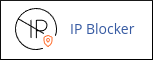
-
In the IP Address or Domain text box, type the IP address or domain that you want to block.
-
Click Add.
Unblocking an IP address or domain
You can unblock an IP address or domain that you have blocked previously. To do this, follow these steps:
-
Log in to cPanel.
NoteIf you do not know how to log in to your cPanel account, please see this article.
-
On the Tools page, in the Security section, click IP Blocker:
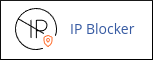
-
Locate the IP address that you want to unblock, and then click Delete.
-
Click Remove IP to confirm.
Related articles
Updated about 2 months ago
