Managing GnuPG keys in cPanel
Find out how to manage email encryption with GNU Privacy Guard keys in cPanel with this guide including instructions on creating, importing, viewing and deleting keys.
This article describes how to manage email encryption with GNU Privacy Guard keys in cPanel.
About GnuPG
The GNU Privacy Guard, also known as GnuPG or GPG, is an open-source implementation for public-key cryptography. Public-key cryptography systems use public and private keys (keypairs) to encrypt and decrypt e-mail messages, files, and so on. Senders use recipients' public keys to encrypt items, and recipients use their own private keys to decrypt the items.
You can easily create, import, view, and delete keys by using cPanel.
Creating a new key
To use GnuPG encryption, you must first create a new keypair.
To create a new GnuPG keypair, follow these steps:
-
Log in to cPanel.
NoteIf you do not know how to log in to your cPanel account, please see this article.
-
On the Tools page, in the Email section, click Encryption:
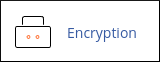
-
Under Create a New Key, type your name in the Your Name text box.
-
In the Your Email text box, type your e-mail address.
-
In the Comment or Nickname text box, type a comment or nickname for the key.
NoteTypically, this field is used to differentiate between different keys. You can also leave this field empty if you prefer.
-
In the Key Password text box, type the password that you want.
-
In the Password (Again) text box, retype the password.
TipYou can click Password Generator and cPanel generates a random, strong password for you.
-
In the Expiration Date text box, type an expiration period for the key. The default expiration date is one year. Alternatively, click Do not expire if you do not want an expiration date for the key.
-
In the Key Size list box, select a key size.
NoteLarger key sizes are more secure. However, encryption and decryption with larger key sizes is slower. In practice, key sizes of 1024 bits or 2048 bits are adequate.
-
Click Generate Key. cPanel creates the key.
NoteIt may take several minutes to generate the keypair. When the process is complete, the message The Key has been successfully created appears.
Importing a key
If you already have a keypair, you can import your public key.
WarningMake sure that you import your public key! Do not try to import your private key.
To import a public key, follow these steps:
-
Log in to cPanel.
NoteIf you do not know how to log in to your cPanel account, please see this article.
-
On the Tools page, in the Email section, click Encryption:
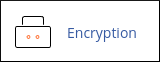
-
Under Import Key, click Import Public GPG Key.
-
Copy and paste the key text into the text box.
ImportantWhen you copy and paste the key text, make sure that you include the beginning and ending lines of the key:
-----BEGIN PGP PUBLIC KEY BLOCK----- Key data -----END PGP PUBLIC KEY BLOCK----- -
Click Import. cPanel imports the key.
You can view or delete keys that you have created or imported.
To view or delete a key, follow these steps:
-
Log in to cPanel.
NoteIf you do not know how to log in to your cPanel account, please see this article.
-
On the Tools page, in the Email section, click Encryption:
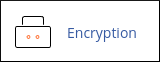
-
Locate the key that you want to view or delete. For each email address there will be a private key and a public key.
-
To view the key, click View.
-
To delete the key, locate the private key and click Delete GnuPG Key, then click Yes to confirm the deletion. The private key and the public key will both be deleted.
-
More information
-
For more information about GnuPG, please visit http://www.gnupg.org/documentation/index.en.html.
-
For more information about public-key cryptography, please visit http://en.wikipedia.org/wiki/Public-key_cryptography.
Related articles
Updated about 2 months ago
