Managing user roles in Plesk
Learn how to create and manage user roles for a Plesk account, enabling you to configure different access levels for your users and understand the predefined roles.
This article describes how to create and manage user roles for a Plesk account. User roles enable you to configure different access levels for your users.
Plesk automatically creates several predefined user roles. You can modify these default user roles, or you can create your own custom user roles.
NotePlesk is no longer included with new hosting.com plans, but it is still available on legacy Managed WordPress accounts. You can install Plesk manually on unmanaged VPS and Dedicated servers.
Creating a user role
To watch a video that demonstrates the following procedure, please click below:
To create a user role in Plesk, follow these steps:
-
Log in to Plesk.
NoteIf you do not know how to log in to your Plesk account, please see this article.
-
In the left sidebar, click Users:
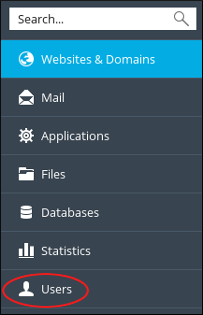
-
Click the User Roles tab.
-
On the User Roles page, click Create User Role.
-
On the Create User Role page, under General, in the User role name text box, type a name for the role.
-
Under Access to Plesk services, select the services you want to allow or deny for the role:
-
To allow a service, click Granted.
-
To deny a service, click Denied.
- Click OK. Plesk creates the user role.
Managing a user role
To manage an existing user role on your Plesk account, follow these steps:
-
Log in to Plesk.
NoteIf you do not know how to log in to your Plesk account, please see this article.
-
In the left sidebar, click Users:
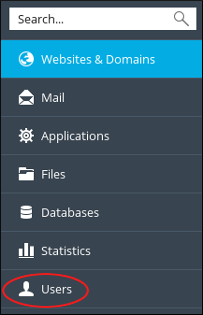
-
Click the User Roles tab.
-
On the User Roles page, click the name of the user role you want to manage.
-
Change the settings you want to modify, and then click OK. Plesk updates the user role.
Removing a user role
To remove an existing user role, follow these steps:
-
Log in to Plesk.
NoteIf you do not know how to log in to your Plesk account, please see this article.
-
In the left sidebar, click Users:
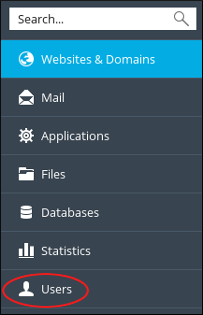
-
Click the User Roles tab.
-
On the User Roles page, select the check box next to the name of the user role you want to remove.
-
Click Remove, and then click Yes. Plesk deletes the user role.
More information
For more information about Plesk, please visit https://www.plesk.com.
Related articles
Updated 25 days ago
