Viewing the error log in cPanel
Learn how to view the error log in cPanel, which detects suspicious activity including virus infections or unauthorized access attempts. Also find links to related topics.
The error log in cPanel shows HTTP errors that occur when visitors try to view your site. These errors may be related to requested files that were not found, permission settings, and so on. The error log in cPanel shows the last 300 entries from your web site's error log.
You can use this tool to detect suspicious activity, such as a possible virus infection or an unauthorized access attempt. If you need further assistance, please open a support ticket on the Hosting Panel at https://my.hosting.com.
Viewing the error log
To view the error log in cPanel, follow these steps:
-
Log in to cPanel.
NoteIf you do not know how to log in to your cPanel account, please see this article.
-
On the Tools page, in the Metrics section, click Errors:
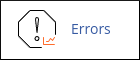 Note
NoteEntries appear in reverse chronological order.
Related articles
Updated about 1 month ago
