Viewing and changing settings for shared hosting accounts
You can use the hosting.com Hosting Panel to view and change login settings for a shared hosting account.
This article describes how to use the hosting.com Hosting Panel to view and change settings for a cPanel hosting account.
Viewing and changing account login settings
You can use the hosting.com Hosting Panel to view the username and change your password for your cPanel hosting account.
NoteYour cPanel hosting username and password is different from the e-mail address and password that you use to log in to the hosting.com Hosting Panel. You use your cPanel hosting username and password to access cPanel, SSH, FTP, and more.
To view or change your cPanel account login settings:
-
Log in to the Hosting Panel at https://my.hosting.com.
-
In the left sidebar, under Products & Services, click Hosting & Servers:
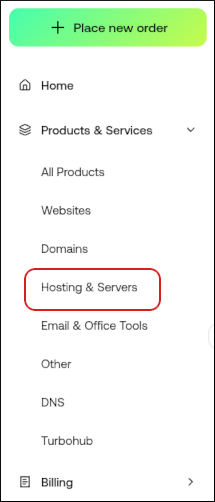
-
On the Hosting & Servers page, locate your hosting account, and then click Manage.
-
In the General section, details appear for your account, including:
- Your username.
- Nameserver information.
- Server name for your account.
- Account IP address.
- Account domain name.
-
To log in to your control panel, click Login to Control Panel:

In a separate window, the Hosting Panel automatically logs you in to your cPanel account.
-
To change your password, click Change Password:

In the New password text box, type your new password, and then click Change password.
ImportantMake sure you choose a strong password. A strong password helps protect your account.
Updated 15 days ago
