Publishing your web site with iWeb
Learn how to publish your iWeb website! Just follow our easy, step-by-step instructions to quickly install your website built with iWeb!
This article describes how to publish a web site created in Apple's iWeb to a hosting.com server.
NoteThis article assumes that you have already created a web site using iWeb, and you are ready to publish it to a hosting.com web server.
Publishing a iWeb web site to a hosting.com server
After you create a web site in Apple's iWeb, you can publish it to the hosting.com server associated with your account. To do this, follow these steps:
-
Start iWeb.
-
In the left pane, click the name of the site that you want to publish. The Site Publishing Settings page appears:
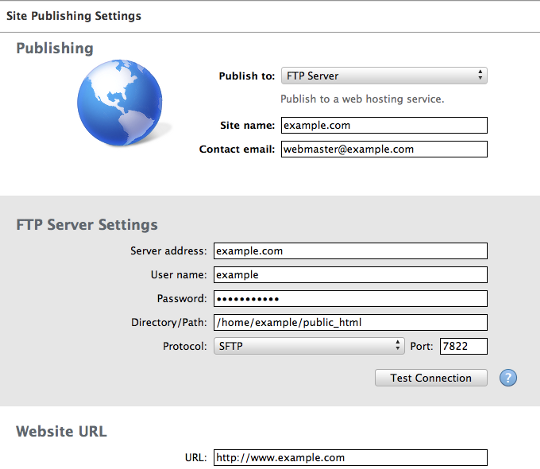
-
Under Publishing, in the Publish to list box, select FTP Server.
-
Under FTP Server Settings, in the Server address text box, type your site's domain name (for example, example.com ).
NoteIf you have not set up your domain to point to hosting.com's name servers yet, you can use the name of the server that hosts your account instead. For information about how to determine your account's server name, please see this article.
- In the User name text box, type your hosting.com account (cPanel) username.
NoteIf you do not know your cPanel username or password, you can use the hosting.com Hosting Panel to view it. For more information, please see this article.
-
In the Password text box, type your hosting.com account (cPanel) password.
-
In the Directory/Path text box, type
/home/USERNAME/public_html, where USERNAME represents the same account username you specified in step 5. -
In the Protocol list box, select SFTP.
-
In the Port text box, type
22.ImportantMake sure you use the correct SSH port number for your account. For example, some hosting accounts use a different port for SSH, such as 7822.
-
Click Test Connection. If the connection settings are correct, you should receive a Testing succeeded! message.
NoteIf the connection test fails, verify that you entered the correct settings, and then try again.
-
Click OK.
-
Under Website URL, in the URL text box, type your web site's URL.
TipUsually, the web site URL is http://www.example.com, where example.com represents your domain name.
-
In the bottom pane click Publish Site, and then click Continue. iWeb uploads the web site files to your hosting.com account.
-
Click OK. You can now view your site in any web browser.
More information
For more information about iWeb, please visit http://www.apple.com/support/iweb.
Updated 22 days ago
