Managing DNS zones in Plesk
Find out how to manage DNS zones for a domain in Plesk with our video demonstration and step-by-step instructions, plus additional tips on adding DNS records.
This article describes how to manage DNS zones for a domain in Plesk.
NotePlesk is no longer included with new hosting.com plans, but it is still available on legacy Managed WordPress accounts. You can install Plesk manually on unmanaged VPS and Dedicated servers.
Managing DNS zones
To watch a video that demonstrates the following procedure, please click below:
To manage the DNS zone for a domain, follow these steps:
-
Log in to Plesk.
NoteIf you do not know how to log in to your Plesk account, please see this article.
-
In the left sidebar, click Websites & Domains:
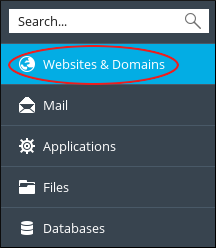
-
Click DNS Settings:
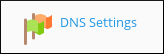
-
On the DNS tab several settings are available:
-
To turn off DNS entirely, click Disable.
-
To switch between using the Plesk DNS server as a master or slave, click Master/Slave.
NoteIf you want to use an external DNS zone for the domain, make sure you set the Plesk DNS server to act as a slave.
-
To restore the default DNS settings, click Reset to Default.
Adding DNS records
You can add many different types of records to the DNS zone for a domain (for example, CNAME, MX, PTR, and more). The following procedure demonstrates how to add an A record to the DNS zone. An A record enables you to point a subdomain to an IP address:
-
Log in to Plesk.
NoteIf you do not know how to log in to your Plesk account, please see this article.
-
In the left sidebar, click Websites & Domains:
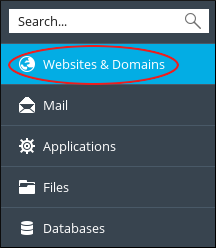
-
Click DNS Settings:
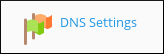
-
Click Add Record.
-
In the Record type list box, select the type of record you want to create. In this example, select A.
-
In the Domain name text box, type the name of the subdomain.
-
In the IP address text box, type the IP address of the server.
-
Click OK. Plesk creates the DNS record, but does not activate it.
-
Click Update. Plesk activates the new record.
TipIf you change your mind and decide that you do not want to enable the new record, click Revert .
Deleting DNS records
To delete a DNS record for a domain, follow these steps:
-
Log in to Plesk.
NoteIf you do not know how to log in to your Plesk account, please see this article.
-
In the left sidebar, click Websites & Domains:
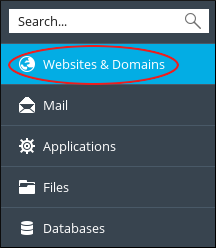
-
Click DNS Settings:
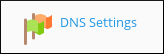
-
In the list of records, select the check box next to the record that you want to delete.
-
Click Remove.
-
To confirm the record deletion, click Yes. Plesk deletes the DNS record.
More information
For more information about Plesk, please visit https://www.plesk.com.
Related articles
Updated about 1 month ago
