Using log programs in cPanel
Learn about various log programs available in cPanel, and follow these detailed step-by-step instructions in order to add and configure them to your website.
This article describes the log programs available in cPanel for your web site, how to enable them, and how to view their information.
cPanel's log programs
Depending upon the type of hosting account that you have, cPanel offers up to three log programs for viewing site statistics:
-
Analog
-
AWStats
-
Webalizer
Each of these log programs displays various statistics for your web site in different ways; which program you use is a matter of personal preference.
Choosing a log program
Before you use a log program to view site statistics, make sure the log program is enabled in cPanel.
NoteWhen a log program is enabled for the first time, it takes 48 hours for the server to complete initial log file processing.
To enable a log program, follow these steps:
-
Log in to cPanel.
NoteIf you do not know how to log in to your cPanel account, please see this article.
-
On the Tools page, in the Metrics section, click Metrics Editor:
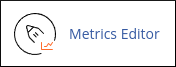
-
On the Metrics Editor page, select the check box for the log program that you want to use for your web site. (You can select more than one log program if you want.)
-
Click Save.
Analog
The Analog reporting program combines comprehensive coverage of web server statistics for your web site.
To view Analog statistics, follow these steps:
-
Log in to cPanel.
NoteIf you do not know how to log in to your cPanel account, please see this article.
-
On the Tools page, in the Metrics section, click Analog Stats:
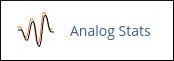
-
Click the magnifying glass icon to view statistics for the domain that you want.
-
Click the month and year that you want to view.
Awstats
The Awstats reporting program combines comprehensive coverage of web server statistics for your web site with attractive reporting pages.
To view Awstats statistics, follow these steps:
-
Log in to cPanel.
NoteIf you do not know how to log in to your cPanel account, please see this article.
-
On the Tools page, in the Metrics section, click Awstats:
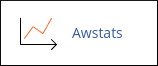
-
Click the magnifying glass icon to view statistics for the domain that you want.
-
Select the month and year that you want to view, and then click OK.
Webalizer
The Webalizer reporting program combines comprehensive coverage of web server statistics for your web site.
To view Webalizer statistics, follow these steps:
-
Log in to cPanel.
NoteIf you do not know how to log in to your cPanel account, please see this article.
-
On the Tools page, in the Metrics section, click Webalizer:
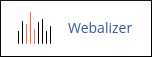
-
Click the magnifying glass icon to view statistics for the domain that you want.
More information
-
For more information about Analog, please visit https://github.com/fabianbuechler/analog
-
For more information about AWStats, please visit http://awstats.sourceforge.net/
-
For more information about Webalizer, please visit http://www.webalizer.org/
Related articles
Updated 22 days ago
