Disabling plugins in Joomla
You may need to disable a Joomla plugin to troubleshoot an application issue or because a plugin is incompatible with your install. Learn how to disable Joomla plugins here.
This article describes how to disable plugins for a Joomla site. You may need to do this if you experience application problems, or if you are unable to log in to the site.
Disabling a plugin using the administration interface
The normal way to disable plugins is by using the administration interface. To do this, follow these steps:
-
Log in to your Joomla site as the administrator.
-
On the top menu bar, click Extensions, and then click Plugin Manager. Enabled plugins display a green checkmark icon in the Status column. Disabled plugins display a red x icon in the Status column:
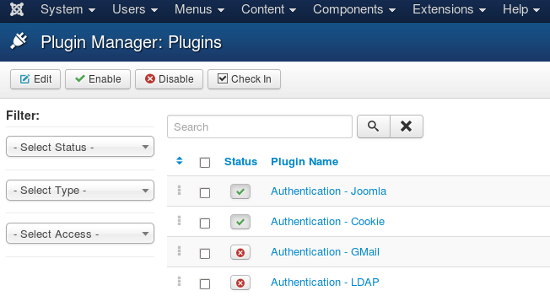
-
Locate the plugin you want to disable, and then click the green checkmark icon. The plugin is now disabled.
TipAlternatively, if you want to disable all of the plugins at the same time, select the
Check All check box, and then click
Disable .
Disabling a plugin using phpMyAdmin
If you are unable to log in to the administration interface, the previous procedure will not work. However, you can still disable plugins by using phpMyAdmin to modify the Joomla database directly. To do this, follow these steps:
-
Log in to cPanel.
-
In the Databases section of the cPanel home screen, click phpMyAdmin.
-
In the left-hand pane, click the name of the Joomla database. A list of tables appears.
TipIf you installed Joomla using Softaculous, the database name is
username_joomXXX , where username represents your account username, and XXX is a three-digit number. -
Click the jos_extensions table.
-
In the name column, locate the plugin that you want to disable.
-
In the same row, double-click the value in the enabled column.
NoteThe
enabled value is
1 for enabled plugins, and
0 for disabled plugins. -
Type 0 to disable the plugin, and then press Enter. phpMyAdmin displays 1 row affected.
-
The plugin is now disabled. To enable the plugin again, change the enabled value to 1.
Updated 21 days ago
