Adding Paypal shopping cart to WordPress
Simple PayPal Shopping cart is a simple plugin which allows you to turn your WordPress site into an E-Commerce site in no time. Learn how to install and configure the plugin to convert your WordPress site to have shopping cart features in simple ways.
Simple PayPal Shopping cart is a simple plugin which allows you to turn your WordPress site into an E-Commerce site in no time. It is a free and feature rich tool designed to improve the shopping experience for WordPress sites. This article shows you how to install and configure the plugin to convert your WordPress site to have shopping cart features in simple ways.
Installing and configuring Simple PayPal Shopping Cart plugin
NoteYou will need an active PayPal active account before configuring this plugin on your Wordpress site.
To install and configure Simple PayPal Shopping Cart plugin, follow these steps:
-
Log in to your WordPress site with an administrator account.
-
On the Dashboard in the left sidebar, click Plugins, and then click Add New:
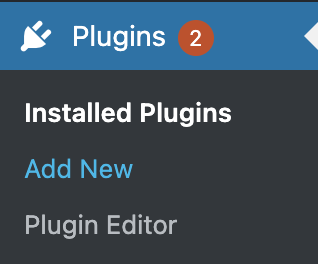
-
Search for "Simple PayPal Shopping Cart", click Install, and then click Activate to activate the plugin:
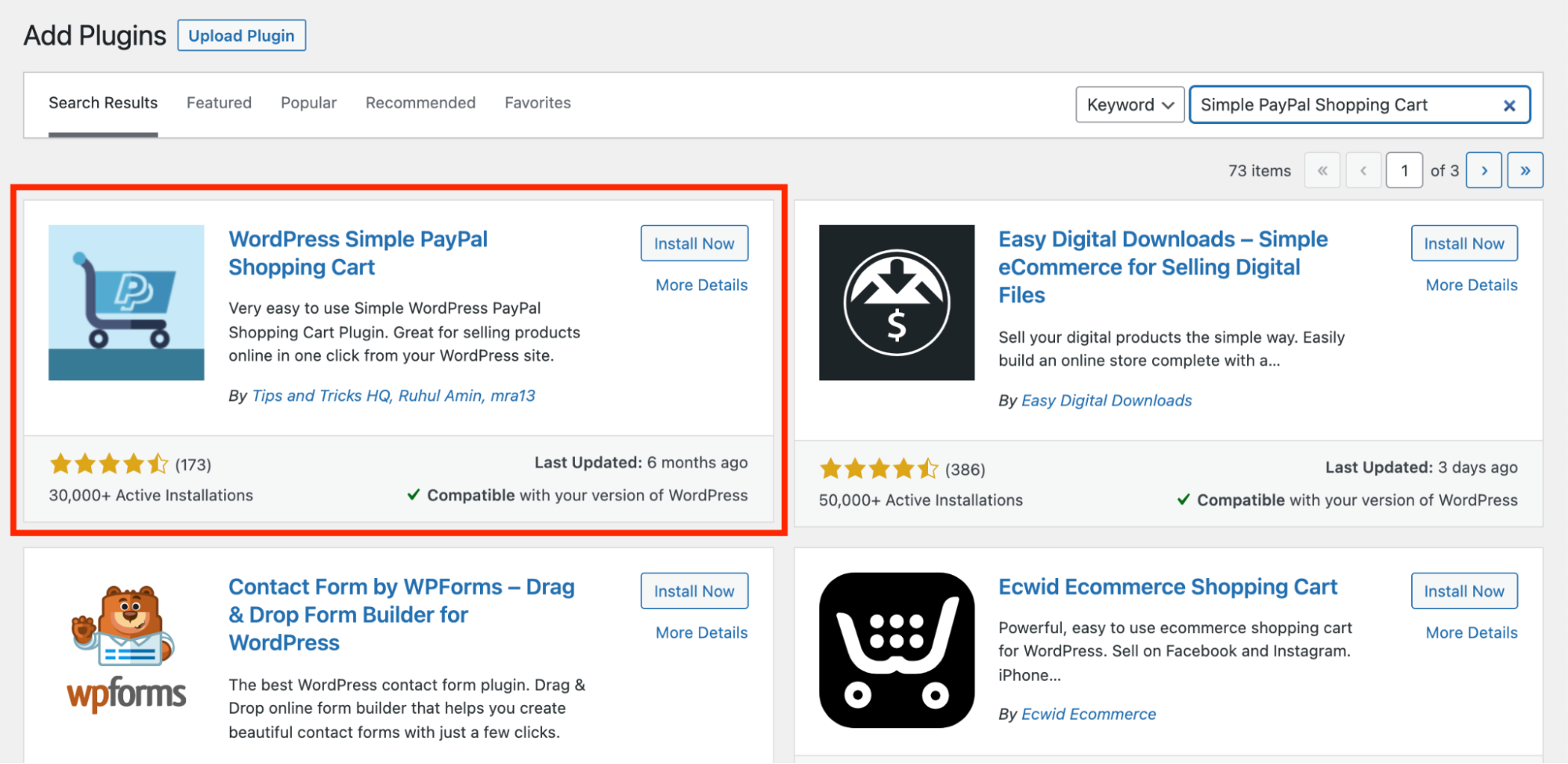
-
On the Dashboard, in the left sidebar, click Settings, and then click WP Shopping Cart to:
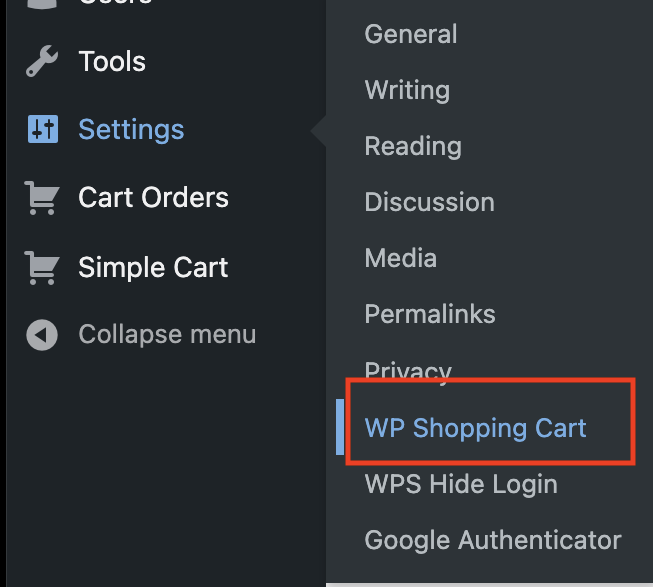
-
On the Wp Shopping Cart Page, complete the necessary information on setting page including:
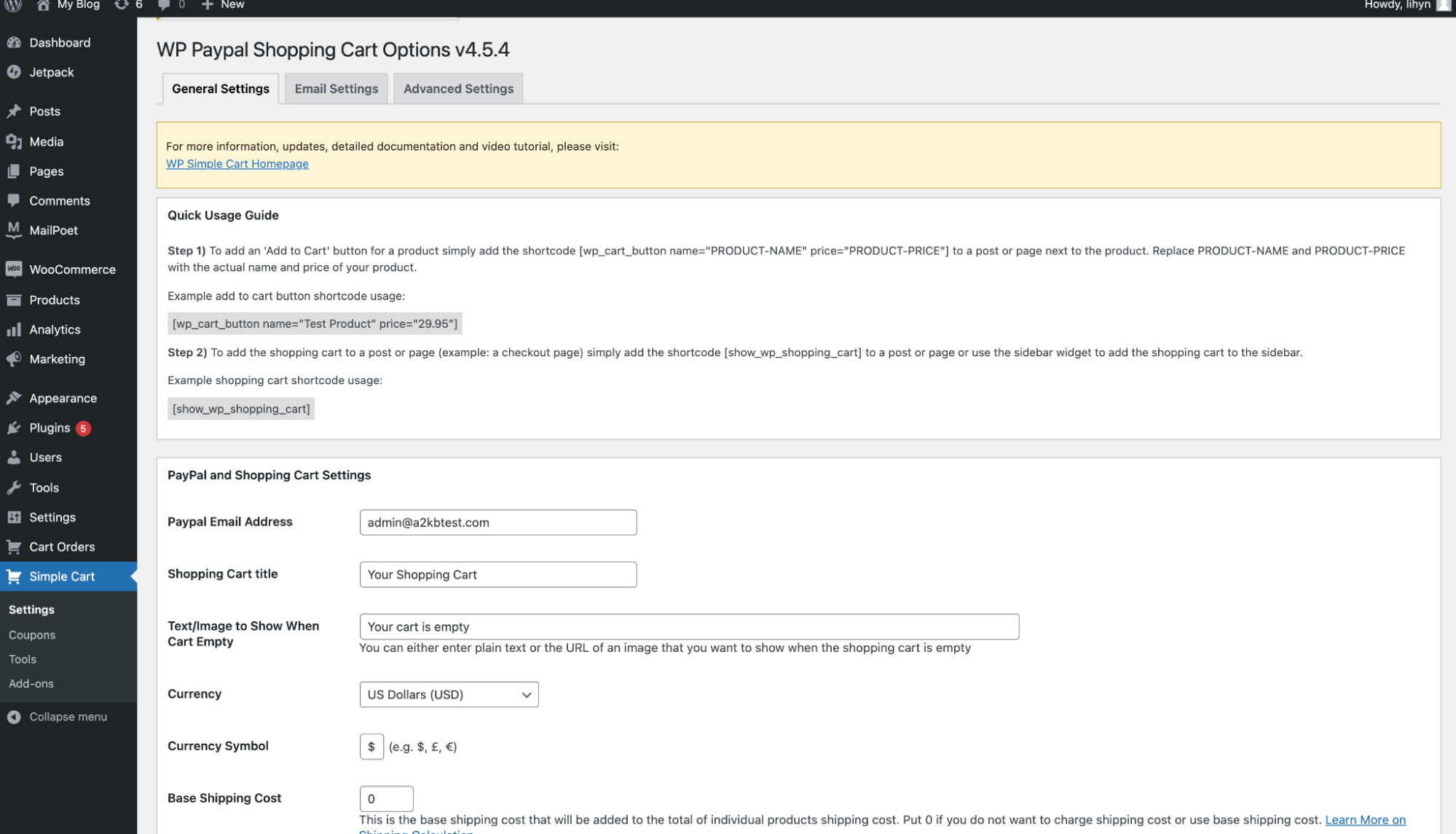
-
Paypall account information
-
Shipping policy
-
Return URL: URL the customer will be redirected to after a successful payment
-
Cancel URL: URL the customers will be sent to cancel link is clicked on the PayPal checkout page:
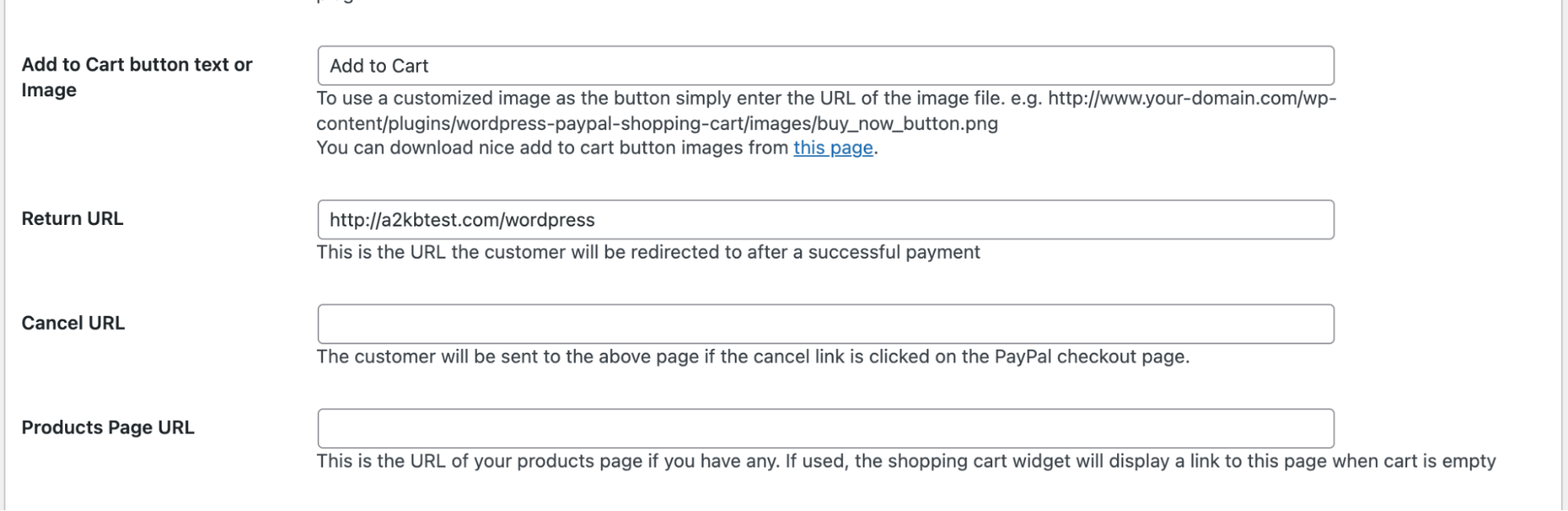
-
Click on Update Options at the end to the page to save the settings:
-
To add the Add to Cart button for each product, use the shortcode below:
[wp_cart_button name="PRODUCT-NAME" price="PRODUCT-PRICE"]Example:
[wp_cart_button name="Test Product" price="29.95"]- To add the shopping cart to a post or page (example: a checkout page) simply add the shortcode to a post or page or use the sidebar widget to add the shopping cart to the sidebar:
[show_wp_shopping_cart]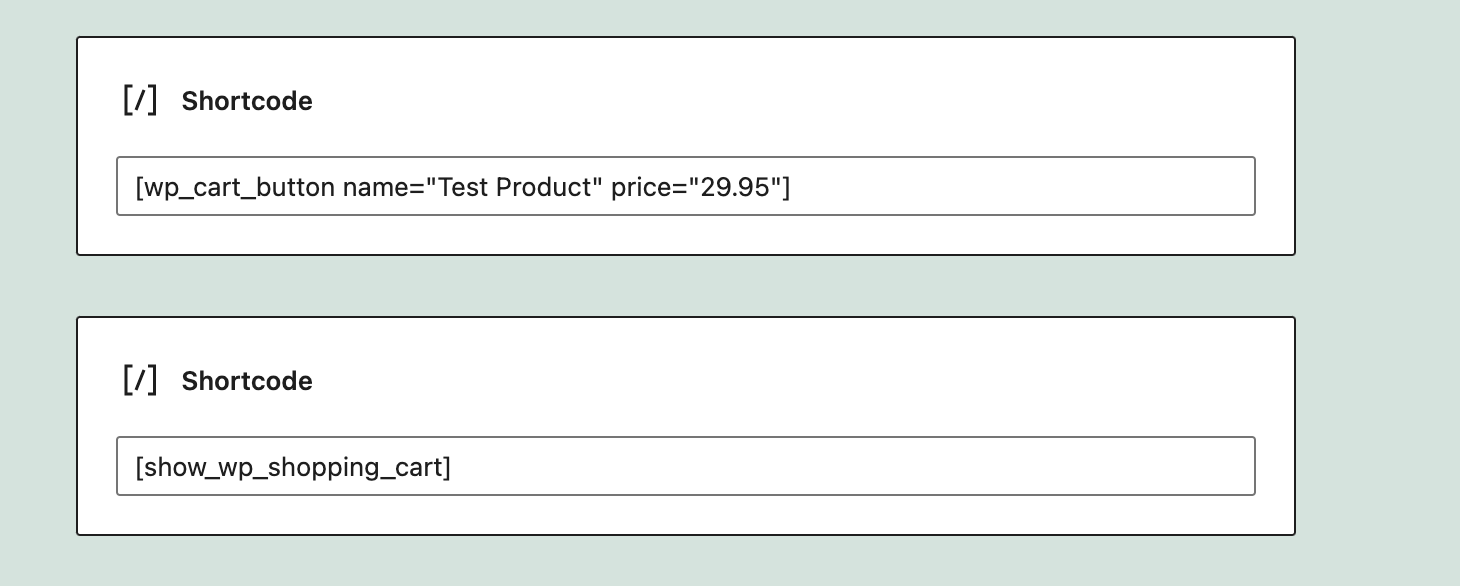
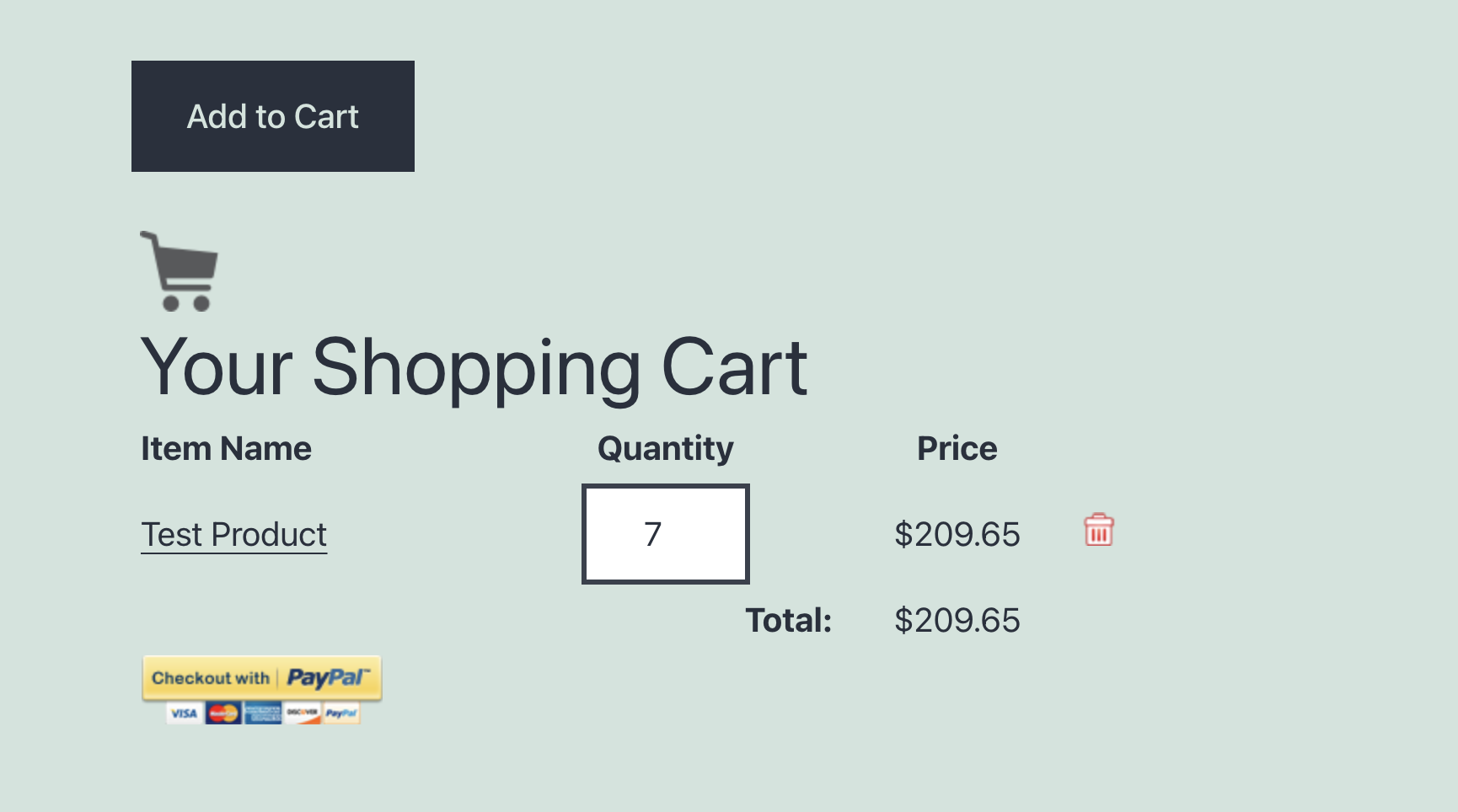
More information
For more information about WordPress Simple PayPal Shopping Cart, please visit: https://wordpress.org/plugins/wordpress-simple-paypal-shopping-cart/
Related articles
Updated 30 days ago
