Using the WHM Feature Manager
The WebHost Manager Feature Manager allows you to control which feature icons your customers see when they log in to their cPanel accounts. Learn more here!
This article describes how to use the WebHost Manager Feature Manager to specify the icons that customers see in their cPanel accounts. After you define a feature list, you can add it to your packages.
Creating a feature list
To create a new feature list in WebHost Manager, follow these steps:
-
Log in to WebHost Manager.
NoteIf you do not know how to log in to your WebHost Manager account, please see this article.
-
In the search box at the upper left of the WHM screen, start typing package, and then under Packages, click Feature Manager when it becomes visible:
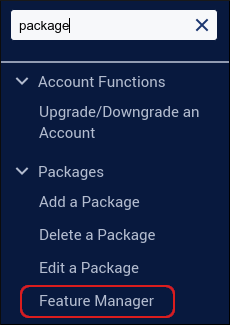
-
Under Add a New Feature List, type a name for the new feature list, and then click Add feature list.
-
A list of available features appears:
-
To include a feature in the list, select the corresponding check box.
-
To exclude a feature from the list, clear the corresponding check box.
- Click Save. You can now include the feature list in a package.
Adding a feature list to a package
You can include a feature list when you create a new package, or you can add it to an existing package. To do this, follow these steps:
-
Log in to WebHost Manager.
NoteIf you do not know how to log in to your WebHost Manager account, please see this article.
-
In the search box at the upper left of the WHM screen, start typing package, and then under Packages, click Edit a Package when it becomes visible:
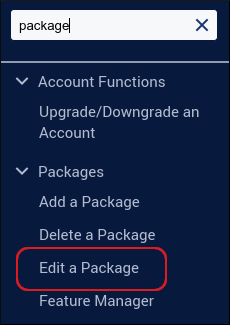
-
Select the package that you want to edit, and then click Edit.
NotePackage names use the format username_pkgname, where username is your hosting.com account username, and pkgname is the package name you specified when you created the package.
-
Under Settings, in the Feature List list box, select the feature list that you want to use for the package.
-
Click Save Changes. Now cPanel accounts that use this package only show the features included in the feature list.
Editing a feature list
To edit an existing feature list in WebHost Manager, follow these steps:
-
Log in to WebHost Manager.
NoteIf you do not know how to log in to your WebHost Manager account, please see this article.
-
In the search box at the upper left of the WHM screen, start typing package, and then under Packages, click Feature Manager when it becomes visible:
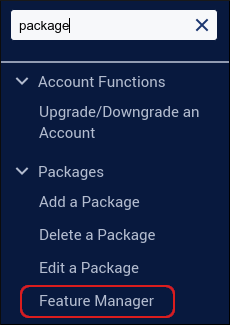
-
In the Manage feature list list box, select the list you want to edit, and then click Edit.
-
Make the changes to the feature list, and then click Save.
Deleting a feature list
To delete an existing feature list in WebHost Manager, follow these steps:
-
Log in to WebHost Manager.
NoteIf you do not know how to log in to your WebHost Manager account, please see this article.
-
In the search box at the upper left of the WHM screen, start typing package, and then under Packages, click Feature Manager when it becomes visible:
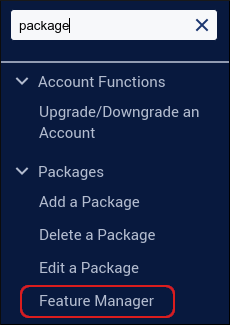
-
In the Manage feature list list box, select the list you want to delete, and then click Delete. WHM deletes the feature list immediately.
Related articles
Updated about 1 month ago
