Installing and configuring WooCommerce Shipping and Tax plugin
Learn how to automate tax calculation, and shipping label printing using the WooCommerce Shipping & Tax plugin.
The WooCommerce Shipping & Tax plugin automates tax calculation based on shipping zone as well as shipping label printing. This article will walk you through installing and configuring the WooCommerce Shipping & Tax plugin to calculate shipping costs and create shipping labels for WordPress powered websites.
Installing Configuring WooCommerce Shipping & Tax in WordPress
To configure and use WooCommerce Shipping Extension in your WordPress website, follow these steps:
-
Log in to your WordPress site with an administrator account.
-
On the Dashboard in the left sidebar, click Plugins, and then click Add New:
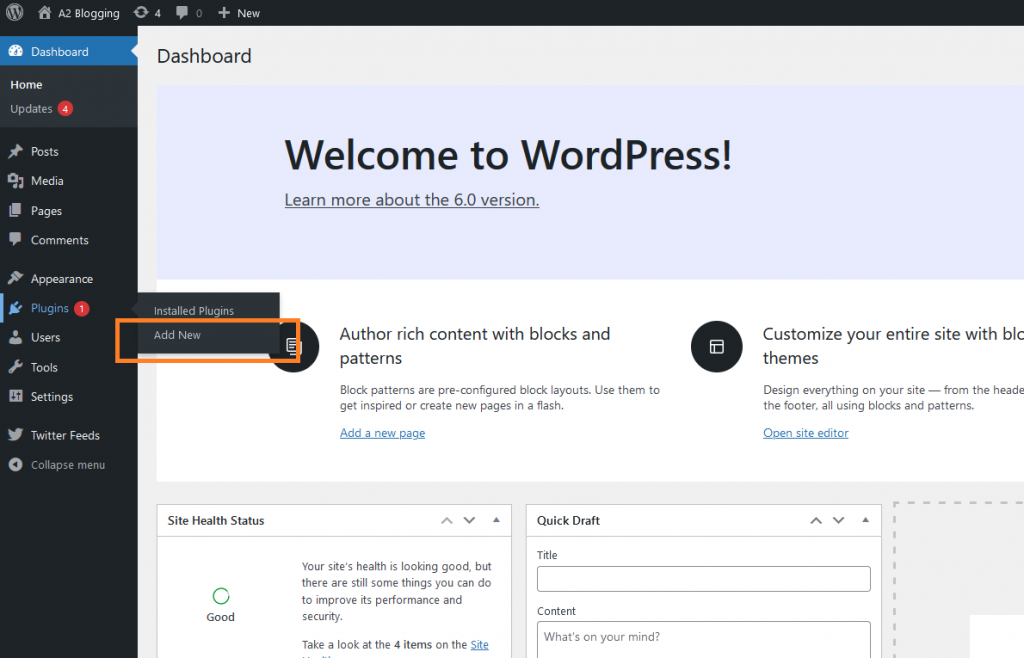
-
Search for "WooCommerce Shipping & Tax" and then install and activate the WooCommerce Shipping & Tax Plugin:
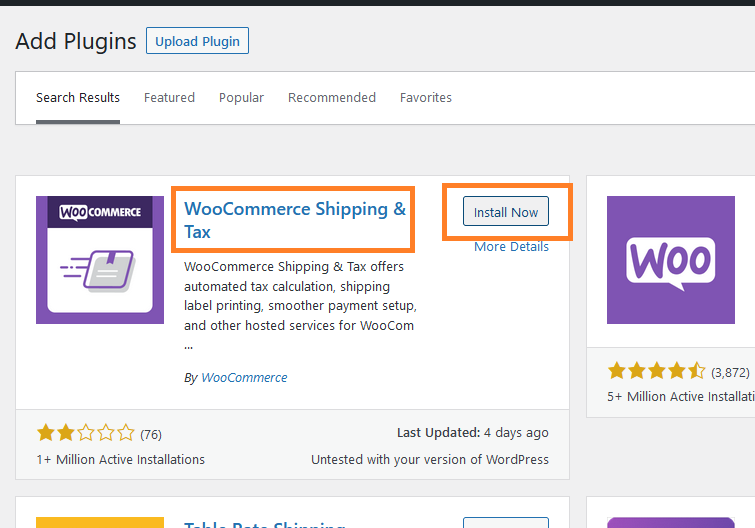
NoteAlternatively, you can download it from here.
-
On the Dashboard in the left sidebar, click WooCommerce, and then click Settings:
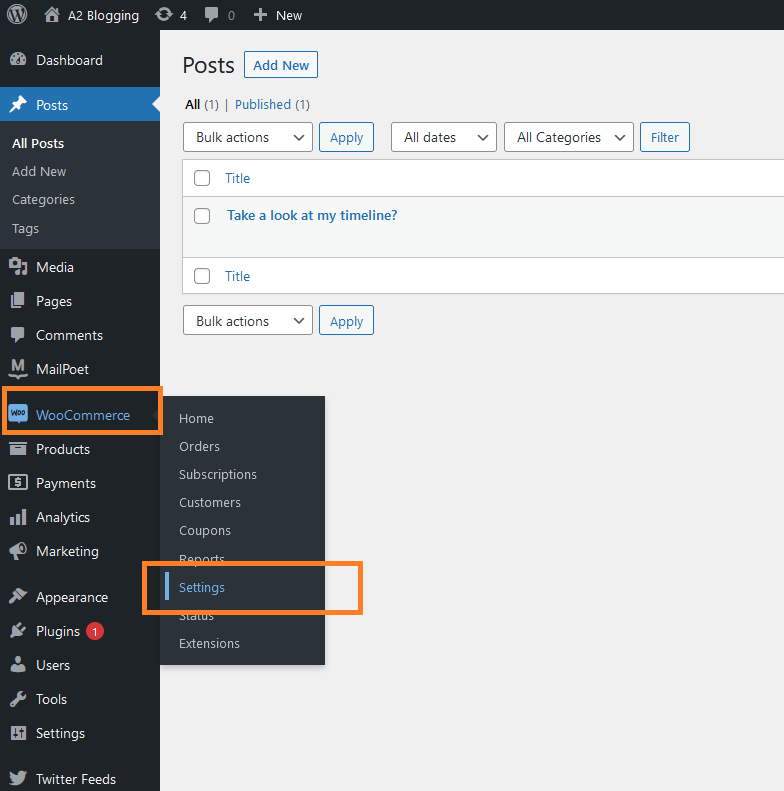
-
Activate JetPack if has not been activated:
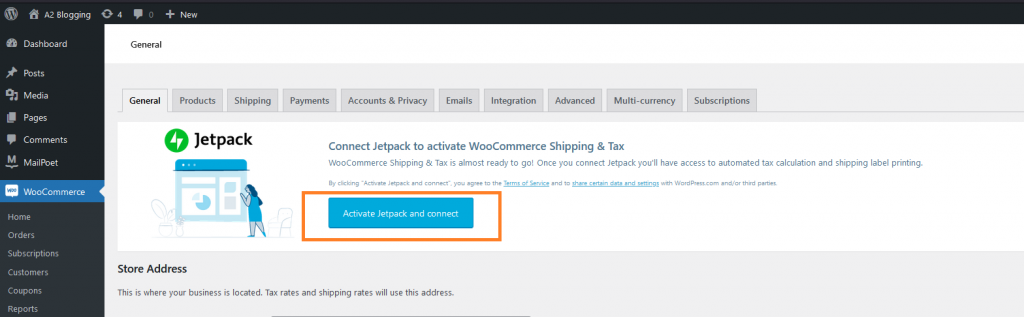
-
Click on the Shipping tab:
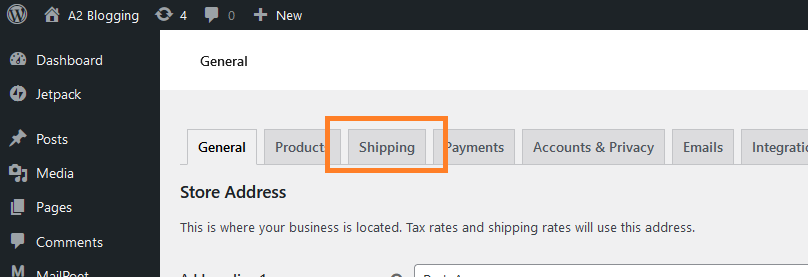
-
Click on the Add Shipping Zone button to set up how much will it cost to send a product to an specific area/region:
-
Enter the name of the zone, coverage area, and the shipping method which could be any of the following:
-
Flat rate
-
Free shipping
-
Local pickup
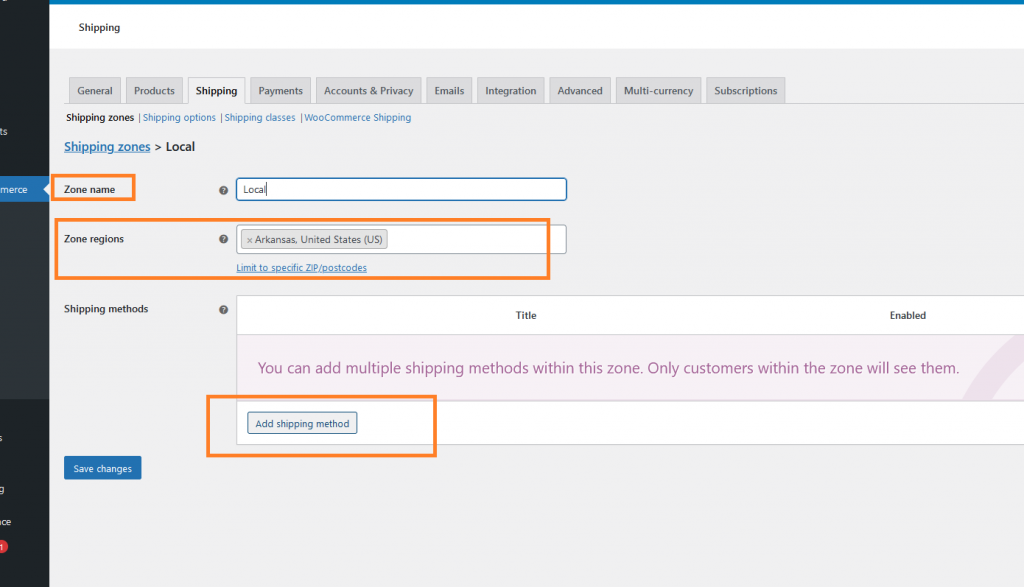
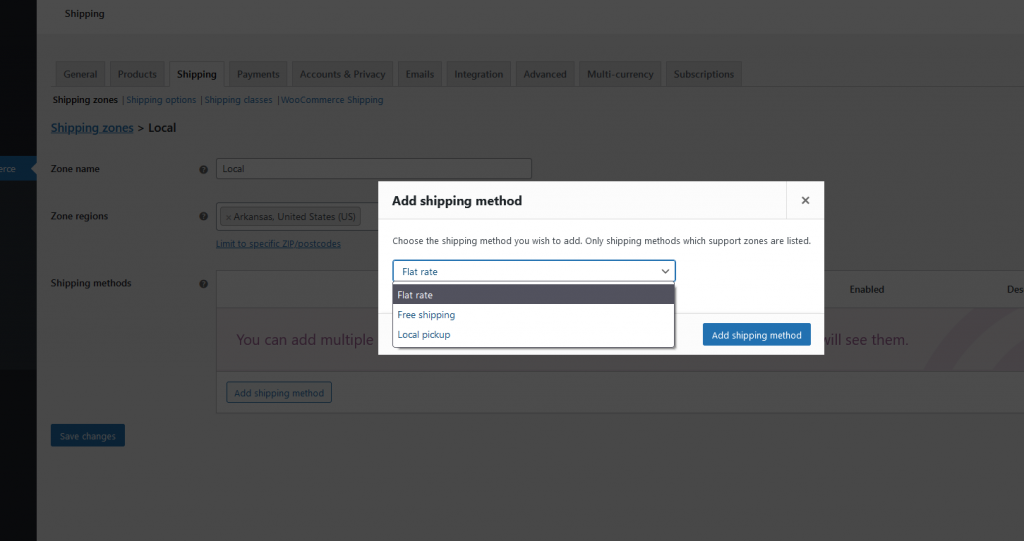
-
To print shipping labels, click on WooCommerce Shipping:
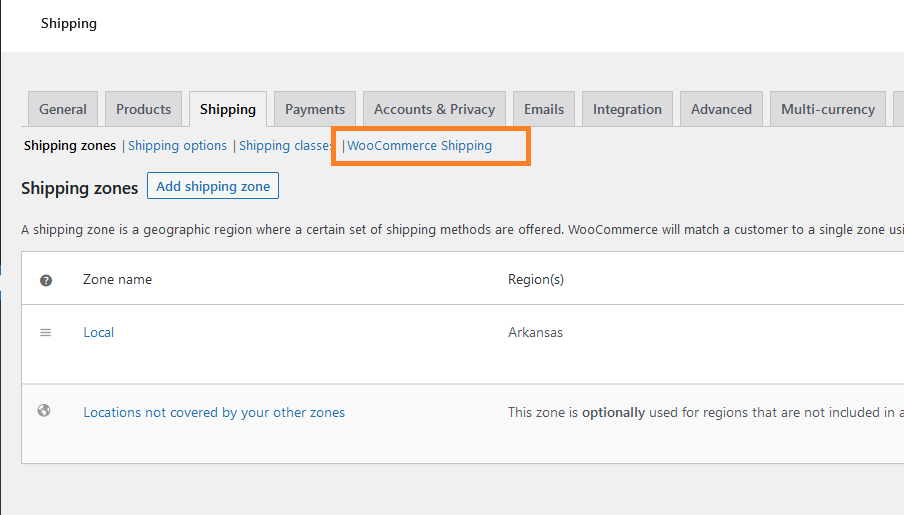
-
Select a label size, and the payment method for the shipping label and click Save changes:
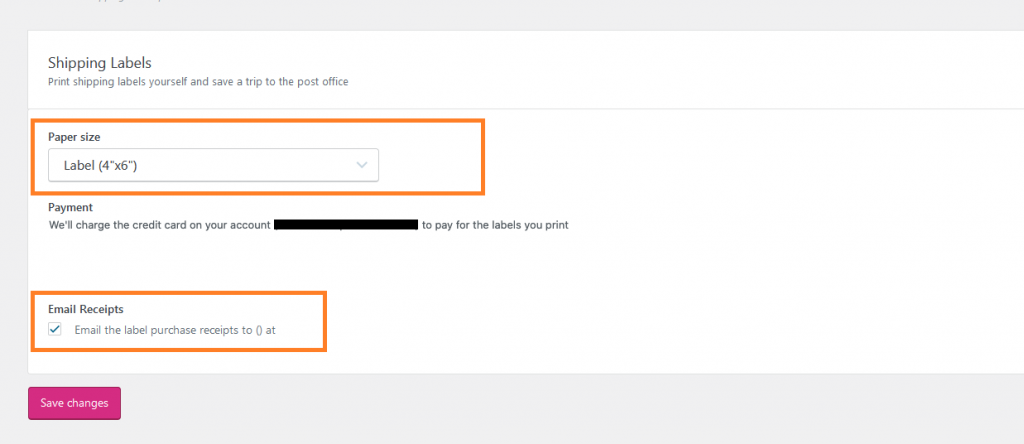
-
Easily open any order and print the shipping label and send the product to the customer after this configuration.
Related articles
Updated about 1 month ago
