Upgrading or downgrading your hosting plan
Learn how to upgrade or downgrade your hosting plan.
This article discusses how to upgrade or downgrade your hosting plan.
About upgrades and downgrades
You can upgrade or downgrade your current plan to a plan that is compatible and available on our website. If you want to switch to a plan that is currently not listed on our website, please contact our support team at https://my.hosting.com.
Additionally, you can upgrade or downgrade a hosting plan you bought (that is no longer available) to a new plan. Upgrading to our new Enhance control panel-based hosting packages requires a migration and IP address change, but Enhance can import cPanel backups. Upgrading or downgrading from an A2 Hosting cPanel plan to a hosting.com cPanel plan is also possible.
Upgrading your hosting plan
For some hosting products and services, you can upgrade your plan in the Hosting Panel. To see if your product supports this, follow these steps:
-
Log in to the Hosting Panel at https://my.hosting.com.
-
In the left sidebar, under Products & Services, click Hosting & Servers:
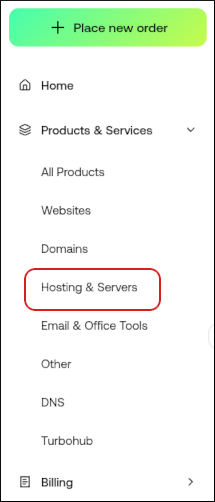
-
On the Hosting & Servers page, locate the product or service you want to upgrade, and then click Manage:

-
Click Upgrade:
 Note
NoteIf you do not see the Upgrade button, then you cannot upgrade your product or service using this method. Instead, please open a ticket on the Hosting Panel at https://my.hosting.com. In the ticket, please specify the product you want to upgrade, and the product you want to upgrade it to.
-
Review the options, and then click the product you want:
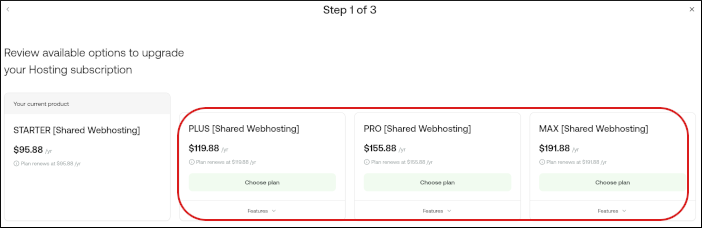
-
Click Next.
-
Review the product plan change, and then click Confirm Upgrade:
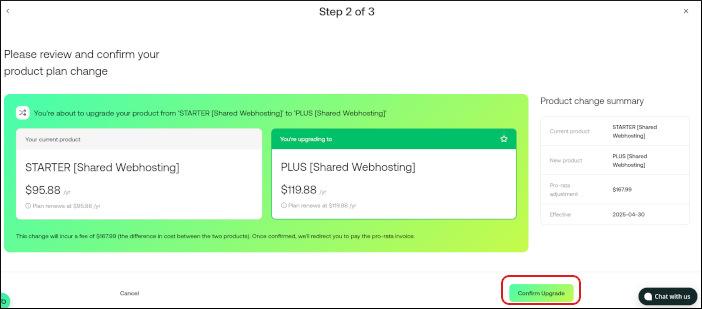
Downgrading your hosting plan
To downgrade any hosting plan, please open a ticket on the Hosting Panel at https://my.hosting.com. In the ticket, please specify the product you want to downgrade, and the product you want to downgrade it to.
Updated 14 days ago
