Creating temporary WordPress user logins Using Temporary Login Without Password plugin
Learn how to create unlimited temporary user logins on WordPress. This article shares the steps to create unlimited user logins with designated roles to access WordPress.
Temporary Login Without Password plugin allows you to create a self-expiring account link for a user to have temporary access to WordPress. You can set the login validity duration and the access role to the designated users. This article describes the steps to create a temporary login in WordPress using the Temporary Login Without Password plugin.
Installing and configuring the Temporary Login Without Password plugin
To install Temporary Login Without Password, follow these steps:
-
Log in to your WordPress site with an administrator account.
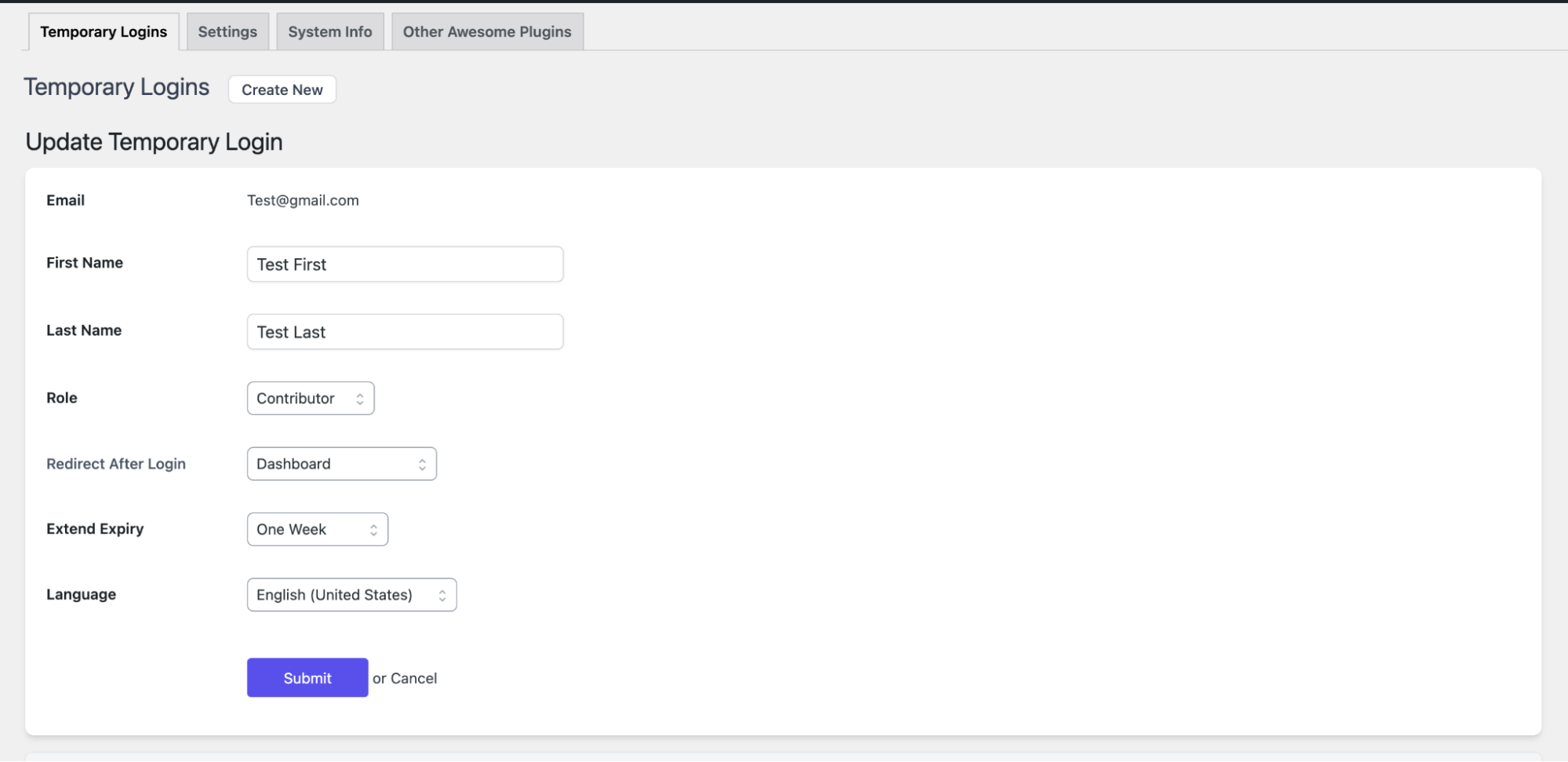
-
On the Dashboard in the left sidebar, click Plugins, and then click Add New:
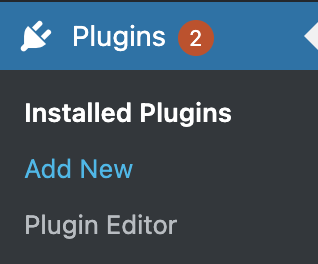
-
Search for "Temporary login without password" and, you will see a display of available plugins on your screen:
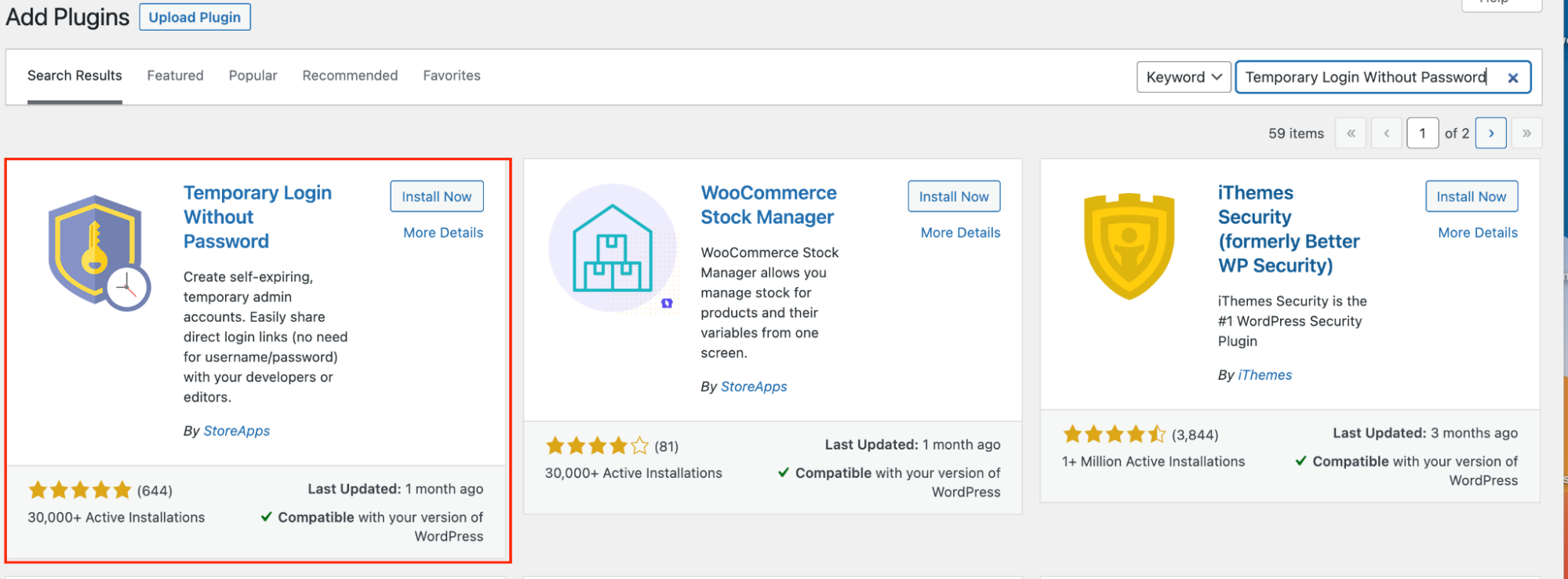
-
Click Install and then Activate the plugin:
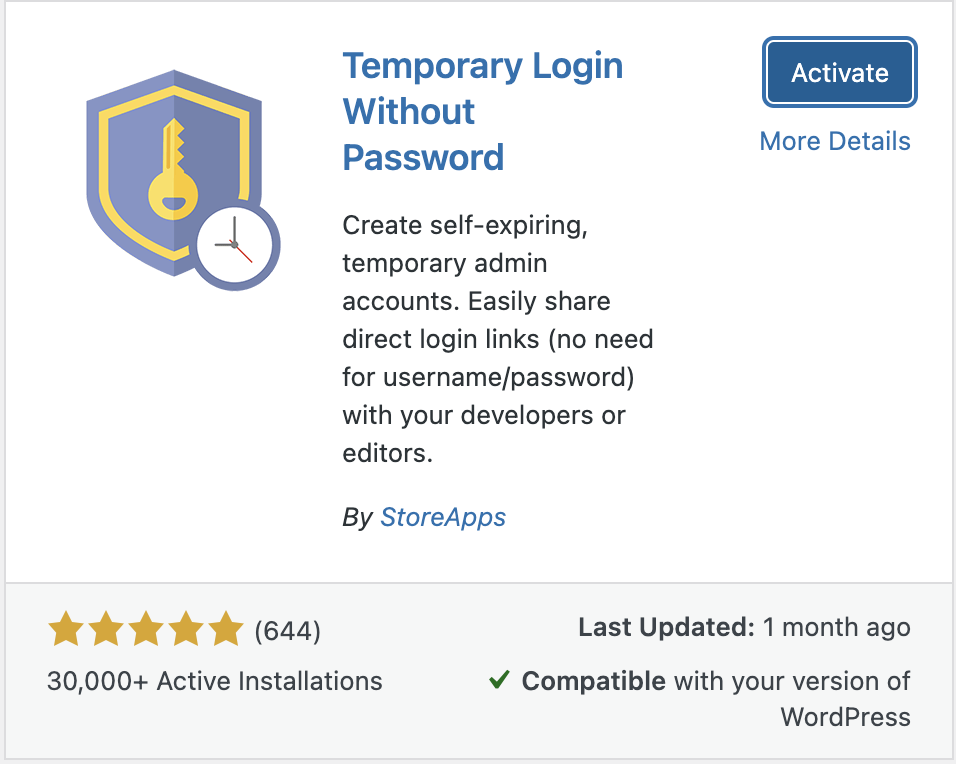
-
On the Dashboard in the left sidebar, click Users and then click Temporary Logins:
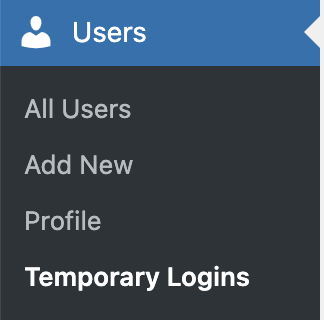
-
There are four tabs on the Temporary Logins page:

-
Click on the Create New button on the Temporary Logins tab to create a new temporary login account.Enter the required information and click the Submit button:
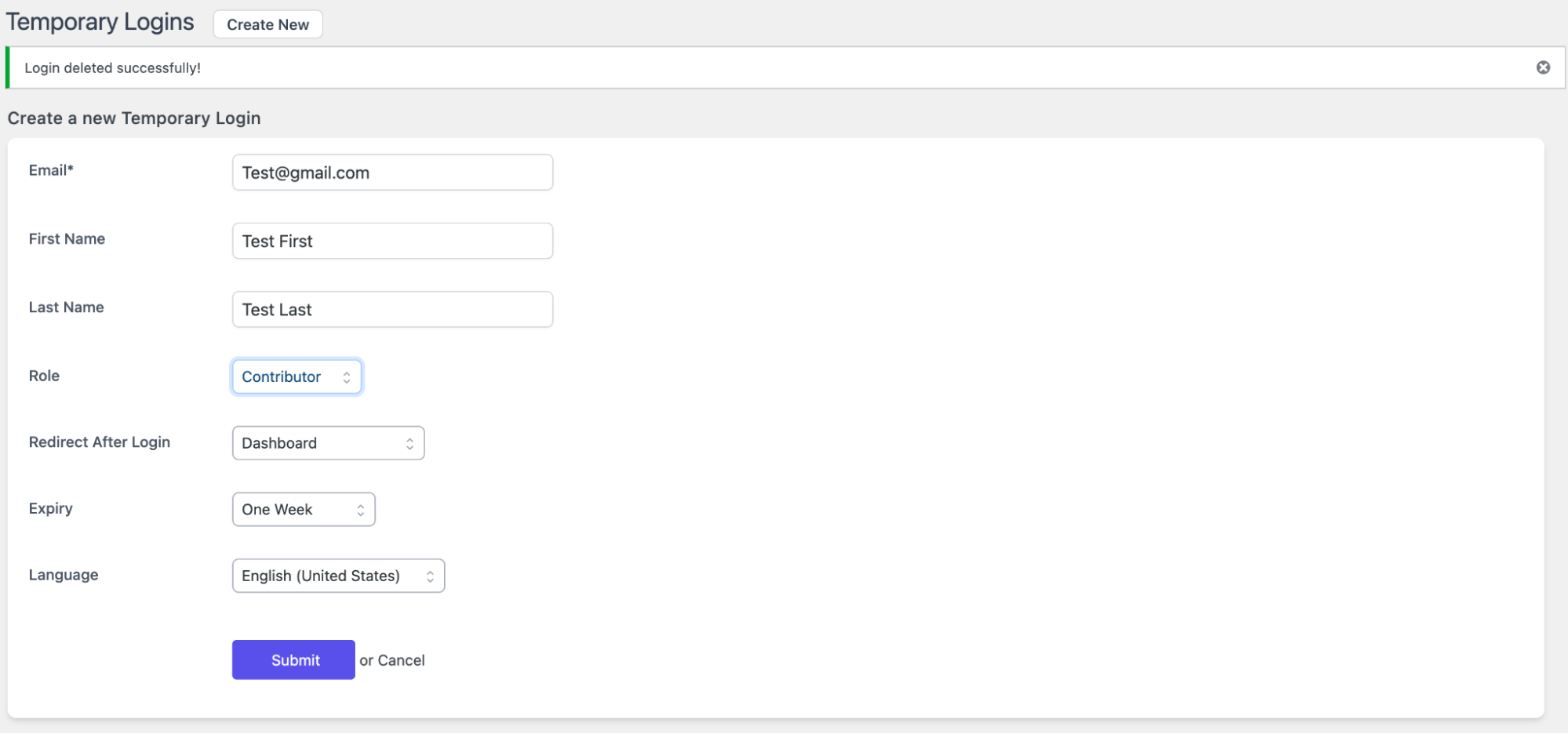
-
The new temporary user entry is displayed on the page:

-
Copy the temporary login link and send a temporary login tothe user:
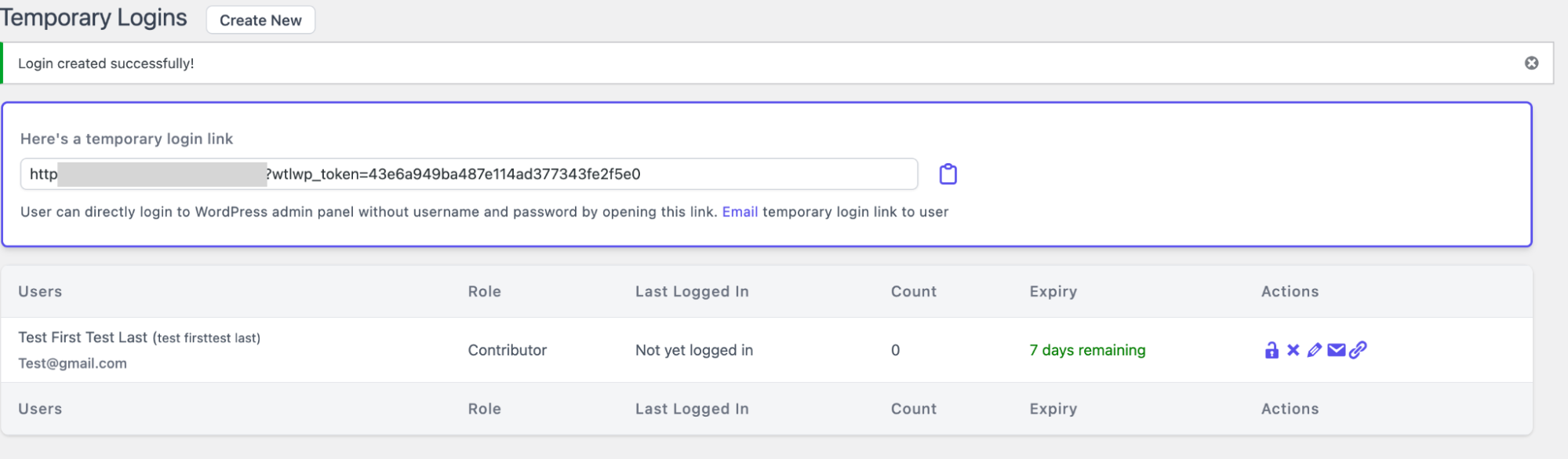
-
To edit the settings of the temporary user click on the pencil icon on the selected account. The Update form will be displayed. For the purpose of this article, the user role is changed from a Contributor to Administrator:
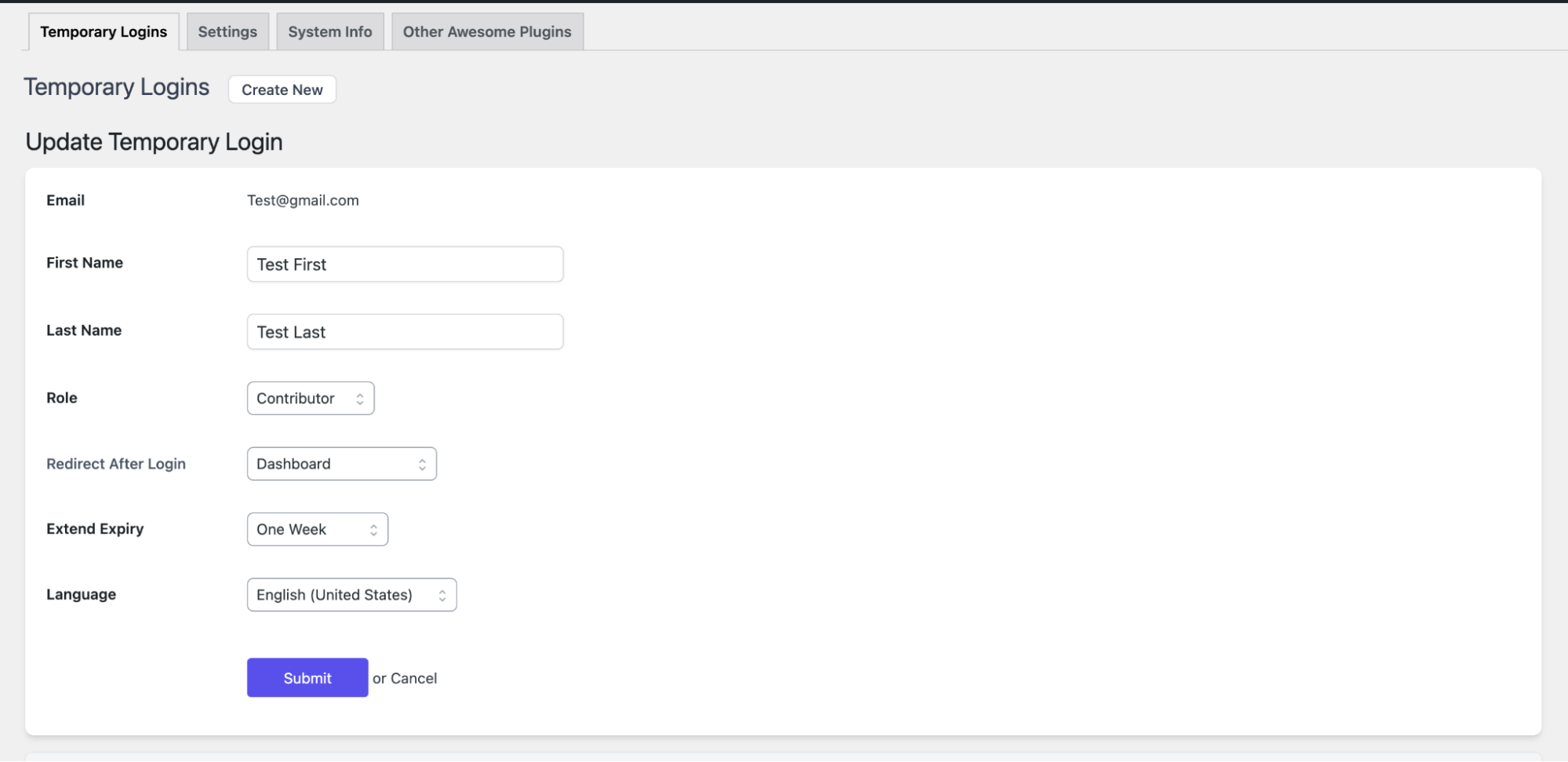

-
You may use the other action icons to delete, edit, email or copy the temporary login information:
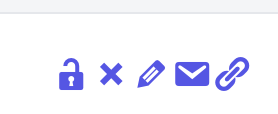
More information
For more information about the Temporary Login Without Password plugin please visit: https://wordpress.org/plugins/temporary-login-without-password/
Updated 14 days ago
