Embedding video in WordPress post and pages
Learn how to embed videos on WordPress posts or pages in two different ways. This article shows you how to embed YouTube videos on WordPress Post using oEmbed and iframe.
Videos are great to attract, engage and retain users on a website. Contents with videos ranked higher by Google and pages with Youtube videos gain more visibility and social shares, increasing the traffic for your WordPress site. This article shows you two different ways to embed videos to a page, post on WordPress.
oEmbed method to embed YouTube video on WordPress page or blog post
To embed video on a WordPress page or blog post, follow these steps:
-
Log in to your WordPress site with an administrator or author account.
-
On the Dashboard in the left sidebar, click Post, and then click Add New:
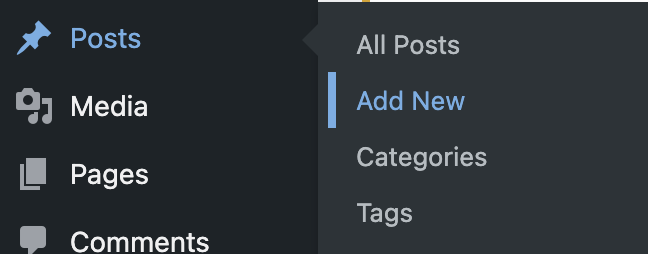
-
Search for the YouTube to find the video to embed.
-
Copy the video’s URL from the URL bar.
-
Return to the WordPress editor and paste the URL on the editor. The video will automatically be embedded in the post:
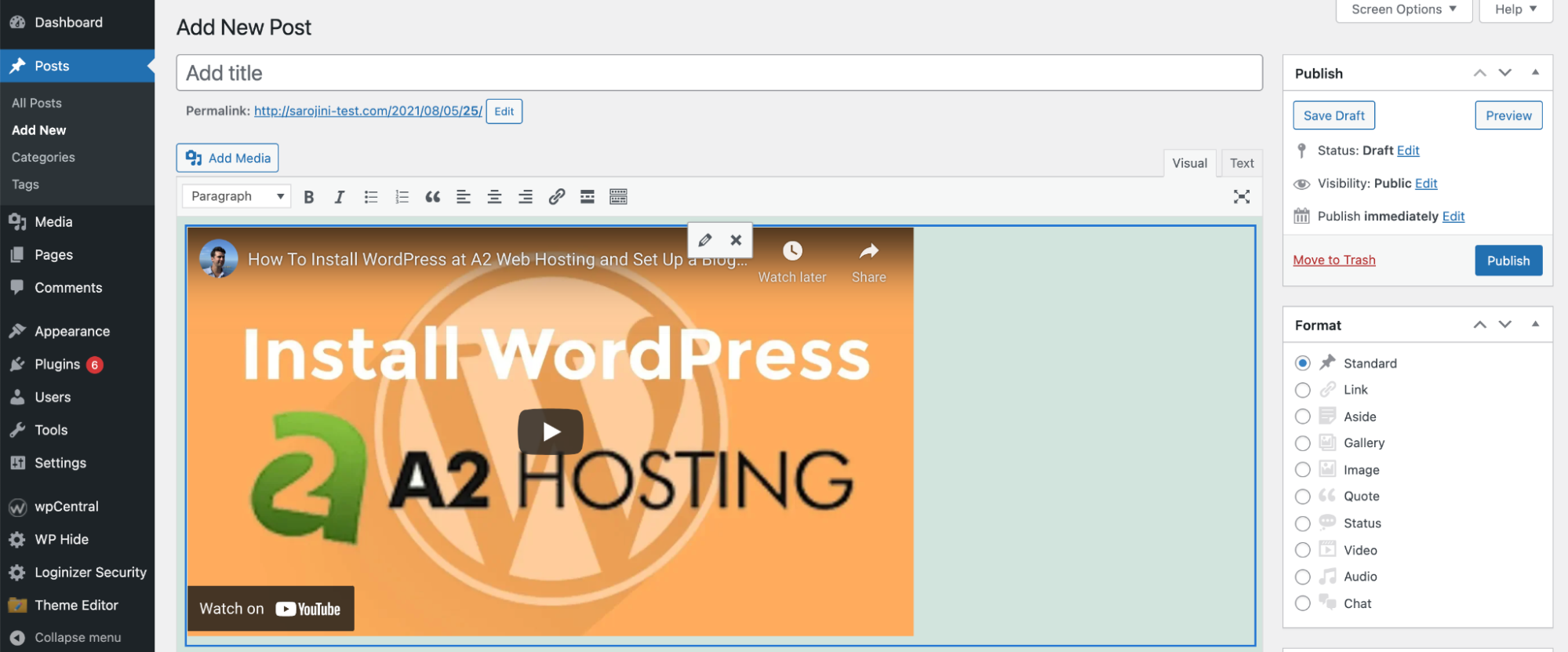
Iframe method to embed a YouTube video on WordPress page or blog post
To embed video on a WordPress page or blog post using iframe method, follow these steps:
-
Access the Youtube video, then click on the share button above the subscribe button on the video:
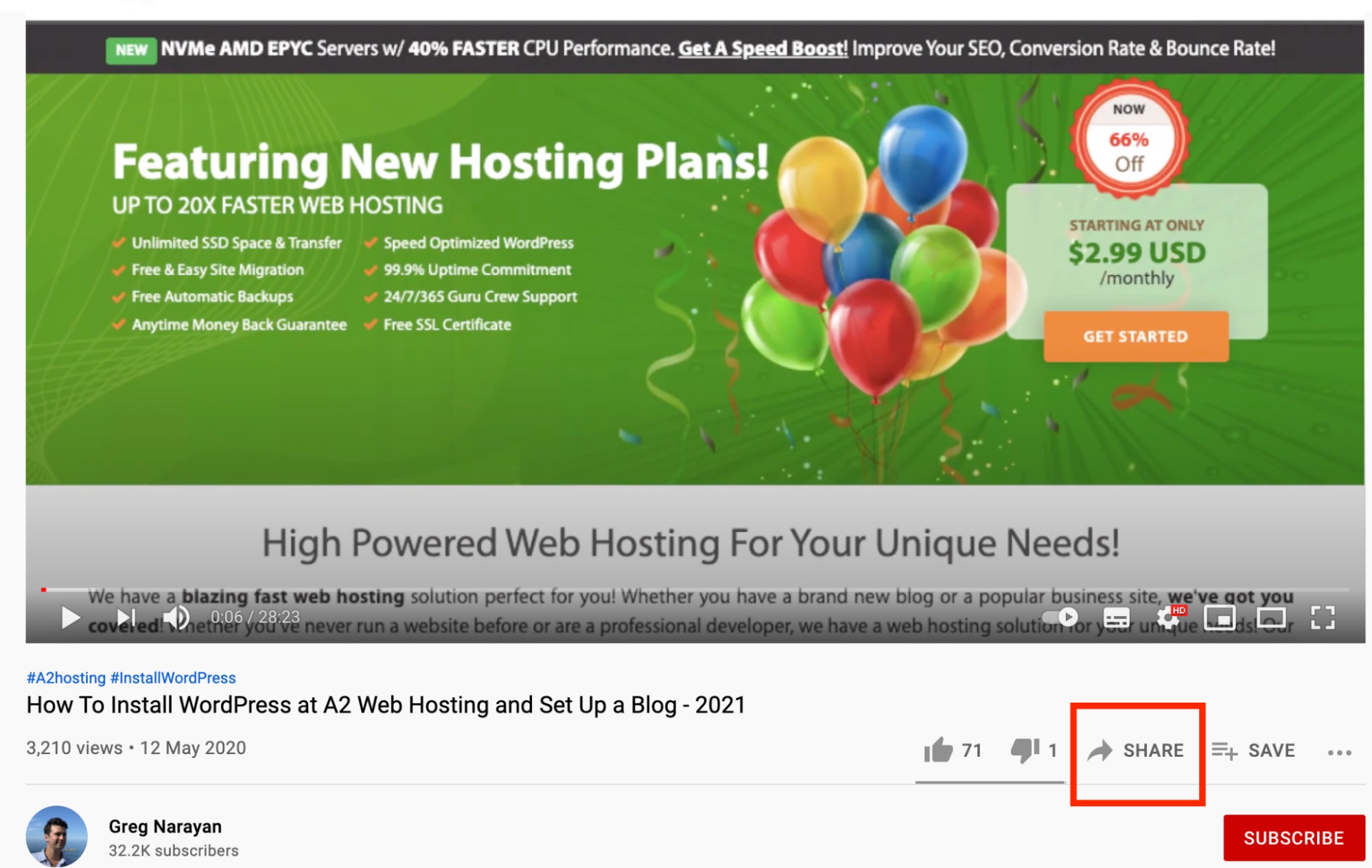
-
Click on Embed:
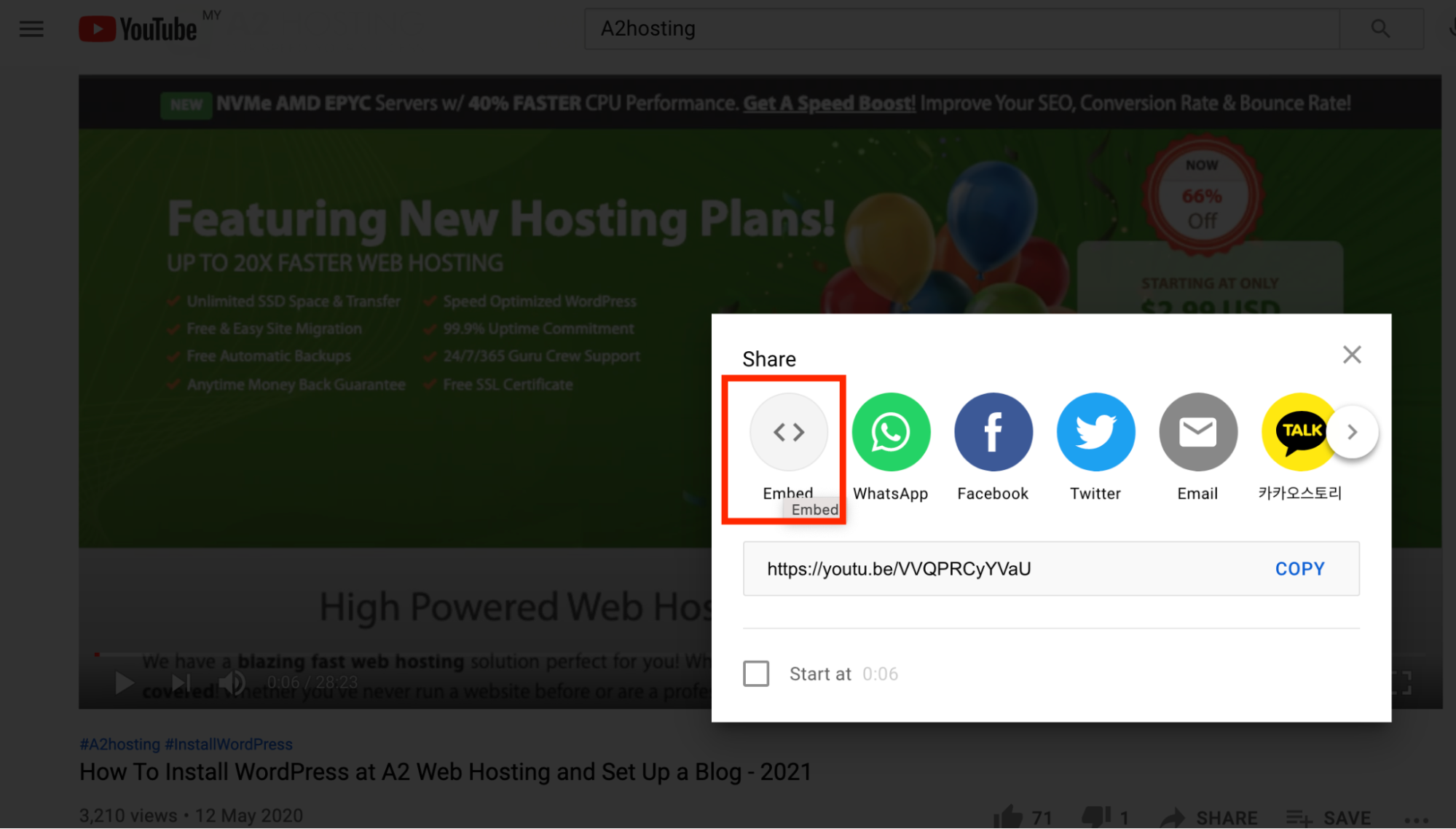
-
On the iframe code screen, set the time the video should start, then click on the checkbox beside the Show player controls to include the play/pause. volume and fast-forward options:
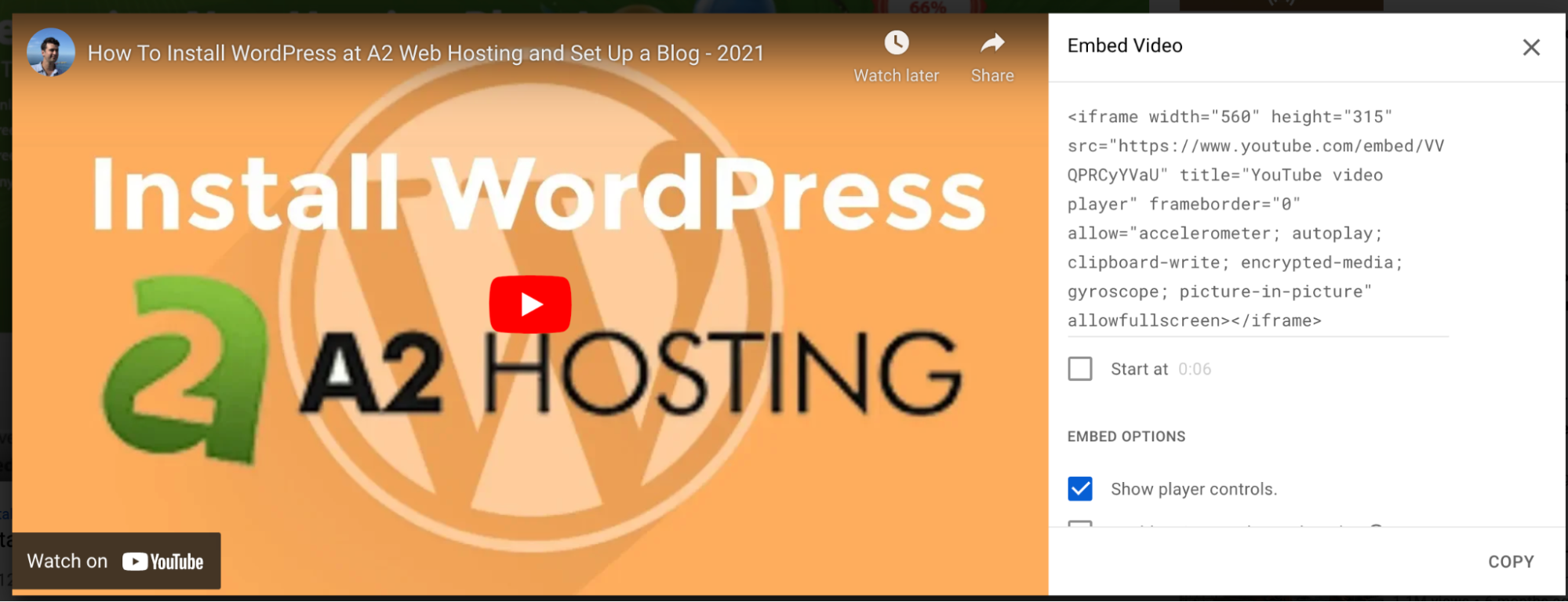
-
Click on the copy button to copy the embed code. Return to the WordPress editor, and then switch to the text mode on the editor. Paste the embed code:
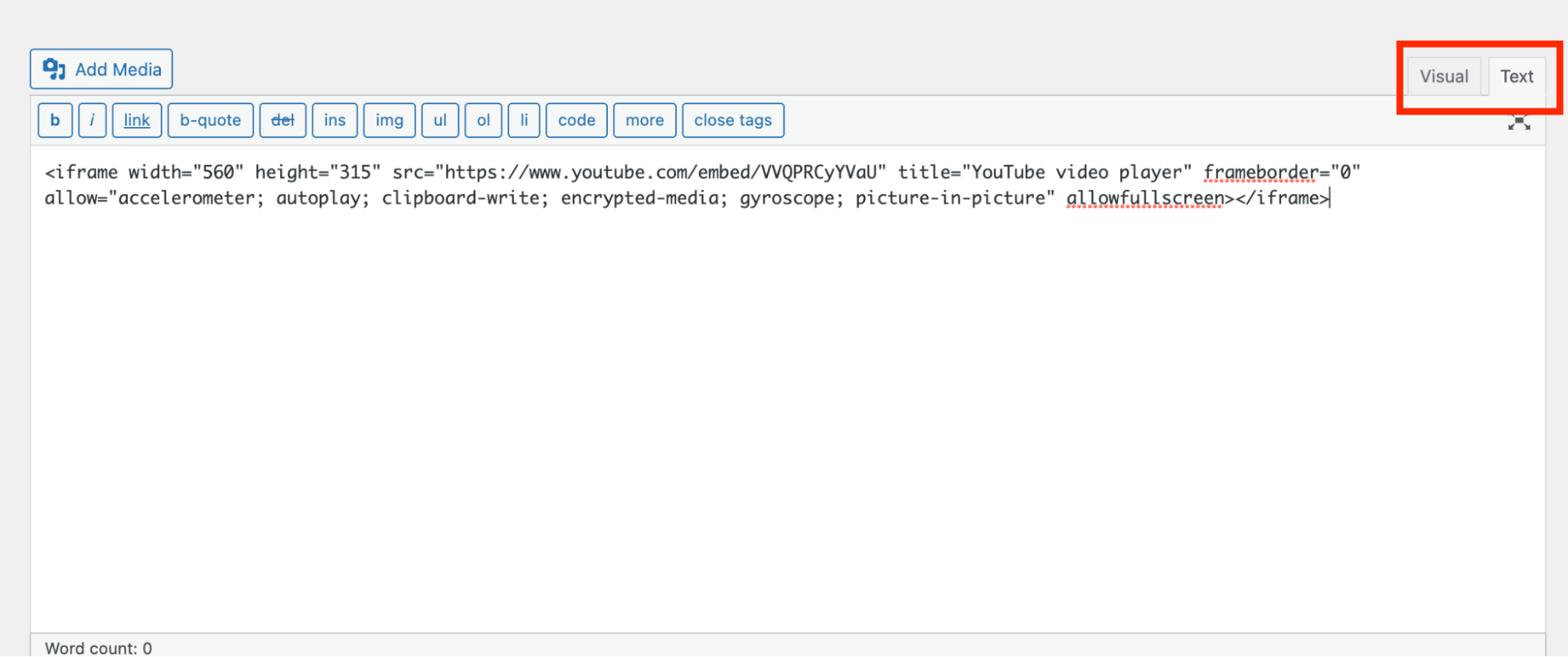
-
Switch the editor to Visual mode and the video is displayed on the post:
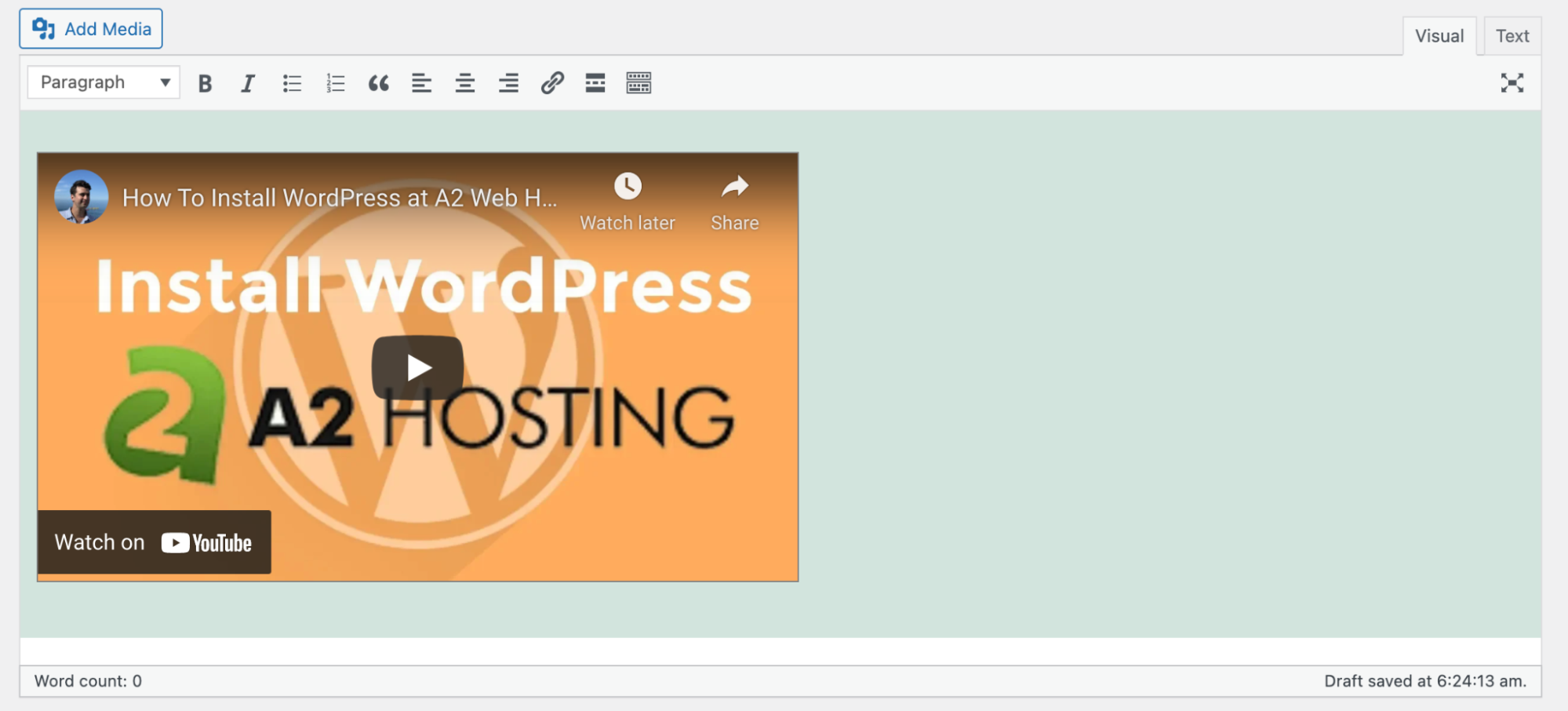
Related articles
Updated about 2 months ago
