Using the Mail Migration Tool
Learn how to use the Mail Migration Tool for Professional and Business Email Hosting plans.
When you sign up for Professional Email with hosting.com, you get the option to use the in-built migration tool. To do this, follow these steps:
-
Log in to your Professional Mail account:
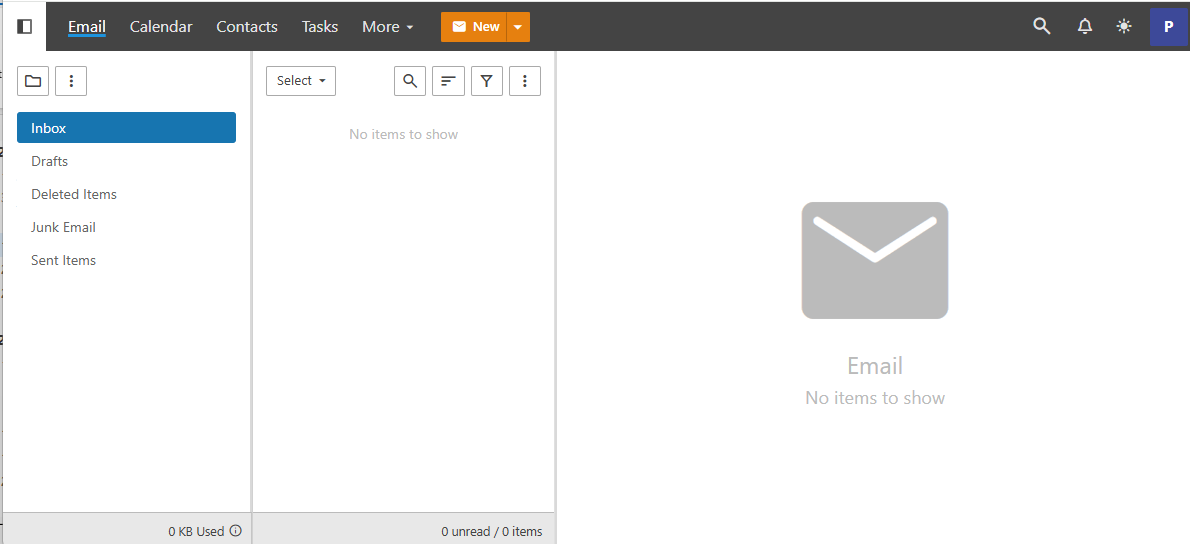
-
On the top menu, click More, and then click Settings:
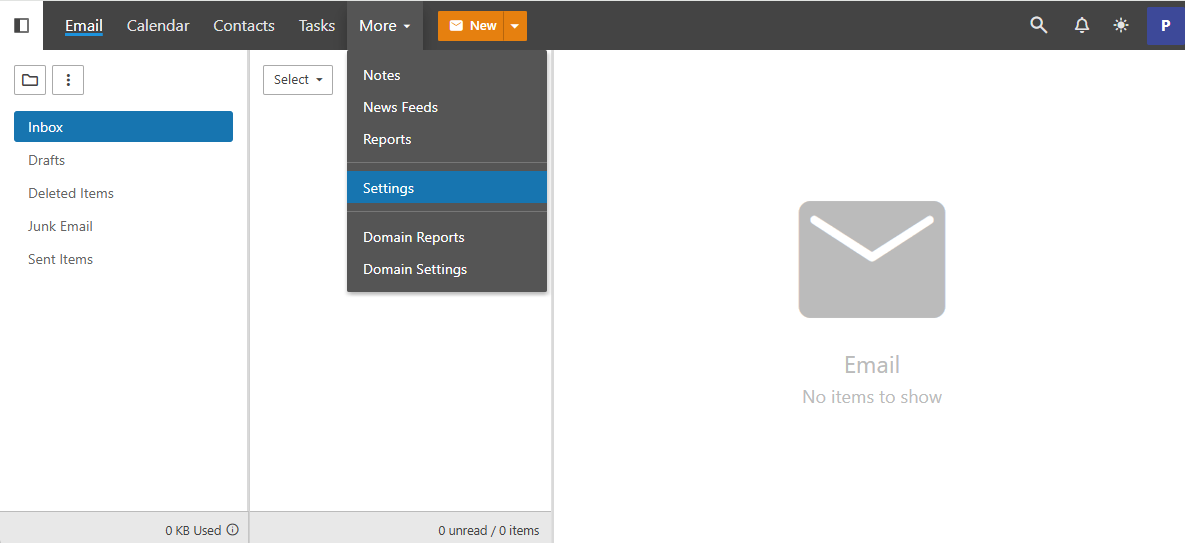
-
In the left sidebar, click Connectivity. To the right under Mailbox Migration, click Migrate:
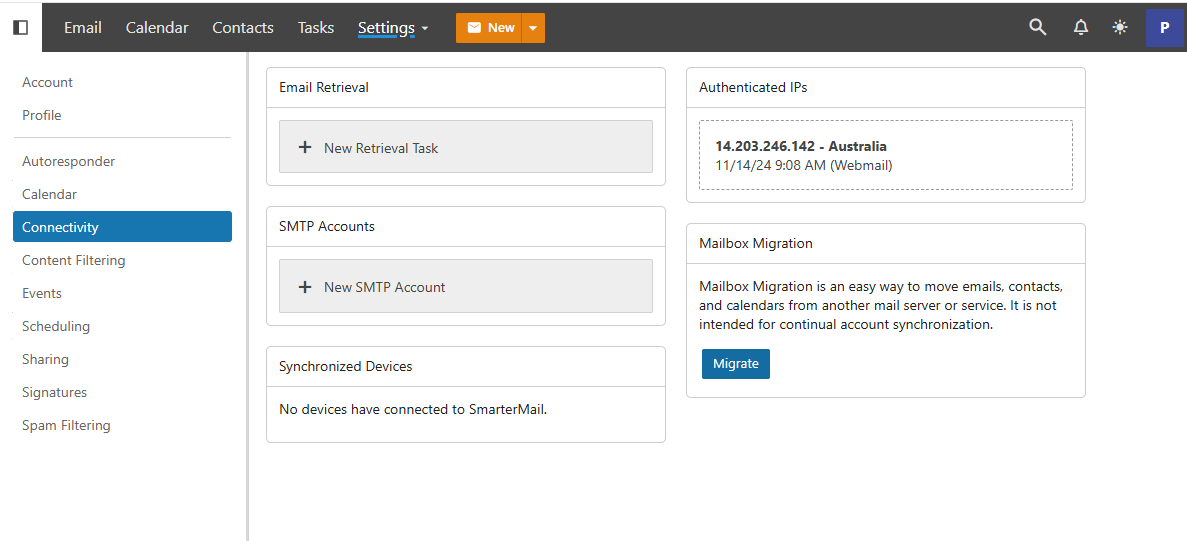
-
Select the type of mail account you want to transfer from:
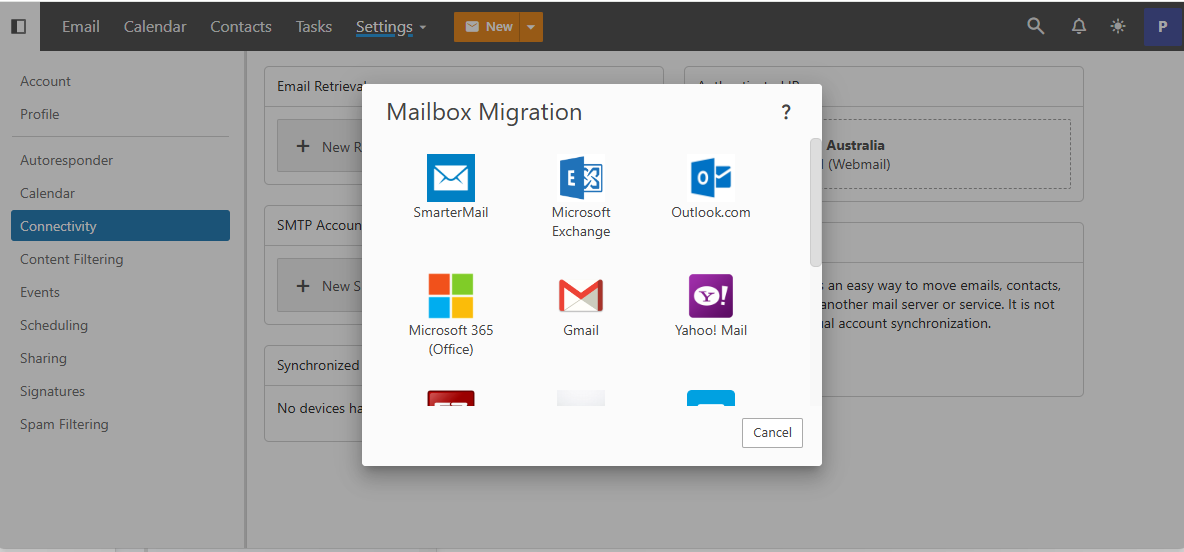
-
Specify the settings as given by your previous email service provider:
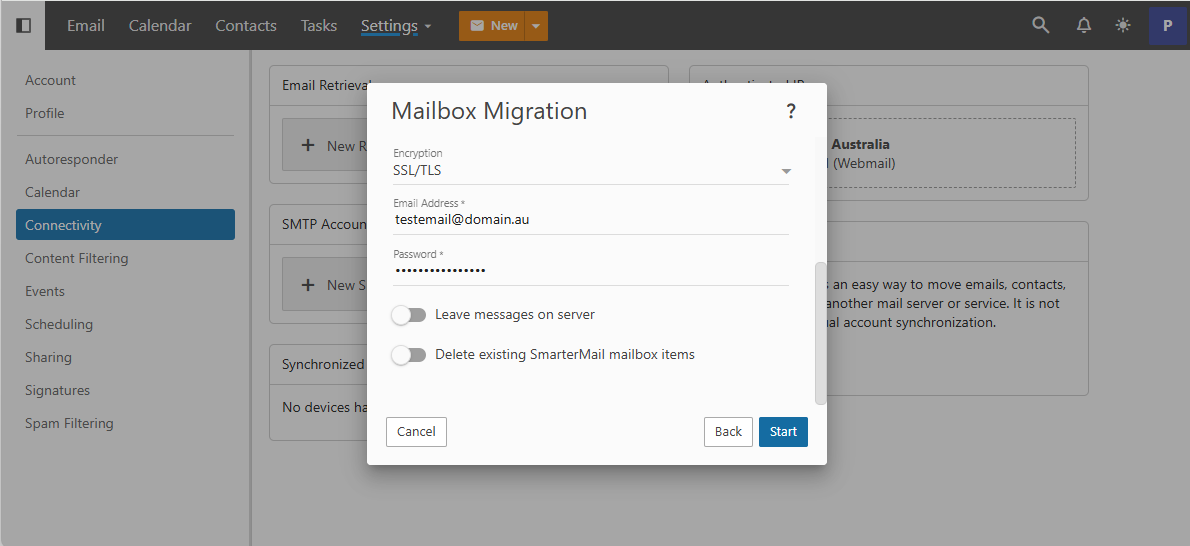
To start the migration, click Start. You can track its progress as the data is imported. The process time varies based on how many messages you have.
Note
- If the migration takes longer than expected, you can continue to enjoy your Professional Mail in the meantime.
- The type of items available for migration depends on the service you're migrating from.
- The tool does not migrate any items that are not allowed by the previous service provider.
If you need assistance, please open a support ticket at https://my.hosting.com.
Updated about 1 month ago
