Displaying a Twitter feed in WordPress
Learn how to display a Twitter feed in WordPress.
Embedding a Twitter Feed can provide numerous benefits to your site, such as making it more appealing and interactive. Aside from that, users can navigate your site without missing your Twitter updates. Twitter's popularity can help your site gain market exposure by displaying your official Twitter feed to any visitor, whether they use Twitter or not.This article demonstrates how to display a Twitter Feed in a WordPress site.
Setting up a Twitter Feed in WordPress
To embed and display a twitter in WordPress, follow these steps:
-
Log in to your WordPress site with an administrator account.
-
On the Dashboard in the left sidebar, click Plugins, and then click Add New:
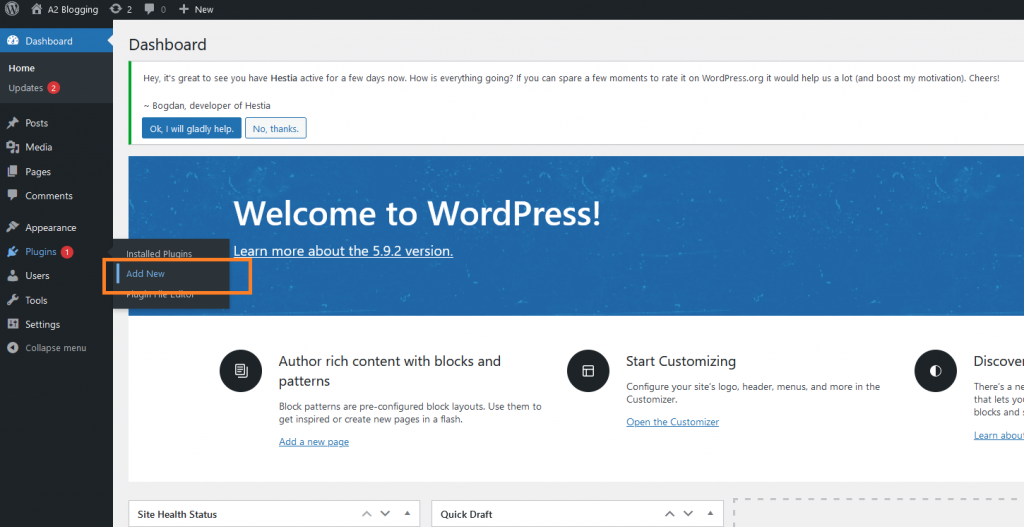
-
Search for "Custom Twitter Feeds" and then install and activate the Custom Twitter Feeds Plugin:
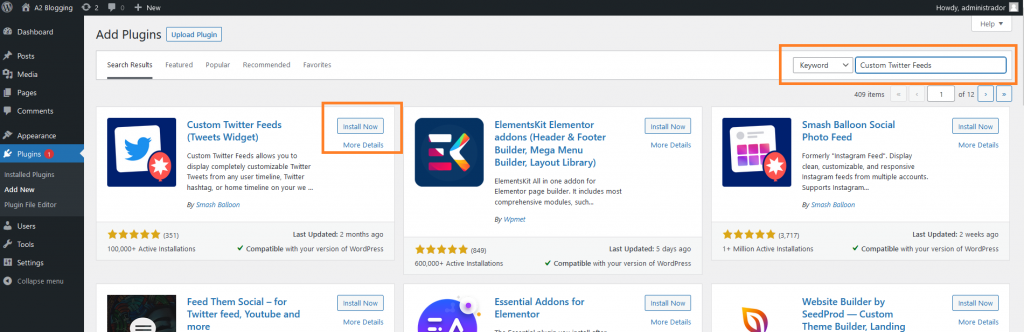
-
On the Dashboard in the left sidebar, click Twitter Feeds:
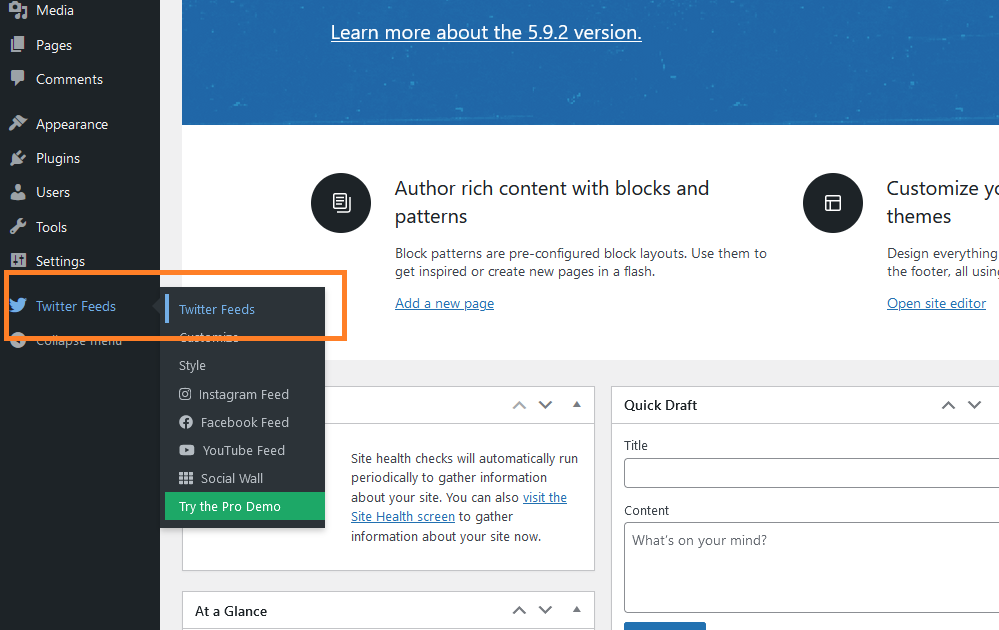
-
Twitter only allows you to show your own feeds, and for this you have to authenticate your account. Click on the blue button to get the Access Token and Secret:
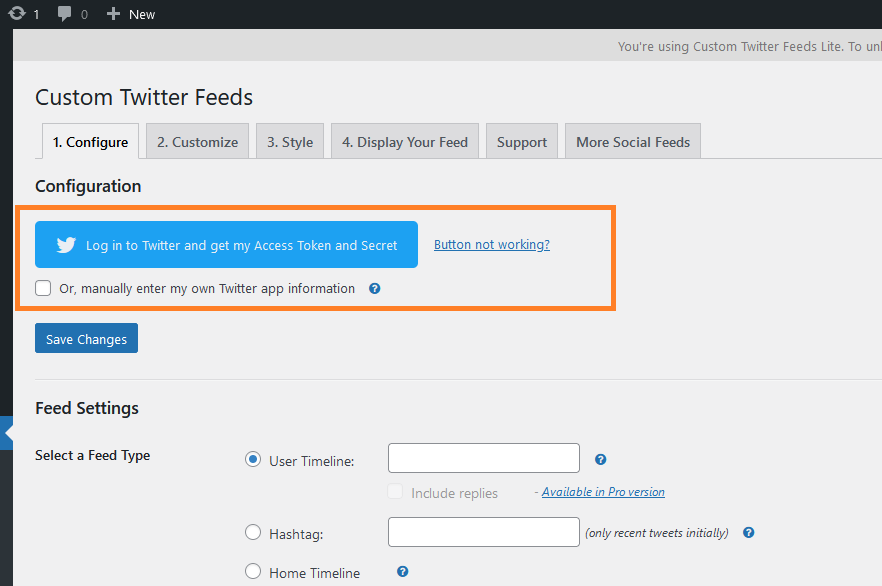
-
Once authorized, it will automatically fill in the authentication information, and the username timeline:
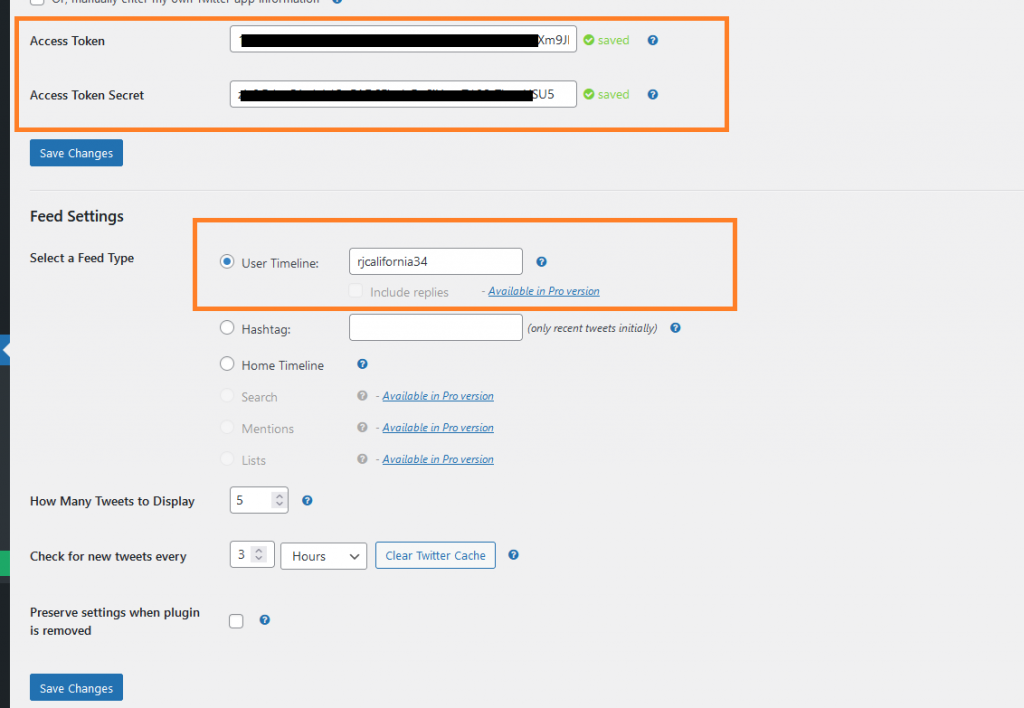
-
Click on the Display your Feed tab, to display your Twitter Feed:
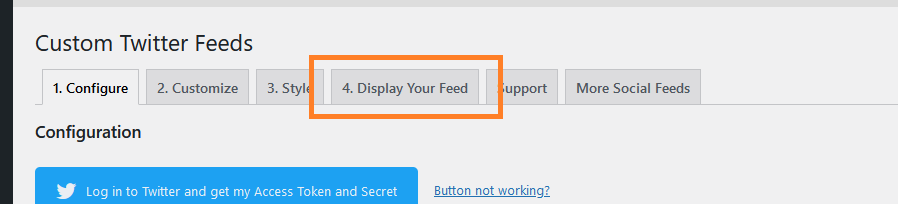
-
Copy the short-code and paste in on post/page to display your feed:
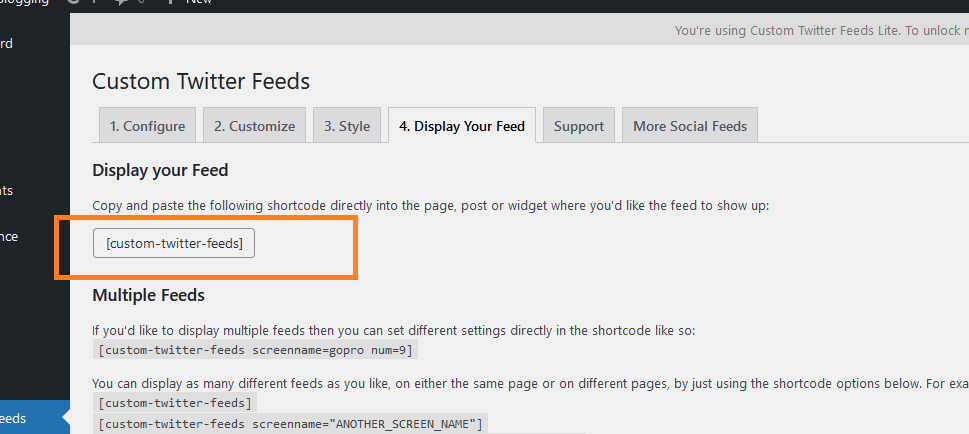
-
Twitter Feed is displayed on the page:
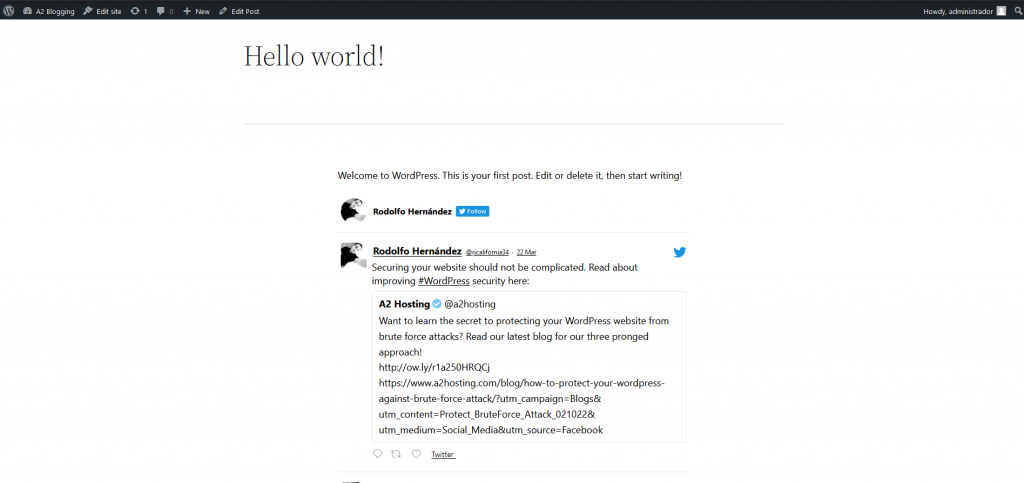
More information
For more information about Twitter Integrations, please visit: https://developer.twitter.com/en/docs/twitter-for-websites/cards/guides/cms-integration
Related articles
Updated 28 days ago
