Deleting your WordPress site
Learn how to delete a WordPress using Softaculous when your site has been hacked or moved to another platform.
Deleting a website is an irreversible action, but if your site has been hacked or moved to another platform, you might want to delete the whole website to avoid any dysfunctional website that could spoil your brand's reputation. This article shows you how to delete a WordPress site using Softaculous.
Back up WordPress using Softaculous
ImportantIt's always recommended to backup your WordPress site before deleting it, so you can restore it later if necessary.
To backup your WordPress site using Softaculous, follow these steps:
-
Log in to cPanel.
NoteIf you do not know how to log in to your cPanel account, please see this article.
-
On the Tools page, in the Softaculous Apps Installer section, click Softaculous Apps Installer (or any of the icons under Scripts or Categories).
-
Click the All Installations icon to view the list of installed applications:
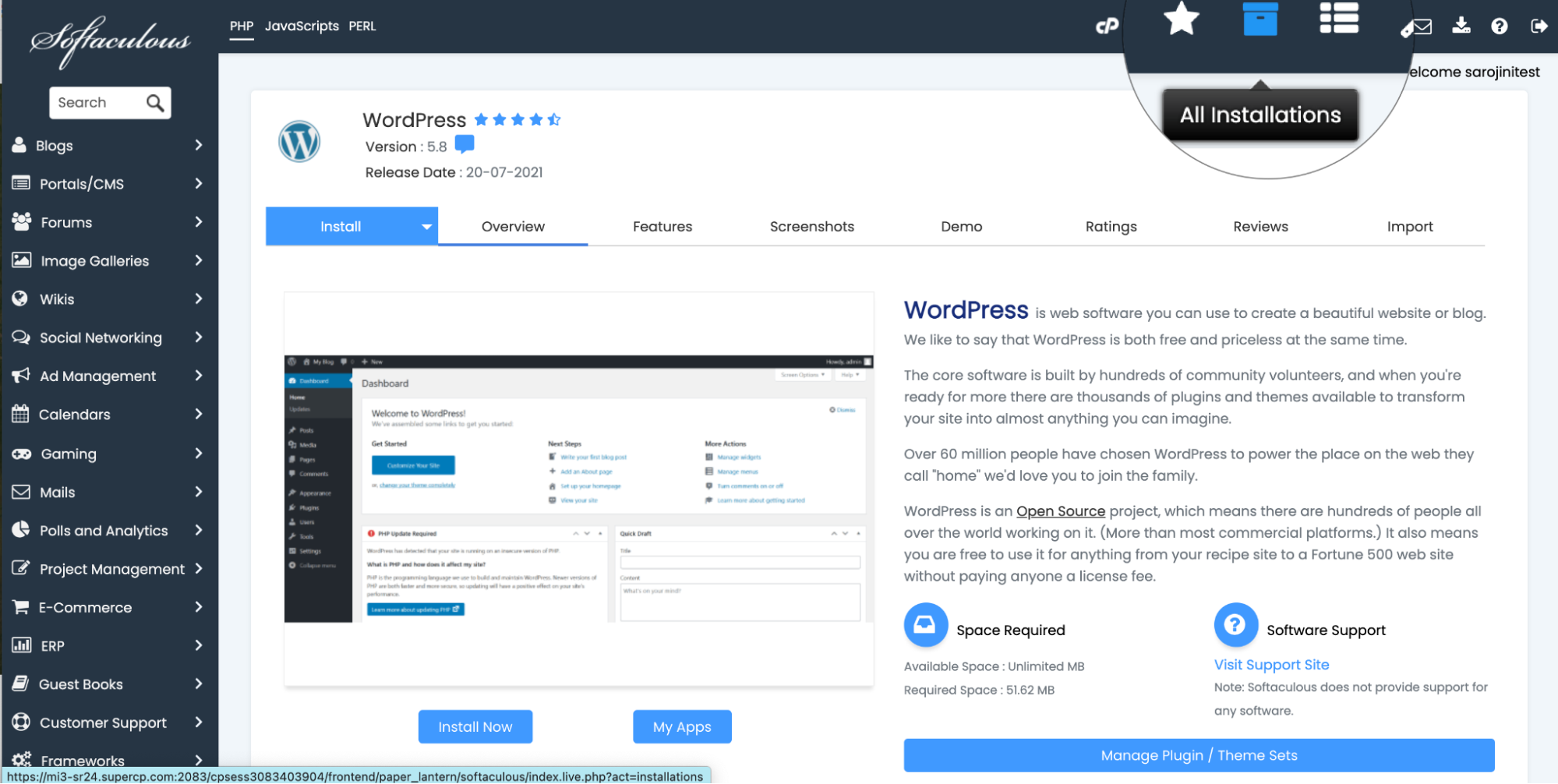
-
The list of installed applications appears:
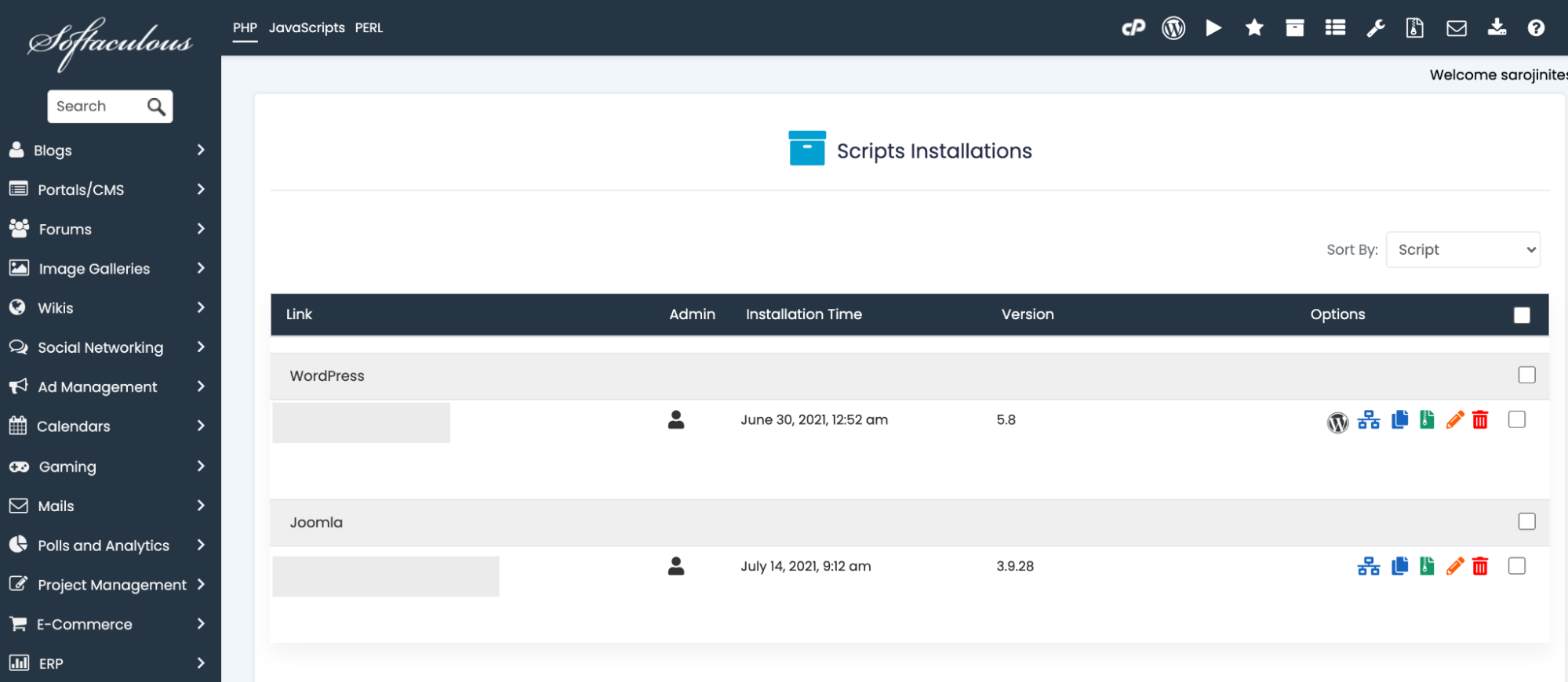
-
Click the Backup icon to back up the WordPress site:

-
Choose the Local Folder for the dropdown list for Backup Location:
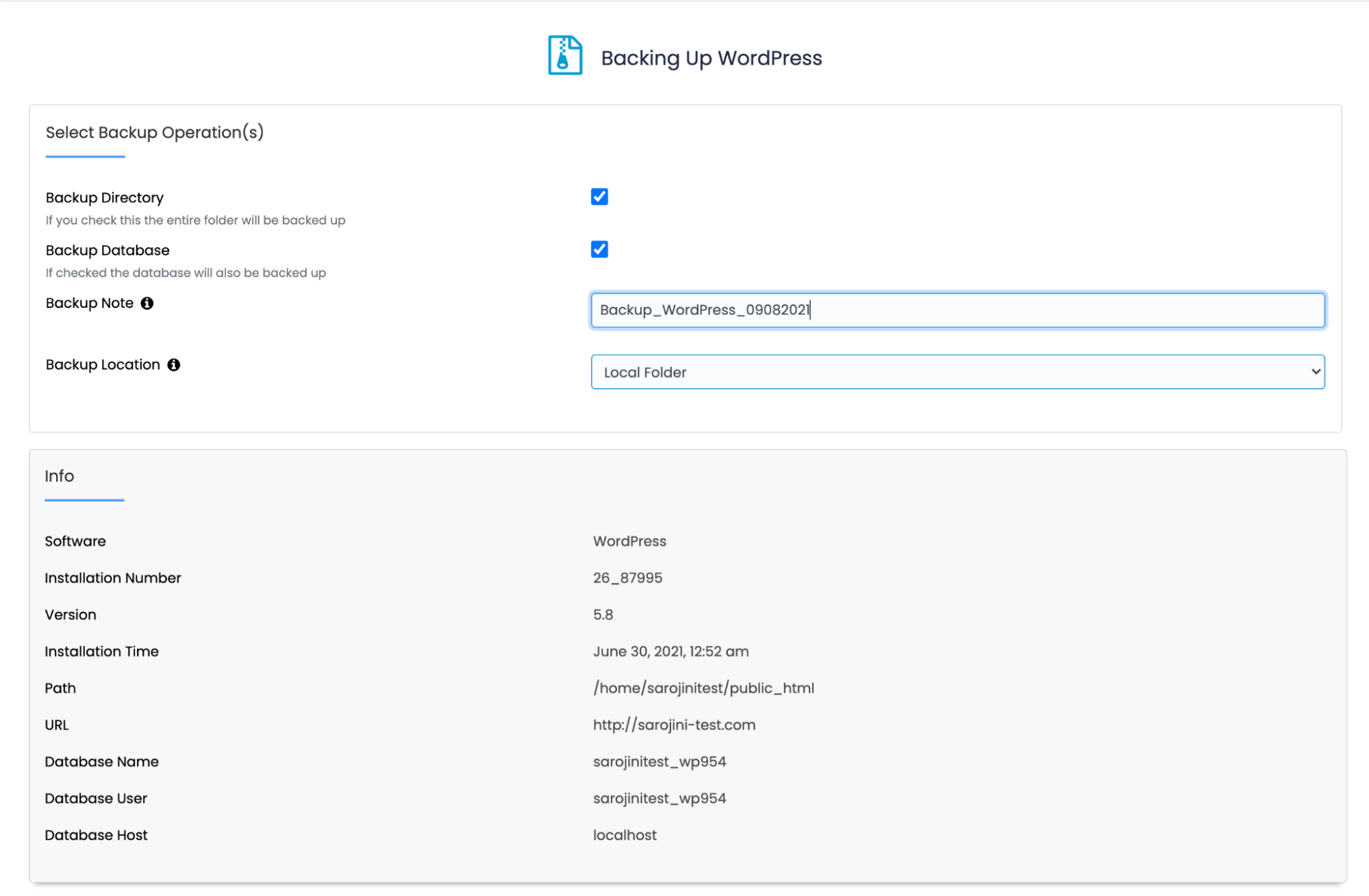
-
Click Backup Installation:
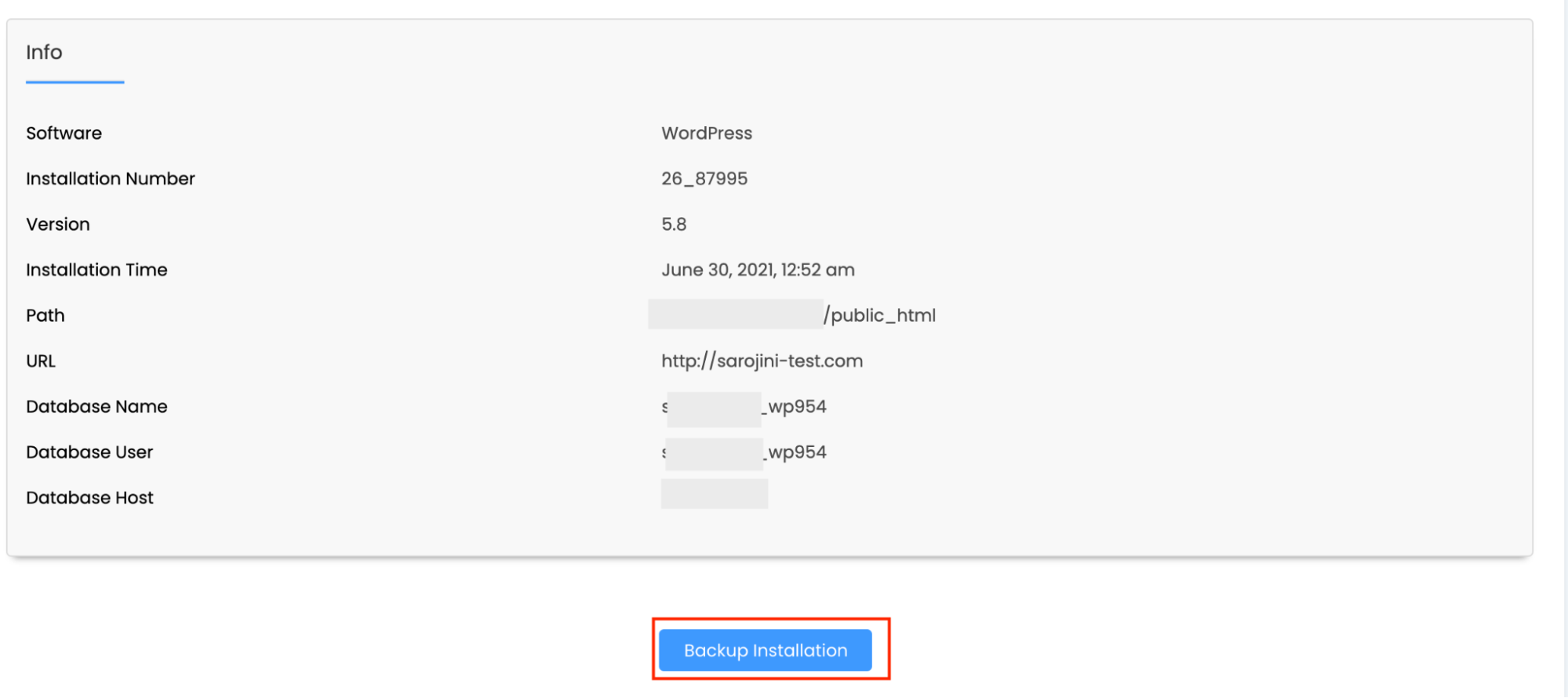
-
Wait for the backup to complete:
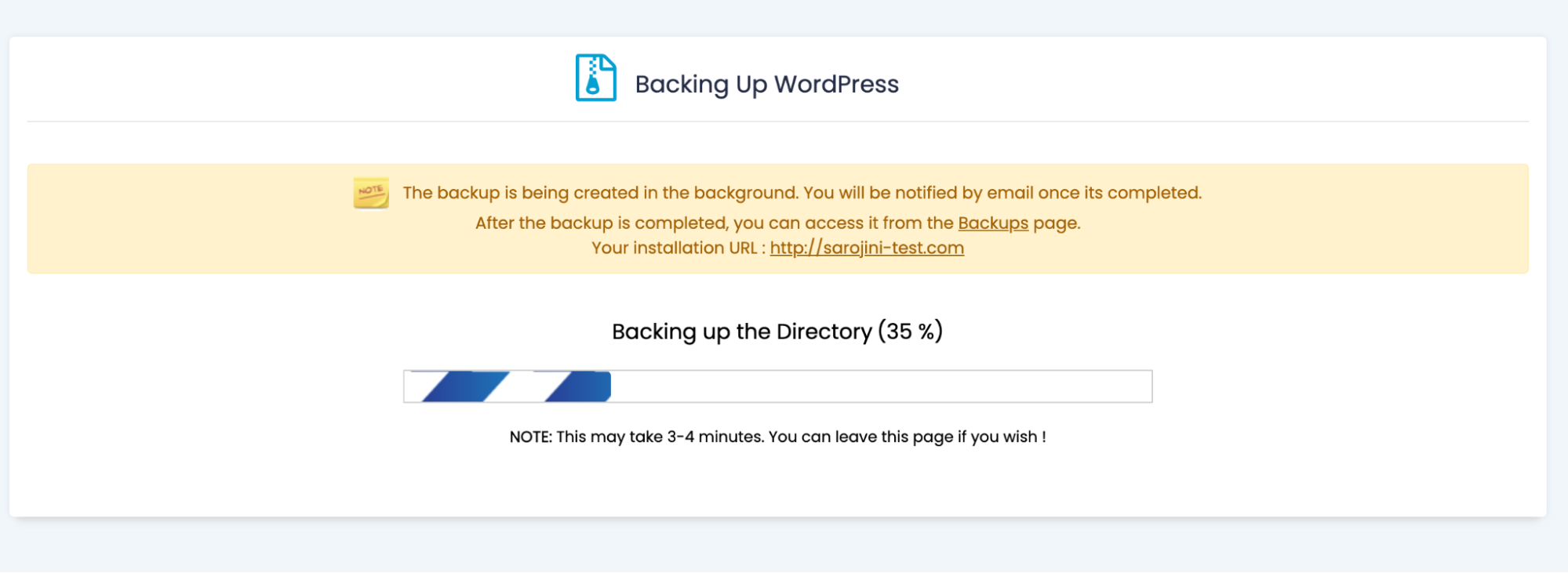
-
On the Tools page, in the Files section, click File Manager:

-
Click on the softaculous_backups folder in the File Manager to view the compressed WordPress Backup file:
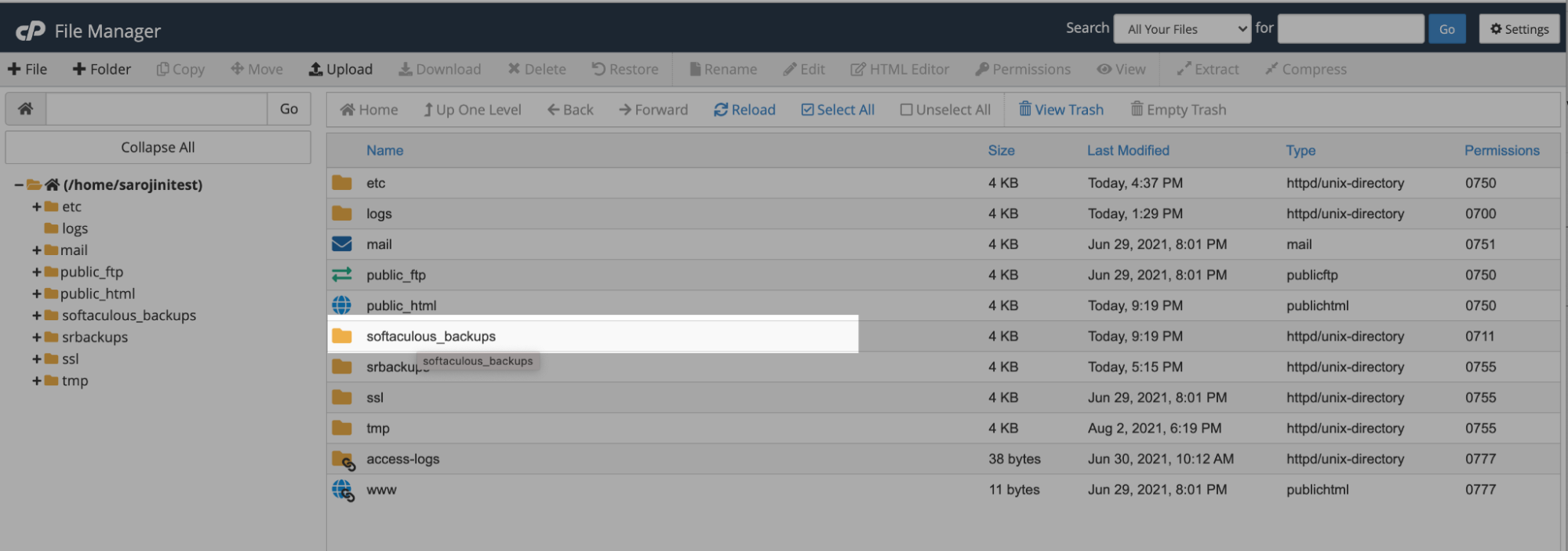

Deleting WordPress using Softaculous
To delete your WordPress site using Softaculous, follow these steps:
-
Log in to cPanel.
NoteIf you do not know how to log in to your cPanel account, please see this article.
-
On the Tools page, in the Softaculous Apps Installer section, click Softaculous Apps Installer (or any of the icons under Scripts or Categories).
-
Click the All Installations icon to view the list of installed applications:
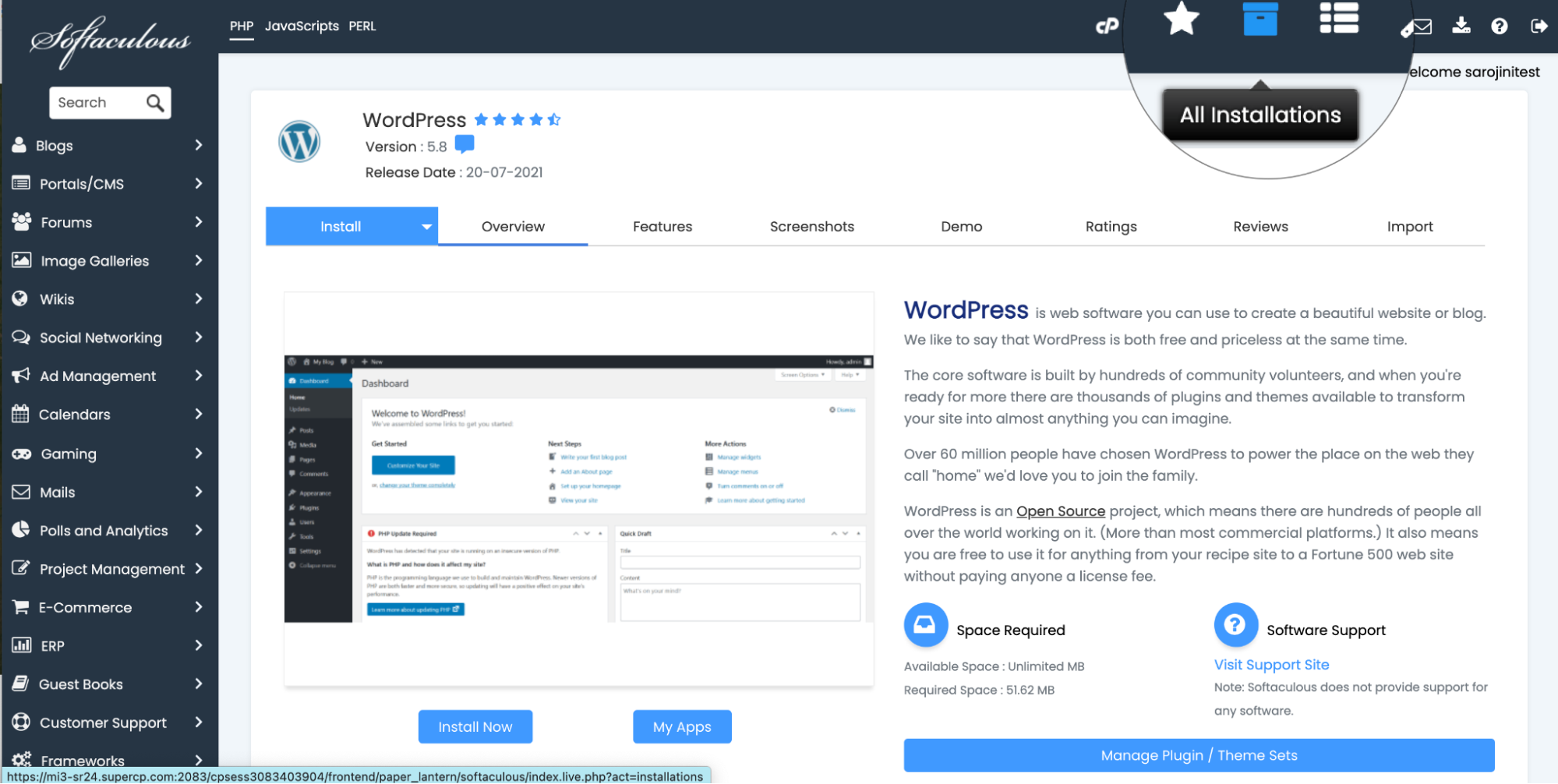
-
Click on the remove icon from the icon list next to the WordPress:

-
There are three options on the page:
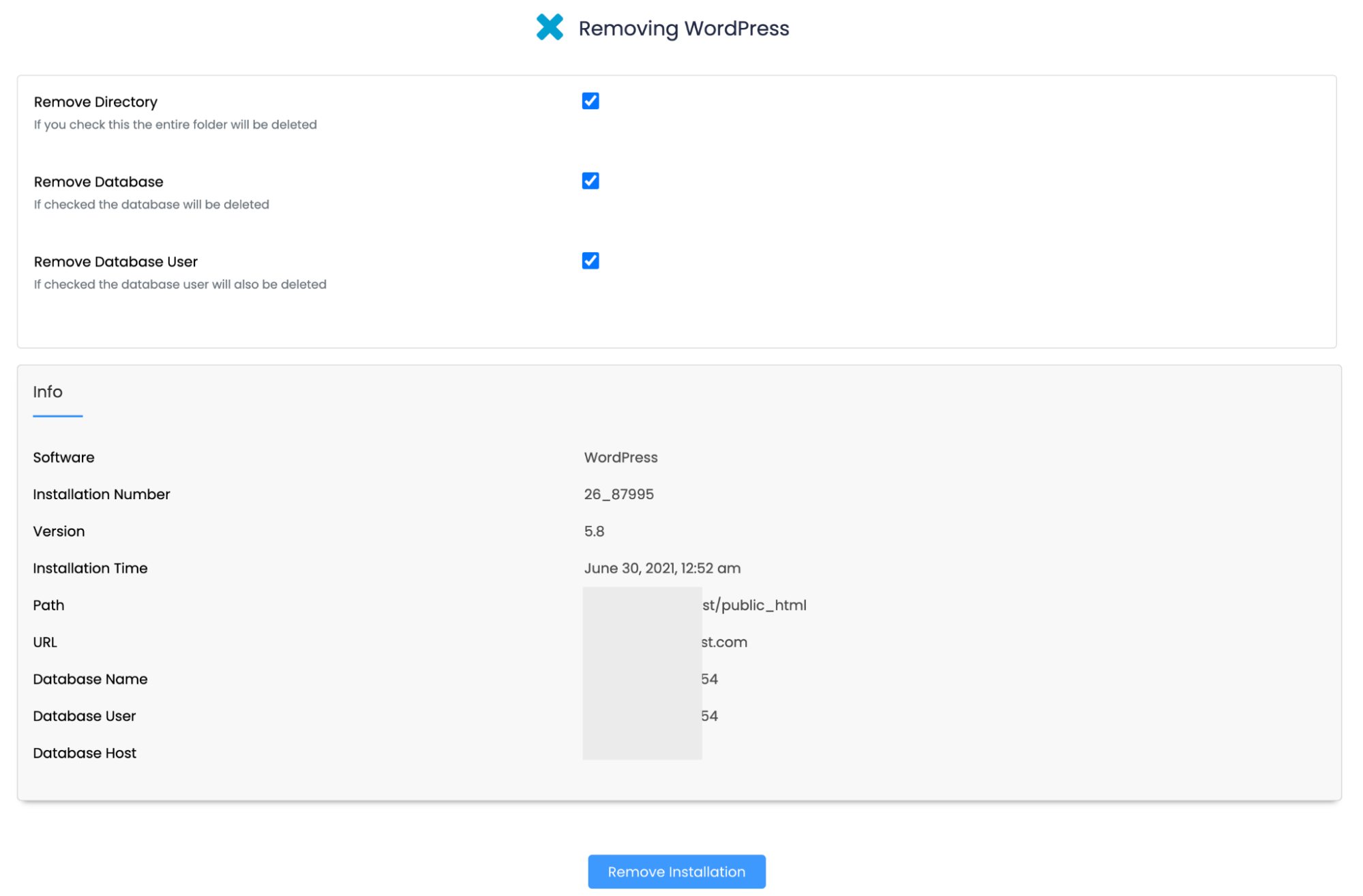
-
To remove your site's files, select the Remove Directory check box.
-
To remove your site's database and user, select the Remove Database and Remove Database User check boxes.
-
Click on Remove Installation to remove WordPress installation:
Related articles
Updated 13 days ago
