Using the Application Manager to deploy applications with Passenger
This article describes how to use the Application Manager in cPanel to register, manage, and deploy applications with Phusion Passenger. Please note that the Application Manager is only available on VPS and Dedicated Server accounts.
This article describes how to use the Application Manager in cPanel to register, manage, and deploy applications with Phusion Passenger.
ImportantThe Application Manager is only available on VPS and Dedicated Server accounts. For shared and reseller hosting accounts, you can use the Python Selector to deploy Python applications with Passenger.
Using the Application Manager
To enable an application with Passenger, you must first register it with the Application Manager in cPanel. To do this, follow these steps:
-
Log in to cPanel.
NoteIf you do not know how to log in to your cPanel account, please see this article.
-
On the Tools page, in the Software section, click Application Manager:
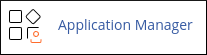
-
The Application Manager page appears. Under Register Your Application, in the Application Name text box, type a name for your application:
-
In the Deployment Domain list box, select the domain you want to use for the application.
-
In the Base Application URL text box, type the URL where you want to access the application.
-
In the Application Path text box, type the path to your application files.
-
Under Deployment Environment, select Development or Production.
-
To add environment variables to the application, click Add Variable. In the Variable Name and Value text boxes, type the variable name and setting, and then click Save.
-
Click Deploy. cPanel deploys the application, and it appears in the application list:
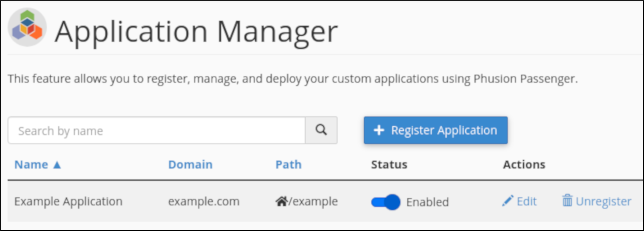
-
You can now manage the application:
-
To disable the application, click the slider button under Status.
-
To edit the application settings, click Edit. The available options are the same as when you registered the application.
-
To unregister the application, click Unregister, and then click Unregister again to confirm removal.
-
To register additional applications, click Register Application.
-
Related articles
Updated about 1 month ago
