Installing and configuring Really Simple SSL WordPress plugin
Learn how to configure a Really Simple SSL plugin in WordPress.
HTTPS transfer protocol became an important part of websites because it helped keep your site and your users' data safe. Since 2018, major search engines have given higher rankings to secure sites. Without HTTPS, you are sending any request insecurely with every post edit or plugin settings change. This article will show you how to easily activate SSL on your WordPress site using the Really Simple SSL plugin.
Configuring Really Simple SSL plugin in WordPress
To use the Really Simple SSL in your WordPress website, follow these steps:
-
Log in to your WordPress site with an administrator account.
-
On the Dashboard in the left sidebar, click Plugins, and then click Add New:
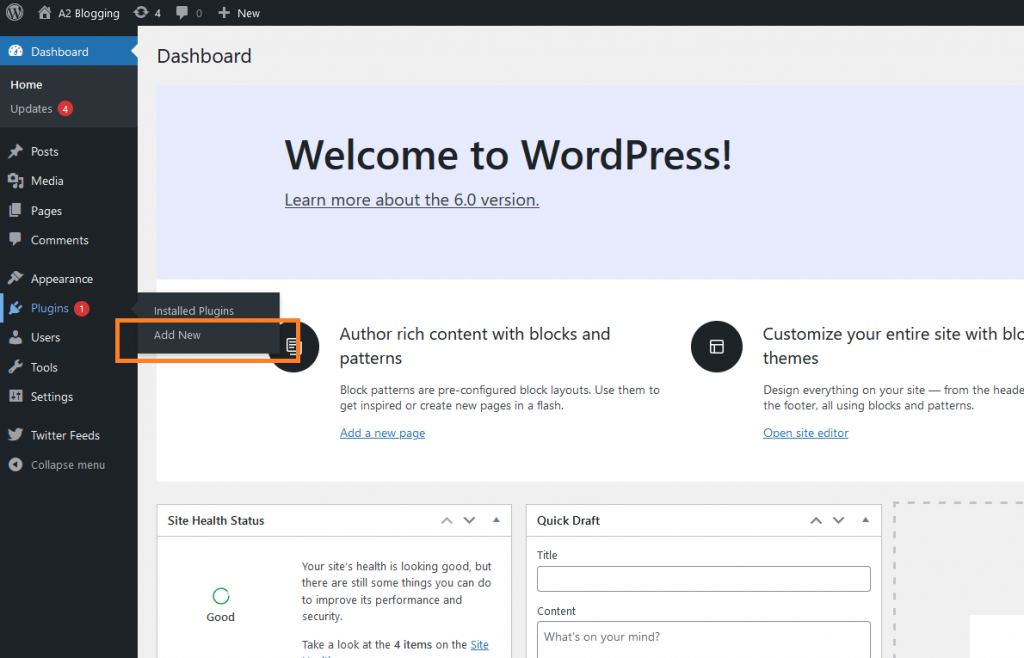
-
Search for "Simple SSL". Install and Activate the plugin:
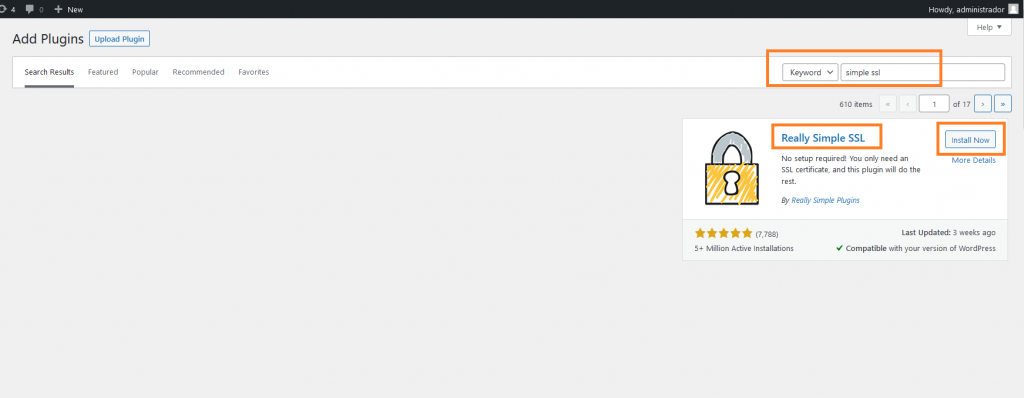
-
In the left sidebar, locate the Settings menu and click on SSL:
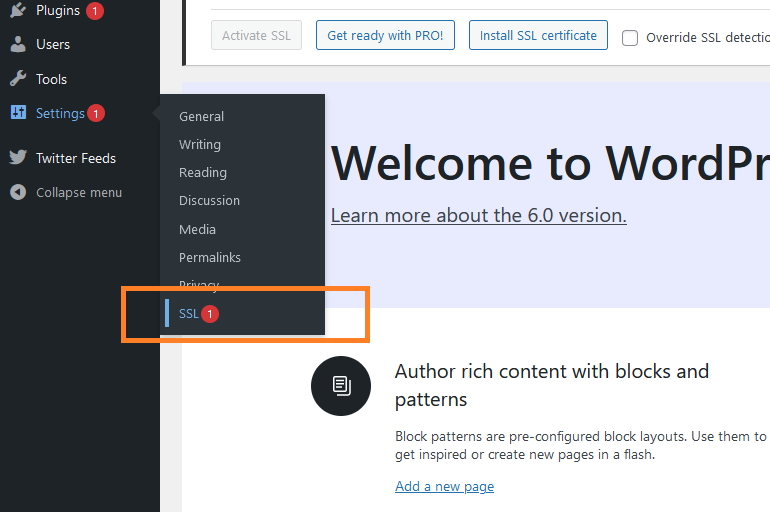
-
Click on the Install SSL Certificate button, if an SSL certificate has not been installed in your site,. Otherwise skip to step 8:
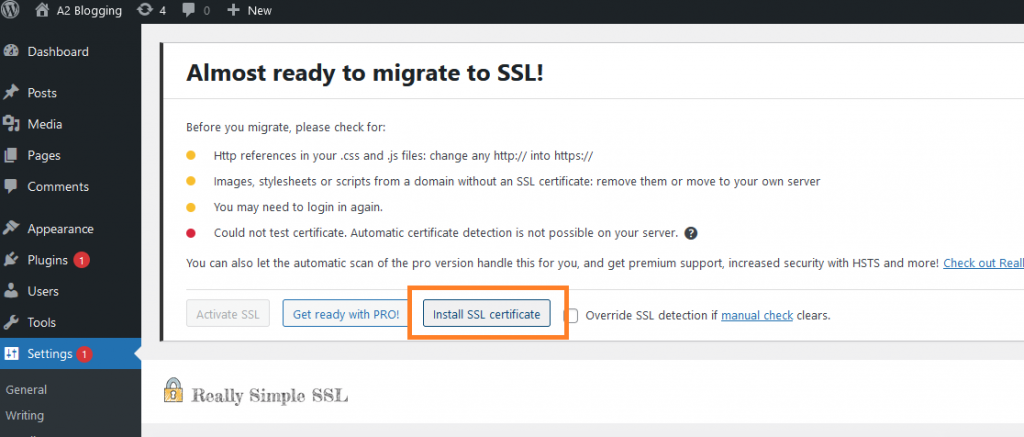
NoteIf an SSL certificate is present, the Really Simple SSL plugin will automatically detect it.
-
The SSL wizard will detect the system settings, and attempt to install a certificate from Let's Encrypt. Wait for the process to finish and click on the Save and Continue button:
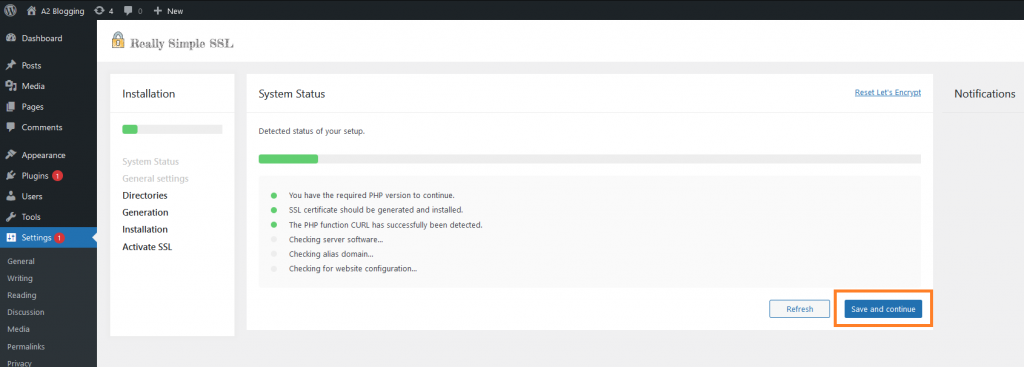
-
Enter the site's email address, accept the Terms and Conditions of Let's Encrypt, and save and continue. The wizard will automatically install and activate newly created SSL certificate:
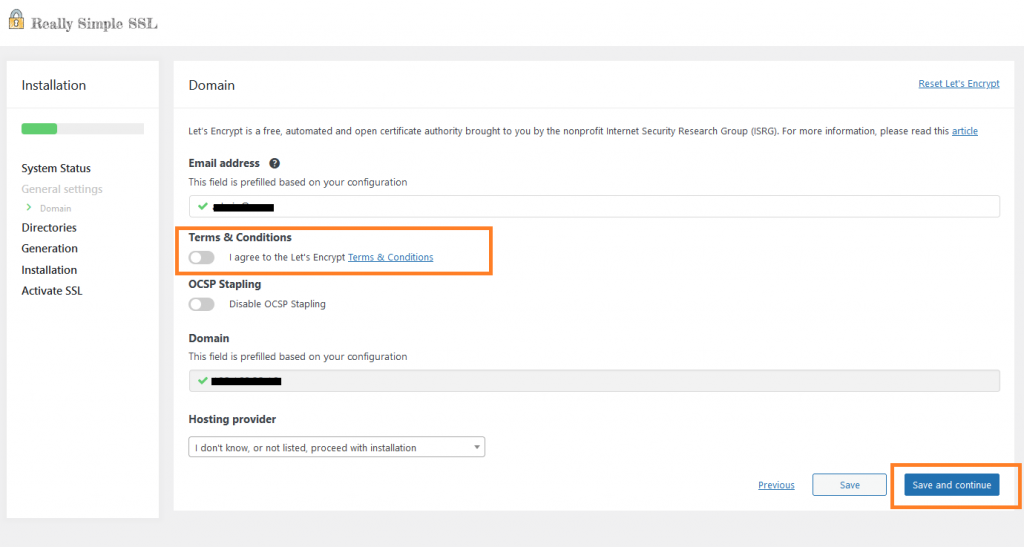
-
If a SSL certificate is already installed in your site, just click on the "Activate SSL" button:
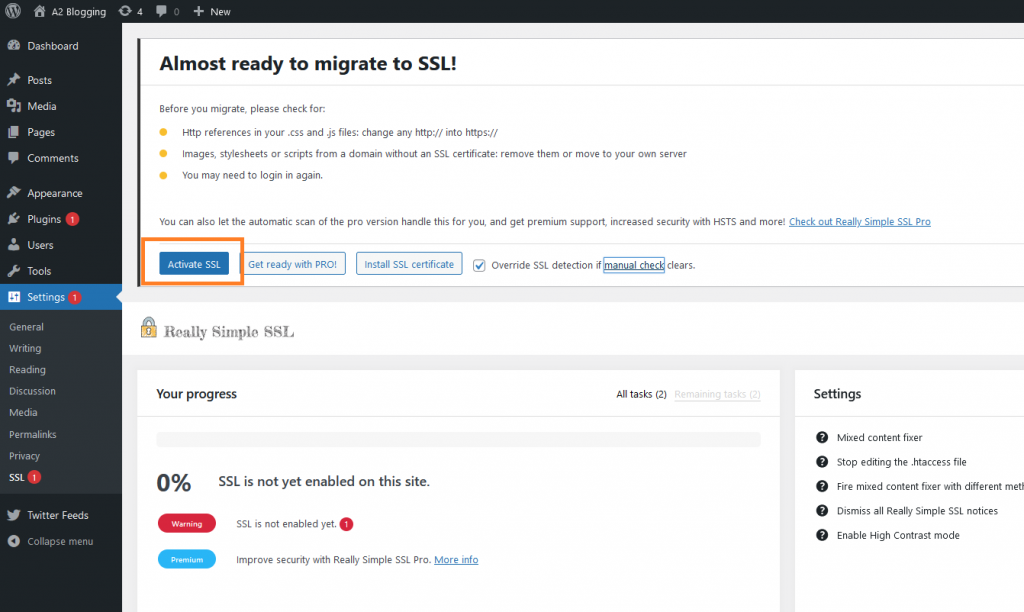
ImportantYou may be logged out after the process is completed.
- The site is under HTTPS:
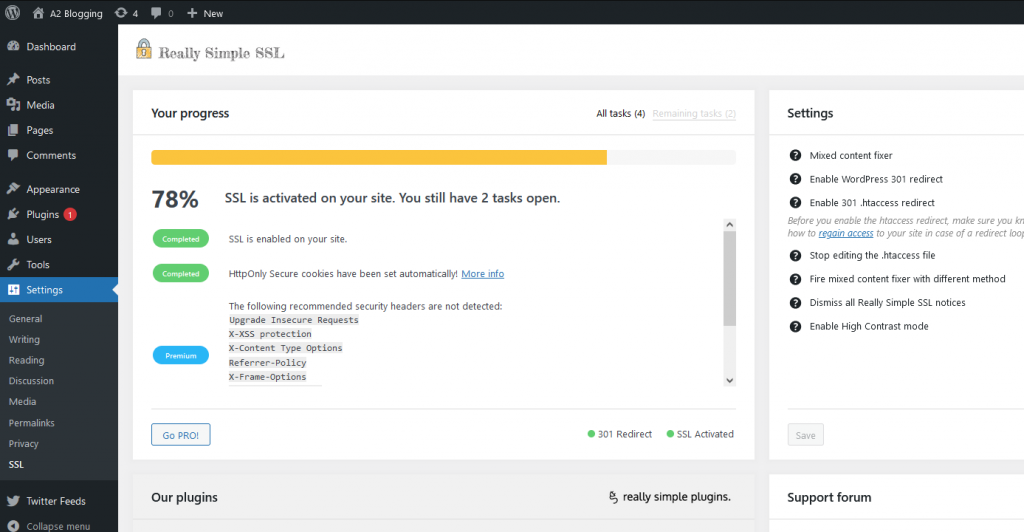
More information
For more information about SSL Certificates, please see this article.
Related articles
Updated 29 days ago
