Accessing WebHost Manager
Learn how to access WebHost Manager so you can manage your customer accounts.
This article describes how to log in and log out of WebHost Manager.
Logging in to WebHost Manager
There are several ways to log in to WebHost Manager. Use whichever method is most convenient for you.
Method #1: Log in to WebHost Manager directly
To log in to WebHost Manager directly, follow these steps:
-
In your web browser, type the WebHost Manager address for your web site. You can use any of the following URLs:
-
https://www.example.com:2087, where example.com is your domain name.
-
https://www.example.com/whm, where example.com is your domain name.
TipYou can also use the address https://whm.example.com, where example.com is your domain name. In some situations, this may be the only way to access WebHost Manager (for example, if you are behind a firewall that blocks port 2087).
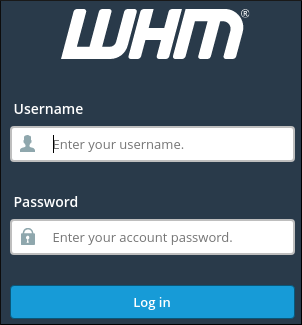
-
-
In the Username text box, type your cPanel username.
-
In the Password text box, type your cPanel password.
-
Click Log in. If you typed the correct username and password, the WebHost Manager home screen appears.
Method #2: Access WebHost Manager from cPanel
To access WebHost Manager from cPanel, follow these steps:
-
Log in to cPanel.
NoteIf you do not know how to log in to your cPanel account, please see this article.
-
In the Advanced section of the cPanel home screen, click WebHost Manager:
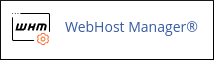
The WebHost Manager home screen appears.
Method #3: Access WebHost Manager through the hosting.com Hosting Panel
TipTo ensure the WebHost Manager window opens correctly in your browser, you may need to allow pop-ups for my.hosting.com.
To access WebHost Manager through the Hosting Panel, follow these steps:
-
Log in to the Hosting Panel at https://my.hosting.com.
-
In the left sidebar, under Products & Services, click Hosting & Servers:
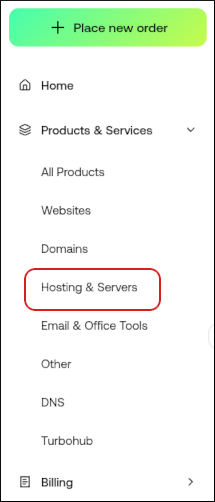
-
On the Hosting & Servers page, follow the appropriate step for your account:
-
If you have a reseller hosting account, click Login to Control Panel.
-
If you have a managed VPS or dedicated server, click Login.
In a separate window, the Hosting Panel automatically logs you in to your WebHost Manager account.
-
Logging out of WebHost Manager
You should log out whenever you have finished using WebHost Manager, because this notifies the web server that you have finished your session. If you do not log out, the server automatically closes your session after a set period of time. However, there is a small possibility that an attacker could exploit the open connection before this automatic logout occurs.
To log out of WebHost Manager, on the top menu bar click the person icon (![]() ) at the top right, and then click Log Out.
) at the top right, and then click Log Out.
Updated about 1 month ago
