Optimizing images for WordPress with LiteSpeed Cache
You can use the LiteSpeed Cache for WordPress plugin to optimize images for your site. The LiteSpeed Cache plugin includes numerous options to help you get the best performance when serving images to your visitors, and this article shows you how.
You can use the LiteSpeed Cache for WordPress plugin to optimize images for your site. The LiteSpeed Cache plugin includes numerous options to help you get the best performance when serving images to your visitors.
NoteIf you have not already installed the LiteSpeed Cache for WordPress plugin on your WordPress site, please see this article for information about how to do so.
To configure image optimization for LiteSpeed Cache, follow these steps:
-
Log in to WordPress as the administrator.
-
In the left sidebar, click LiteSpeed Cache, and then click Image Optimization:
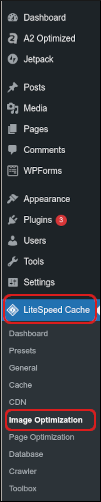
-
Under LiteSpeed Cache Image Optimization, click the Image Optimization Settings tab:
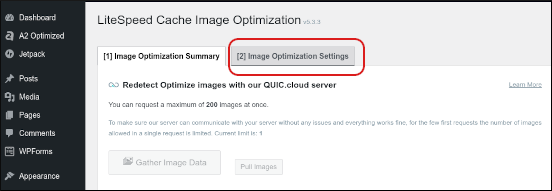
-
A list of available image optimization settings appears:
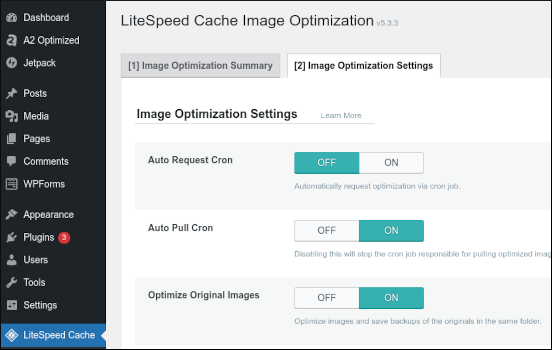
NoteFor detailed information about all of these optimization settings, please visit https://docs.litespeedtech.com/lscache/lscwp/imageopt/#image-optimization-settings-tab.
More information
For more information about the LiteSpeed Cache for WordPress plugin, please visit https://www.litespeedtech.com/products/cache-plugins/wordpress-acceleration.
Related articles
Updated 30 days ago
