Renewing a Domain
Learn how to use the Hosting Panel to renew domains you have purchased from hosting.com.
This article describes how to use the Hosting Panel to manage renewals for domains you have purchased from hosting.com.
Configuring automatic renewal for a domain
For greater convenience, you can configure your domains for automatic renewal. When automatic renewal is enabled, hosting.com automatically sends you a renewal invoice 14 days before before the domain expires. This provides you with enough time to complete the renewal process before domain expiration.
To configure automatic renewal for a domain, follow these steps:
-
Log in to the Hosting Panel at https://my.hosting.com.
-
In the left sidebar, under Products & Services, click Domains:
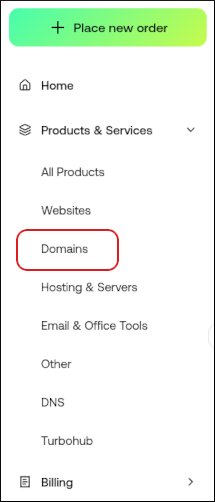
-
On the Domains page, click the domain you want to configure for automatic renewal.
-
In the left sidebar, click Billing.
-
Scroll down the page to the Renewal & Subscription Settings section, and then click the Auto-renew slider to enable or disable automatic renewal:
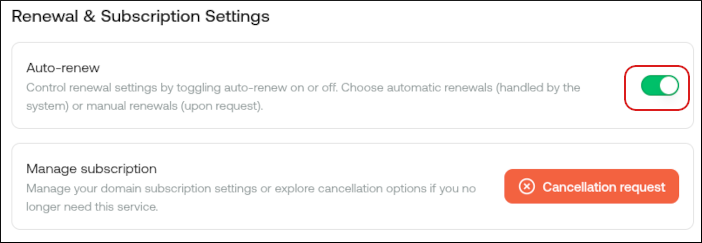
Renewing a domain
To renew a domain that you previously purchased from hosting.com, follow these steps:
-
Log in to the Hosting Panel at https://my.hosting.com.
-
In the left sidebar, under Products & Services, click Domains:
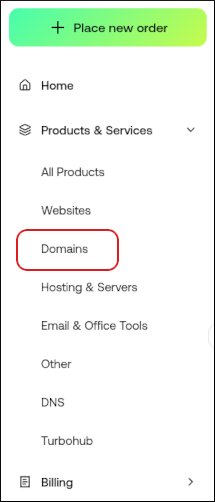
-
On the Domains page, click the domain you want to renew.
TipYou can filter the list of domains to only display active, canceled, or all domains. To do this, click the Active, Cancelled, Pending Cancellation, or All tab.
-
In the left sidebar, click Billing, and then pay the invoice for the domain renewal.
Updated 15 days ago
