Redirecting users to SSL connections in Plesk
Find out how to redirect users to SSL connections in Plesk. Even if users use in a non-secure URL (http://), they'll be immediately redirected to a secure URL (https://).
This article demonstrates how to redirect users to secure (https:// ) web site connections, even if they type a non-secure URL (http:// ) in their web browser. This article applies to Managed WordPress plans. For Linux servers using Apache or Apache compatible web servers see this article.
NotePlesk is no longer included with new hosting.com plans, but it is still available on legacy Managed WordPress accounts. You can install Plesk manually on unmanaged VPS and Dedicated servers.
NoteThis article assumes that you already have a valid, functioning SSL certificate on your web site.
Redirecting users to SSL-enabled connections
You may want to ensure that visitors to your web site always use a secure connection. To do this, follow these steps:
-
Log in to Plesk.
NoteIf you do not know how to log in to your Plesk account, please see this article.
-
In the left sidebar, click Websites & Domains:
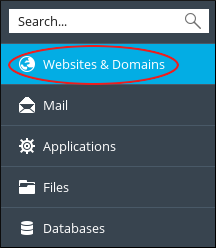
-
Locate the domain you want to configure, and then click Hosting Settings:
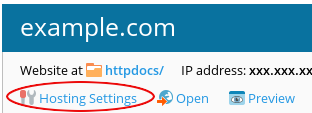
-
Under Security, select the SSL/TLS support and Permanent SEO-safe 301 redirect from HTTP to HTTPS check boxes:
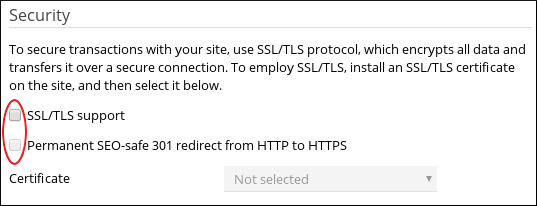
-
In the Certificate list box, select the SSL certificate that you want to use for the site.
-
Click OK. Your site now uses a secure connection for all web page requests.
More information
For more information about Plesk, please visit https://www.plesk.com.
Related articles
Updated about 2 months ago
