Installing and configuring Error Log Monitor plugin for WordPress
Learn how to monitor WordPress on the dashboard using the error log monitor. This article shows how to install and configure the Error Log Monitor plugin for error log monitoring.
The Error Log Monitor plugins allow you to view the errors on the WordPress administration dashboard or the new custom log file. This plugin eliminates the need to view the WordPress server error log to view any errors created during code customisation.
Installing and configuring the Error Log Monitor plugin
To install Error Log Monitor plugin, follow these steps:
-
Log in to your WordPress site with an administrator account.
-
On the Dashboard in the left sidebar, click Plugins, and then click Add New: ****
-
Search for "Error Log Monitor" and, you should see a display of available plugins on your screen:
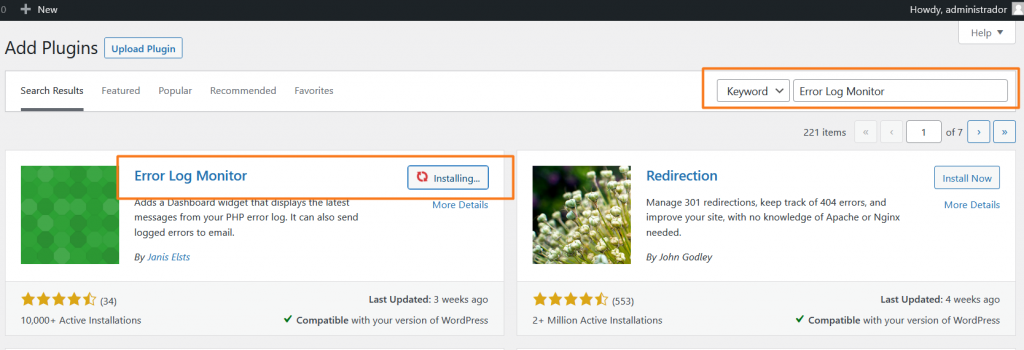
-
Click Install, and then click Activate. Click Recommended Settings to set up the plugin:
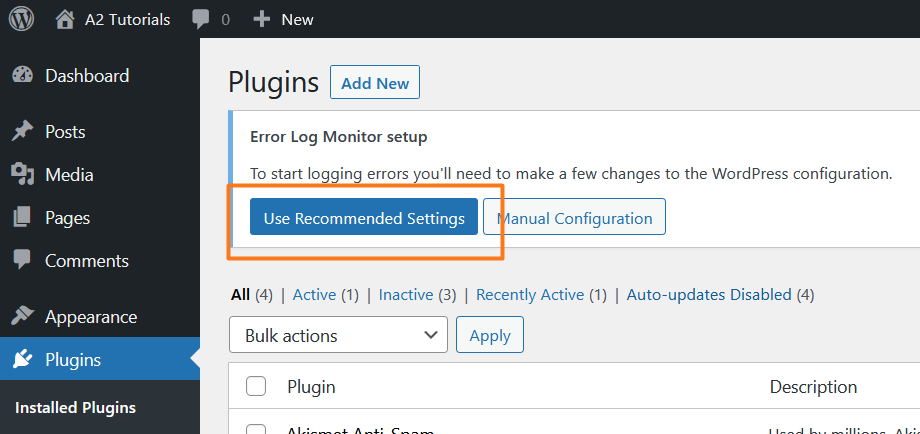
-
Open the wp-config.php file the WordPress installation folder. Add the code below to monitor any WordPress related error.
//Enable error logging.
@ini_set('log_errors', 'On');
@ini_set('error_log', 'PATH-OF-YOUR-WORDPRESS-INSTALLATION/wp-content/elm-error-logs/php-errors.log');
//Don't show errors to site visitors.
@ini_set('display_errors', 'Off');
if (!defined('WP_DEBUG_DISPLAY') ) {
define('WP_DEBUG_DISPLAY', false);
}- Access and view the error log widget on the dashboard.
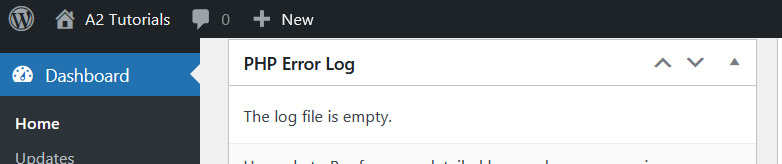
Related articles
Updated about 2 months ago
