Activating Cloudflare
Learn how to activate Cloudflare for your web site in this article.
This article describes how to activate Cloudflare for your web site.
Activating Cloudflare
To activate Cloudflare for your web site, follow these steps:
-
Go to https://www.cloudflare.com, and then click Sign Up. A new page appears:
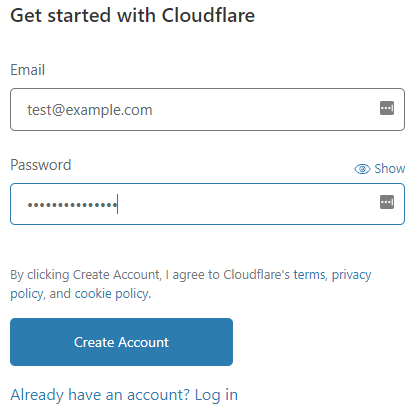
-
In the Email text box, type an e-mail address.
-
In the Password text box, type a password.
-
Click Create Account to continue.
NoteIf you already have a Cloudflare account, you do not need to follow this step. Log in to Cloudflare with your existing account instead.
-
-
The Welcome to Cloudflare page appears. At the top of the page, click Add site.
-
in the Enter your site text box, type the domain to be proxied by Cloudflare, and then click Add site.
-
Select a plan, and then click Continue. Cloudflare scans the domain's DNS records.
TipIf you are unsure which plan to use, start with the Free plan.
-
Review the DNS settings and make sure they are correct. Make any necessary changes, and then click Continue.
-
The next page displays the Cloudflare nameservers to use for your domain. Make a note of the nameservers.
-
Change the domain's nameservers at the registrar to the nameservers provided by Cloudflare in step 6.
NoteThe exact procedure to do this depends on the registrar for your domain:
-
If you registered your domain with hosting.com, please see this article.
-
If you registered your domain with GoDaddy, please see this article.
-
If you registered your domain with OpenSRS, please see this article.
For all other registrars, please see their own documentation for information about how to change a domain's nameservers.
-
-
Cloudflare is active once the nameserver changes have propagated. This usually takes 24 hours or less.
ImportantUse the Cloudflare site to manage all of the Cloudflare settings for your account. For information about how to do this, please visit https://support.cloudflare.com.
More information
For general information about Cloudflare, please visit https://www.cloudflare.com.
Related articles
Updated about 1 month ago
