Managing FTP accounts in the Hosting Panel
Learn how to manage your FTP accounts from one convenient interface in the hosting.com Hosting Panel.
Some newer hosting accounts use an administration interface directly within the hosting.com Hosting Panel. Unlike cPanel, there is no separate login — you just log in to your hosting.com account at https://my.hosting.com and control your web site, email, and WordPress from one unified interface.
This article provides an overview on how to use this administration interface to manage your FTP accounts. It applies to the following account types:
- Starter Web Hosting
- Plus Web Hosting
- Pro Web Hosting
- Max Web Hosting
Managing FTP accounts
To manage your FTP accounts, follow these steps:
-
Log in to your account as described in Managing your website in the Hosting Panel.
-
When the control panel appears, in the left sidebar, click Websites:
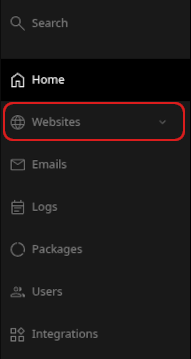
-
On the Manage websites page, click the website you want to manage.
-
A list of tabs appears at the top of the page. Click the Advanced tab, and then click FTP:
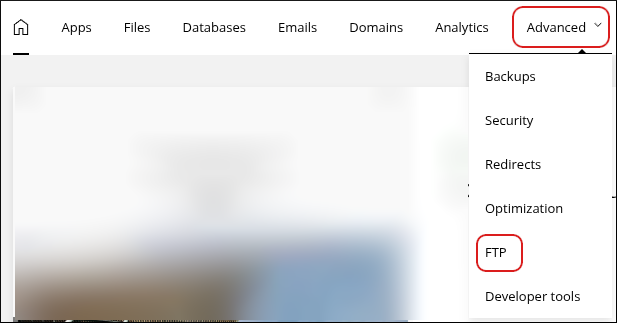
-
The FTP accounts page appears:
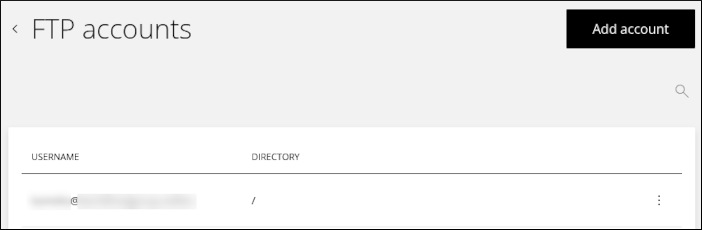
-
To add an account, click Add account. The Add FTP account dialog appears:
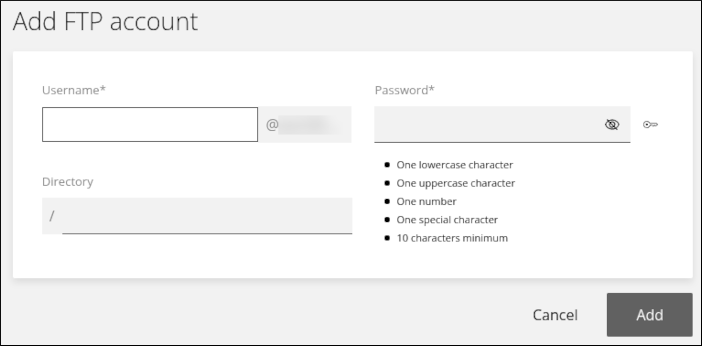
- In the Username text box, type the FTP username you want for the account.
- In the Password text box, type the FTP password you want for the account.
- In the Directory text box, optionally specify a different directory for the account.
- Click Add. The account appears in the list of FTP accounts.
-
To modify an existing account, click the three-dot icon in the list of accounts, and then click Manage:
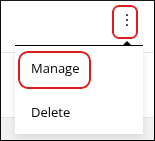
-
To delete an existing account, click the three-dot icon in the list of accounts, and then click Delete:
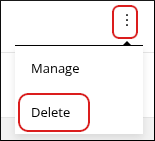
Related articles
Updated 16 days ago
