Configuring Jetpack backups on cPanel-based Managed WordPress
This article describes how to configure WordPress backups in cPanel with Jetpack on Managed WordPress.
This article describes how to configure backups using the Jetpack plugin on cPanel-based Managed WordPress.
ImportantThe information in this article applies to older cPanel-based Managed WordPress hosting accounts. For information about Managed WordPress powered by Rocket.net hosting plans, go to Managed hosting for WordPress powered by Rocket.net.
Configuring backups
To configure backups in Jetpack, follow these steps:
-
Log in to the WordPress site where Jetpack is activated.
-
In the left sidebar, click Jetpack. The Jetpack page appears.
-
Under Security, in the Backup section, click Enter credentials:
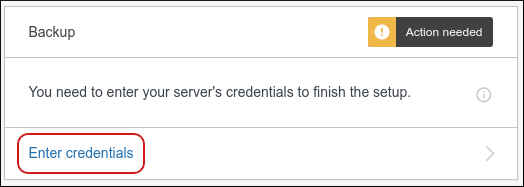
-
Click Approve to log in to Jetpack.com with your existing WordPress.com account:
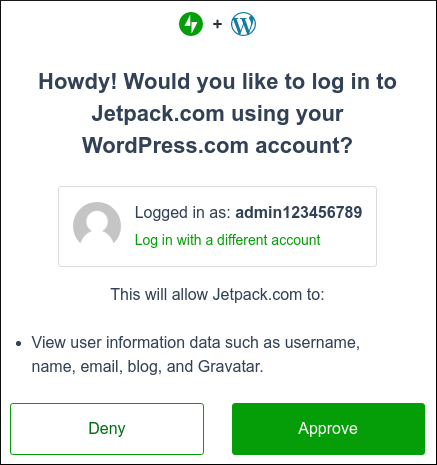
-
On the Jetpack site, the Remote server credentials page appears.
-
Click I don't know / my host is not listed here / I have my server credentials:
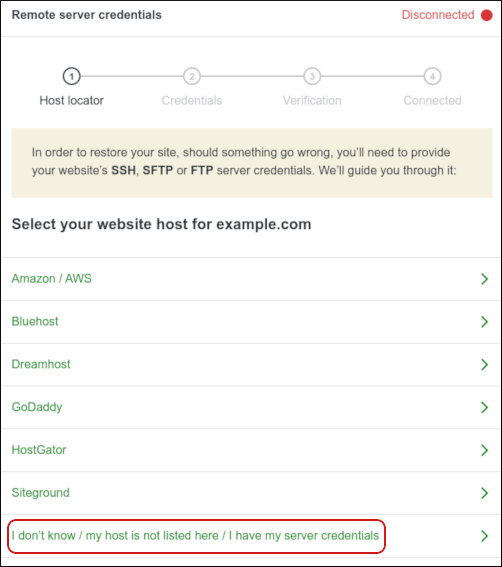
-
Specify your server credentials:
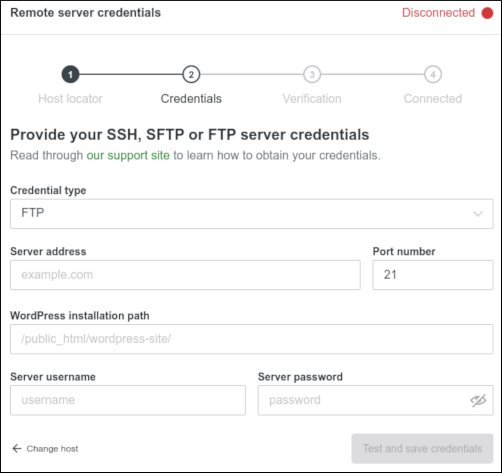
-
In the Credential type list box, select SSH/SFTP.
-
In the Server address text box, type your domain name (for example, example.com ).
-
In the Port number text box, type
7822. -
In the WordPress installation path, type the path to your WordPress site.
NoteBy default, this should be the /public_html directory. If you installed WordPress in another directory, specify that directory instead.
-
In the Server username text box, type your cPanel username.
-
In the Server password text box, type your cPanel password.
TipIf you do not want to provide your password, you can use SSH keys instead. For information about how to set up SSH keys for your account, please see this article.
-
Click Test and save credentials. If the test succeeds, go to the next step. If the test does not succeed, review the account information you provided in step 7, and then try again.
-
Click Finish up:
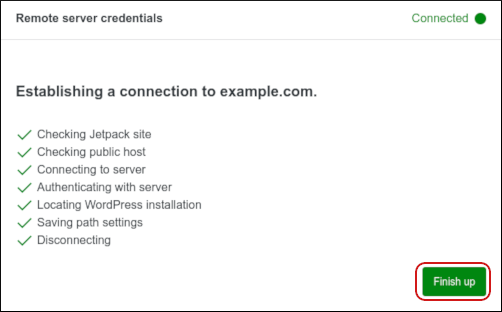
-
In the left sidebar, click Backup to view when the last backup occurred:
-
To download the backup to your local computer, click Download backup.
-
To restore the site using the backup, click Restore to this point, select the items you want to restore, and then click Confirm restore.

More information
For more information about Jetpack, please visit https://jetpack.com and https://wordpress.org/plugins/jetpack.
Updated 24 days ago
