Suspending and unsuspending accounts in WHM
WebHost Manager gives you complete control over the suspension of your customer accounts. Learn how to use WHM to suspend and unsuspend accounts here!
This article describes how to suspend and unsuspend accounts in WebHost Manager. As a reseller, you can suspend an account for any reason you want. However, accounts are often suspended for one or more of the following reasons:
-
The account has exceeded its bandwidth usage limits.
-
The customer has not provided timely payment.
-
The customer has violated the terms of service (for example, hosting pirated software).
Suspending an account
When you suspend an account, its web site is no longer visible on the Internet. Instead, visitors to the web site see the suspended account page. Customers who have suspended accounts cannot access their account using FTP, SSH, or cPanel.
To suspend an account, follow these steps:
-
Log in to WebHost Manager.
NoteIf you do not know how to log in to your WebHost Manager account, please see this article.
-
In the search box at the upper left of the WebHost Manager screen, start typing account, and then click Manage Account Suspension when it becomes visible:
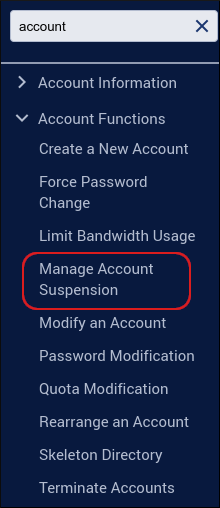
-
To provide a reason for the suspension, type it in the Reason (if suspending) text box.
-
Select the account you want to suspend, and then click Suspend.
Unsuspending an account
When a customer resolves the issue or issues that led to account suspension, you can unsuspend the account. To do this, follow these steps:
-
Log in to WebHost Manager.
NoteIf you do not know how to log in to your WebHost Manager account, please see this article.
-
In the search box at the upper left of the WebHost Manager screen, start typing account, and then click Manage Account Suspension when it becomes visible:
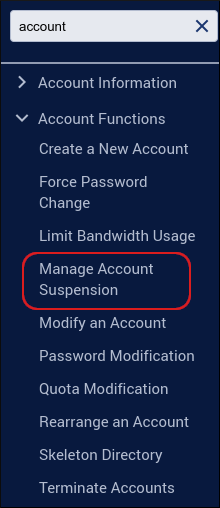
-
Select the account you want to unsuspend, and then click Unsuspend.
TipAccounts that are currently suspended are highlighted in red.
Viewing a list of suspended accounts
To view a list of all suspended accounts, follow these steps:
-
Log in to WebHost Manager.
NoteIf you do not know how to log in to your WebHost Manager account, please see this article.
-
In the search box at the upper left of the WebHost Manager screen, start typing account, and then click List Suspended Accounts when it becomes visible:
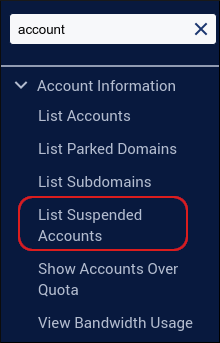
Customizing the suspended account page
You can customize the page that visitors see when they view a suspended account's web site. To do this, follow these steps:
-
Log in to WebHost Manager.
NoteIf you do not know how to log in to your WebHost Manager account, please see this article.
-
In the search box at the upper left of the WebHost Manager screen, start typing template, and then click Web Template Editor when it becomes visible:
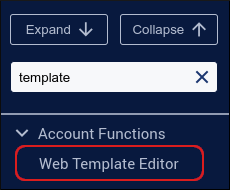
-
On the Web Template Editor page, click the Account Suspended tab.
-
Customize the suspended account page:
-
You can modify the HTML code directly. When you are done, click Save.
-
Alternatively, if you have your own custom suspended account page, you can upload it. Click Browse, locate the file on your local computer, and then click Upload Template.
Related articles
Updated 23 days ago
