Accessing phpMyAdmin and phpPgAdmin
Find out how to access phpMyAdmin and phpPgAdmin in cPanel with these simple instructions and get helpful links to learn more about the third-party SQL management tools.
This article describes the third-party SQL management tools phpMyAdmin and phpPgAdmin. These web-based database management tools are used to manage MySQL databases and PostgreSQL databases, respectively. Using these tools, you can manage all aspects of your database's structure and data. You can create and drop tables, import and export data, execute SQL statements, repair tables, and much more.
Accessing phpMyAdmin in cPanel
To access phpMyAdmin, follow these steps:
-
Log in to cPanel.
NoteIf you do not know how to log in to your cPanel account, please see this article.
-
On the Tools page, in the Databases section, click phpMyAdmin:
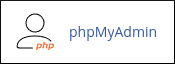
The phpMyAdmin administration page appears in a new window.
Accessing phpPgAdmin in cPanel
To access phpPgAdmin, follow these steps:
-
Log in to cPanel.
NoteIf you do not know how to log in to your cPanel account, please see this article.
-
On the Tools page, in the Databases section, click phpPgAdmin:
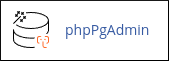
The phpPgAdmin administration page appears in a new window.
More information
phpMyAdmin and phpPgAdmin have many features, and documenting all of them is beyond the scope of this article. You can view extensive online documentation within the user interface, or you can visit the following sites:
-
For more information about phpMyAdmin, please visit http://www.phpmyadmin.net.
-
For more information about phpPgAdmin, please visit http://phppgadmin.sourceforge.net.
Related articles
Updated 11 days ago
