Logging in and out of Plesk
Find multiple methods on how to log in and log out of Plesk in order to manage an account. Instructions include images to help ensure success.
This article describes how to log in and log out of Plesk so you can manage your hosting.com web site.
NotePlesk is no longer included with new hosting.com plans, but it is still available on legacy Managed WordPress accounts. You can install Plesk manually on unmanaged VPS and Dedicated servers.
Logging in to Plesk
To log in to Plesk, use either of the following methods.
Method #1: Access Plesk through the hosting.com Hosting Panel
To access Plesk through the Hosting Panel, follow these steps:
-
Log in to the Hosting Panel at https://my.hosting.com.
-
In the left sidebar, under Products & Services, click Hosting & Servers.
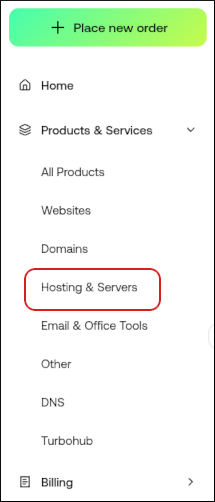
-
On the Hosting & Servers page, locate your account, and then click Manage.
-
Click Login to Control Panel:

In a separate window, the Hosting Panel automatically logs you in to your Plesk account.
Method #2: Access Plesk directly
To access Plesk log in directly, follow these steps:
- In your web browser, type the Plesk address for your web site. The address is https://www.example.com:8443, where example.com represents your domain name.
Tip
Alternatively, you can use the address https://server.com:8443, where server.com represents your server name.
Logging out of Plesk
You should log out whenever you have finished using Plesk, because this notifies the web server that you have finished your session. If you do not log out, the server automatically closes your session after a set period of time. However, there is a small possibility that an attacker could exploit the open connection before this automatic logout occurs.
To log out of Plesk, follow these steps:
-
In the top navigation bar, click your username:

-
Click Log out:
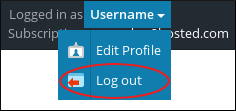
More information
For more information about Plesk, please visit https://www.plesk.com.
Related articles
Updated 8 days ago
