Configuring a shared address book in Roundcube webmail
Learn how to enable a shared (global) address book in the Roundcube webmail client. With a shared address book, you can share contacts across multiple e-mail accounts in your organization.
This article describes how to configure a shared address book in the Roundcube webmail client. With a shared (global) address book, you can share contacts across multiple e-mail accounts.
For example, you can create a [email protected] entry in the shared address book, and all of your e-mail users will be able to view and use the contact from their own accounts.
Configuring a shared address book
To configure a shared address book in Roundcube, follow these steps:
-
Install your own instance of the Roundcube webmail client. You can do this manually, or you can use Softaculous.
NoteFor information about how to install Roundcube using Softaculous, please see this article.
-
Enable the PHP ldap extension. To do this, follow these steps:
-
Log in to cPanel.
NoteIf you do not know how to log in to your cPanel account, please see this article.
-
In the SOFTWARE section of the cPanel home screen, click Select PHP Version:
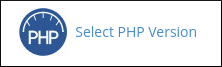
-
On the PHP Selector page, under PHP Extensions, select the check box next to ldap:
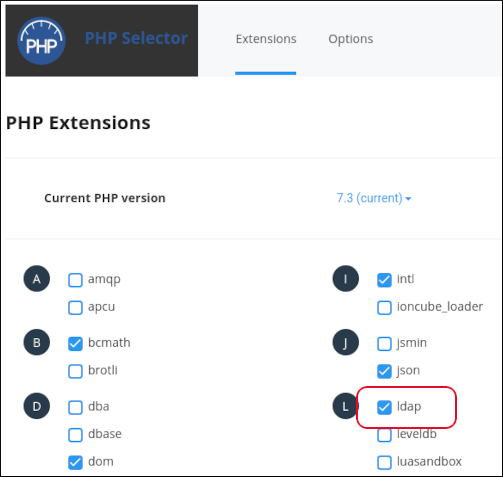
-
Log in to your account using SSH.
-
At the command line, change to the directory where you installed Roundcube in step 1. For example, type
cd ~/public_html/roundcube. -
To install the shared address book plugin, type the following command:
composer require johndoh/globaladdressbook-
Using your preferred text editor, open the plugin configuration file at plugins/globaladdressbook/config.inc.php.
-
Configure the options for the plugin:
-
name: This is the name of the shared address book that appears in users' contact lists. By default, the name is Shared Contacts.
-
perms: By default, the shared address book is read-only, and only admin users can add, edit, and delete contacts. If you want regular users to be able to add, edit, or delete contacts, change this setting.
-
groups: If you want to enable groups in the shared address book, change this setting to true.
-
admin: This setting specifies the admin user for the shared address book. For example, to enable the [email protected] account as an admin user, use the following setting:
'admin' = '[email protected]',-
autocomplete: If you want addresses from the shared address book to appear automatically when addressing a message, change this setting to true.
-
visibility: By default, the shared address book is visible to all users. If you want to restrict visibility to a specific set of users, change this setting.
TipFor details about all of these options and additional options available for the plugin, please visit https://github.com/johndoh/roundcube-globaladdressbook.
- Log in to Roundcube with a valid e-mail account, and then in the left sidebar, click Contacts. The Shared Contacts entry appears (or the name you specified if you changed the name setting in the configuration file):
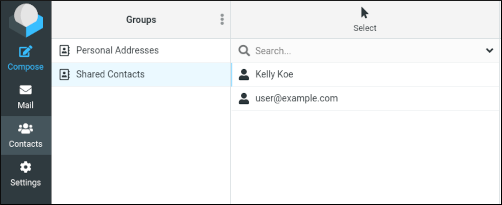
From here, you can manage the contacts in the shared address book.
More information
For more information about Roundcube, please visit https://roundcube.net.
Related articles
Updated about 1 month ago
