Configuring raw access log files in cPanel
Learn how to configure and download your web site's raw access log files in cPanel with these step-by-step instructions, plus see helpful links to related issues.
This article describes how to configure and download your web site's raw access log files in cPanel.
About raw access logs
Using cPanel's raw access log functionality, you can configure and download your web site's raw log files for your own analysis. Raw access logs contain information about all visitors to your web site and FTP site. You can configure cPanel to archive this information every month in a compressed file in your home directory. You can also optionally configure cPanel to delete the previous month's archived log files. After you have downloaded and decompressed the archived log file to your computer, you can view it in any text editor.
NoteArchived access logs are stored in the gzip file format. These types of files have a .gz file extension. If your computer runs Microsoft Windows, you may need to download a program that can decompress .gz files. For more information about working with Linux-based compressed files, please see this article.
Configuring raw access logs
To configure raw access logs in cPanel, follow these steps:
-
Log in to cPanel.
NoteIf you do not know how to log in to your cPanel account, please see this article.
-
On the Tools page, in the Metrics section, click Raw Access:
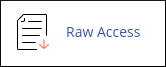
-
If you want to archive logs at the end of each month, select the Archive logs in your home directory at the end of each month check box.
-
If you want to delete the archived logs for the previous month, select the Remove the previous month's archived logs from your home directory at the end of each month check box.
-
Click Save.
Downloading raw access logs
To download the raw access logs from cPanel, follow these steps:
-
Log in to cPanel.
NoteIf you do not know how to log in to your cPanel account, please see this article.
-
On the Tools page, in the Metrics section, click Raw Access:
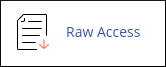
-
Click the filename of the file that you want to download.
Related articles
Updated 23 days ago
