Hiding WordPress update notifications
Discover how to disable WordPress update notifications. This article will show you how to hide WordPress update notifications using a short code.
WordPress regularly provides improvements and security updates, which is fantastic. However, if you're working on a client's WordPress site, it might be a good idea to hide the update message so the client doesn't perform the update, as updating the version can sometimes break the site. This article will show you how to use a short code to hide WordPress update notifications.
Hiding WordPress update message
ImportantAlways perform a backup before you make any changes to the theme files. If you break any codes, it will be easier to revert your site to its last good known state. Alternatively, you could also create a child theme. Read this link on how to create a child theme: https://www.hosting.com/blog/wordpress-child-theme/
Follow the steps below to edit your Theme setting file to hide WordPress update message:
-
Log in to your WordPress site with an administrator account.
-
On the Dashboard in the left sidebar, click Appearance, and then click Theme Editor:
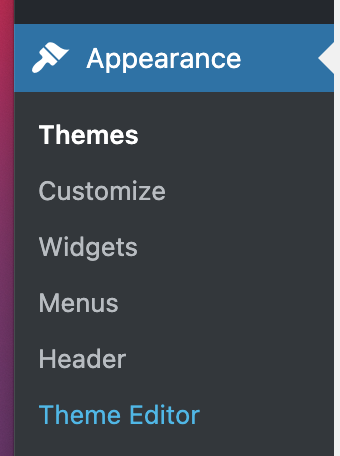
-
On the Theme Editor, select the Theme you want to edit from the dropdown:
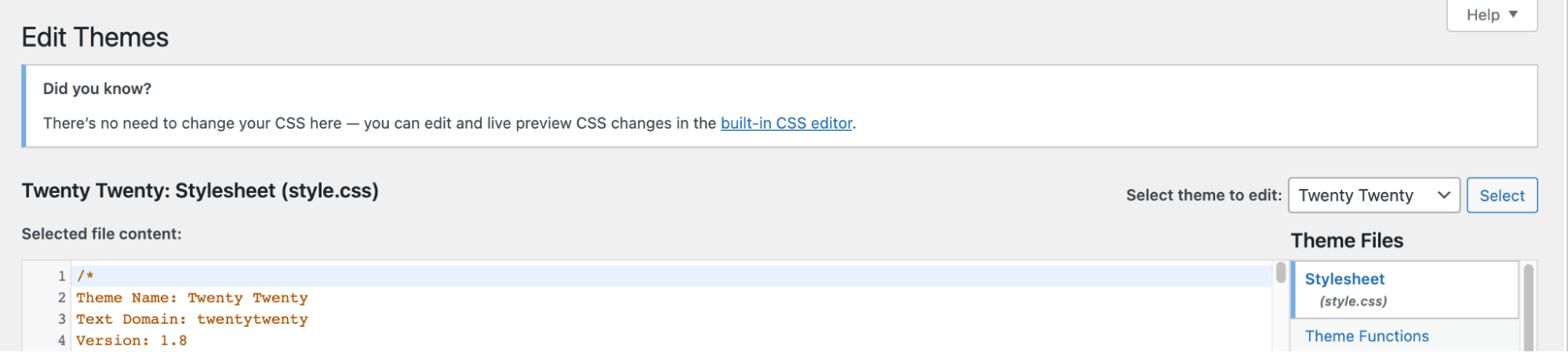
-
The files for this selected theme are listed on the right column under Theme Files. Click on the file named "functions.php":
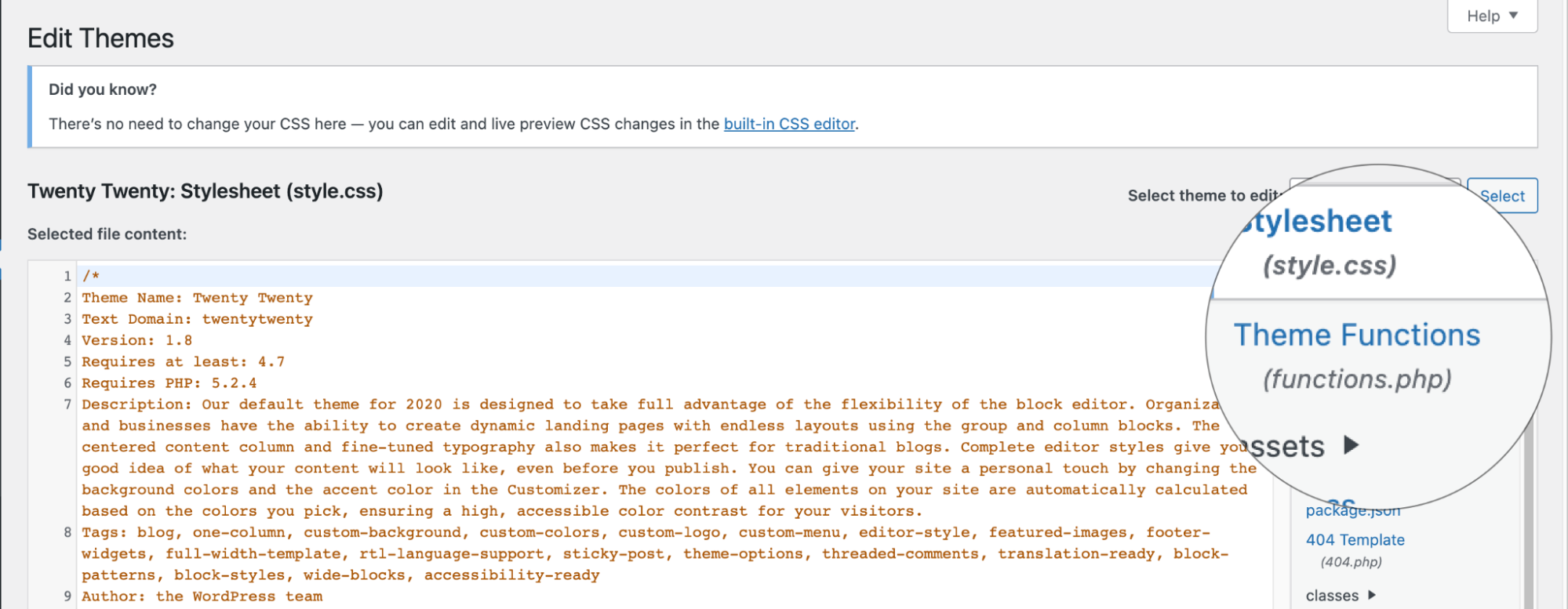
-
Insert the following code to the end of functions.php file and click Update File Button to save the changes:
function hide_update_msg() {
remove_action('admin_notices', 'update_nag', 3);
}
add_action('admin_menu','hide_update_msg');Related articles
Updated about 1 month ago
