Uploading and downloading files using cPanel's File Manager
Learn how to use cPanel's File Manager to upload and download files between your web site and computer with this detailed, step-by-step walkthrough of the entire process.
This article describes how to use cPanel's File Manager to upload and download files between your web site and your computer.
Uploading a file to your web site
TipThe File Manager is useful for quick transfers of a few files. However, to transfer a large number of files or to use advanced file transfer features, you should consider using a dedicated FTP client instead. For more information about using an FTP client, please see this article.
To upload a file using File Manager, follow these steps:
-
Log in to cPanel.
NoteIf you do not know how to log in to your cPanel account, please see this article.
-
On the Tools page, in the Files section, click File Manager:

-
In the File Manager main window, navigate to the directory where you want to upload the file.
-
Click the Upload icon:

The File Upload page appears.
-
To overwrite a file on the server that has the same filename, select the Overwrite existing files check box.
-
Click Select File.
-
Navigate to the file's location on your computer, and then double-click the file.
NoteThe file uploads immediately.
-
For each additional file that you want to upload, repeat steps 5 through 8.
Downloading a file from your web site
TipThe File Manager is useful for quick transfers of a few files. However, to transfer a large number of files or to use advanced file transfer features, you should consider using a dedicated FTP client instead. For more information about using an FTP client, please see this article.
To download a file using File Manager, follow these steps:
-
Log in to cPanel.
NoteIf you do not know how to log in to your cPanel account, please see this article.
-
On the Tools page, in the Files section, click File Manager:

-
In the File Manager main window, navigate to the directory from where you want to download the file.
-
Click the file that you want to download.
TipYou can select multiple files to download. Press SHIFT and the UP or DOWN arrow key to highlight multiple files.
-
Click the Download icon:
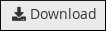
Navigate to the directory on your local computer where you want to save the file, and then save the file.
Related articles
Updated 13 days ago
