Managed VPS Quick Start Guide
This Quick Start Guide provides all the information you need to get your new Managed VPS up and running quickly.
Congratulations and thank you for purchasing a VPS from hosting.com! This Quick Start Guide provides all the information you need to get your new managed VPS up and running.
ImportantFor the unmanaged VPS Quick Start Guide, please see this article.
Your hosting.com Hosting Panel
After you purchase a managed VPS from hosting.com, you receive a Welcome e-mail message that provides information about how to access your account on the hosting.com Hosting Panel. The Hosting Panel enables you to view your account's product information. To do this, follow these steps:
-
Log in to the hosting.com Hosting Panel at https://my.hosting.com/.
-
In the left sidebar, under Products & Services, click Hosting & Servers:
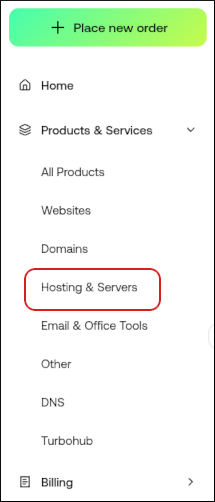
-
On the Hosting & Servers page, locate your VPS, and then click Manage.
-
The Overview tab appears:
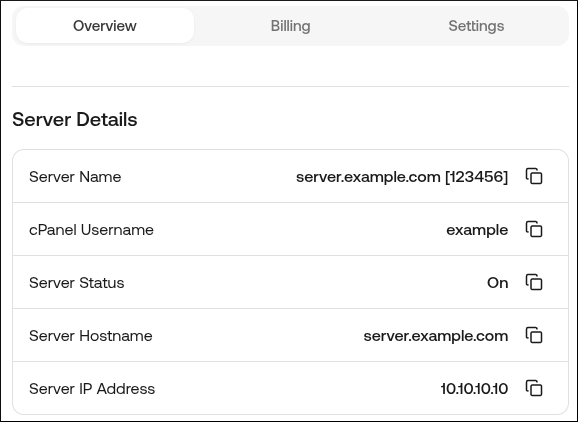
-
On the Overview tab are details for your account, including:
-
Server name.
-
cPanel username.
-
Server status.
-
Server hostname.
-
Server IP address.
-
cPanel/WebHost Manager username and password. To view your cPanel/WHM login credentials, scroll down to the Product Secrets section, and then click the eye icon:
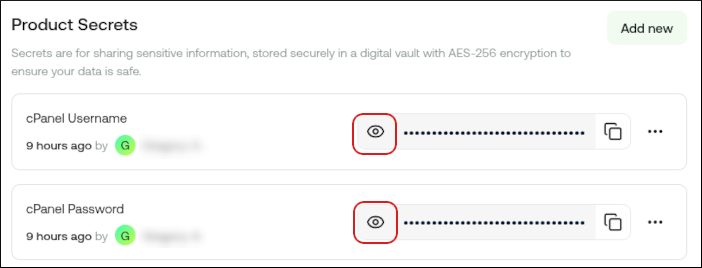 Tip
TipTo copy the username or password to your clipboard, click the
 icon.
icon.
-
-
Additional options enable you to do the following:
-
To log in to WebHost Manager, click Login.
-
To start, stop, or reboot the VPS, click Power On, Shut Down, or Reboot.
 Warning
WarningFor security reasons, we recommend changing all initial passwords. Please see this article for information about how to create a strong password to protect your account.
-
Managing your account with cPanel and WHM
You can use cPanel and WebHost Manager (WHM) to manage your account and your customers' accounts.
cPanel
cPanel is the primary administration interface for you and your clients' accounts. To log in to your cPanel account, follow these steps:
- Go to https://example.com/cpanel, where example.com represents your domain name.
- Use your cPanel username and password to log in.
Note
If you do not know your cPanel username or password, you can view it in the Hosting Panel. See the Your hosting.com Hosting Panel section above.
WebHost Manager
WHM gives you control over the packages and features you’d like to sell and enables you to manage your customer accounts. Managing WebHost Manager packages walks you through the process of creating packages so you can best serve your clients’ needs.
Once you have your customers set with packages that will best suit what their sites need, you will want to create accounts for your clients. Managing web hosting accounts with WHM walks you through creating, modifying, and deleting accounts within WHM. Delivering to clients a customized experience is one of the best WHM features. Branding and customizing customer accounts in WHM walks you through how to deliver a personalized experience for your clients.
To log in to your WHM account, follow these steps:
- Go to https://example.com/whm, where example.com represents your domain name.
- Use your cPanel username and password to log in.
Note
If you do not know your cPanel username or password, you can view it in the Hosting Panel. See the Your hosting.com Hosting Panel section above.
Billing interfaces
The WHMCS billing interface is a comprehensive billing, support, and automation solution that can help you streamline how you run your business. To order, install, and configure a WHMCS license, please see these articles:
Domains and DNS
Domains
Domains are crucial to a site’s success. If you’re just starting, our Introduction to Domains article walks you through all of the basics when it comes to domains. If you would like to do an even deeper dive into the types of domains available, please see this article.
Transferring domains
If you already own a domain that you purchased from a different registrar or hosting company, you can transfer the entire domain to hosting.com. All aspects of the domain, including billing and domain administration, are transferred from the registrar to hosting.com. For information about how to do this, please see this article.
Setting name servers
If you already own a domain that you purchased from a different registrar or hosting company, you can change the domain's name server (DNS) settings to point to hosting.com's servers. Unlike a transferred domain, billing and domain administration remain with the domain's current registrar. For information about how to do this, please see Setting the name servers for a domain.
Default name servers
If you would like to use the default name servers for your account, this article shows you how. This article also covers a wide variety of other topics, such as viewing domain information and setting the registrar lock for a domain.
Custom nameservers
Custom nameservers are another way that you can customize your experience. For example, you can use nameservers such as ns1.example.com and ns2.example.com, where example.com represents your own domain name.
To configure custom nameservers for your account, please open a Support ticket at https://my.hosting.com and we will assist you.
For more information see Configuring custom name servers.
DNS propagation
After you’ve updated your domain settings, DNS propagation usually takes 24 hours to complete. You may not be able to access your site using your domain during this time. However, Accessing your web site before DNS propagation is complete shows you several methods for being able to access your site while you wait for DNS propagation to complete.
FTP/SFTP
Secure Shell File Transfer Protocol (SFTP) is enabled and more secure than traditional FTP, as it uses the SSH protocol to encrypt file transfers. Most FTP clients support SFTP. Our article Using FTP (File Transfer Protocol) covers FTP basics, while our article Using FTP with Linux hosting accounts demonstrates how to use an FTP client and connect to your account.
SSH
Secure Shell (SSH) is a protocol that provides secure command-line access to your hosting.com account. SSH is a powerful tool that allows you to automate many processes for yourself and your clients. By using SSH, you can remotely log in to your hosting.com account and run commands as if you were sitting right at the server, and allows you to perform tasks that you cannot do with your account's included hosting control panel.
Our Using SSH (Secure Shell) to access your account article covers the basics of how to get started with using SSH, and our Accessing your account using SSH keys article covers how you can deploy a variety of automated processes, such as two-factor authentication and allowing multiple users to transfer files securely using SFTP.
E-mail
E-mail is an important part of running a web site, and cPanel makes it easy to set up and manage accounts:
- Managing e-mail accounts in cPanel shows you how to add, modify, and delete e-mail accounts.
- Accessing webmail through cPanel walks you through accessing webmail directly through cPanel.
These articles will help you and your clients get your sites up and running in no time.
Securing sites
Free DV SSL certificates are provisioned automatically through a server-side program called AutoSSL. SSL Certificates renew automatically to ensure continuous coverage. There are a few issues that might prevent AutoSSL from working as intended. Our article Setting up AutoSSL on your domain helps you troubleshoot any problems that may arise.
Migrating sites
If you’re coming from another hosting provider and need to have your accounts transferred over, our Migration Team will be happy to assist you. This article article explains how to request a migration.
We take great pride in providing fast migrations. However, several factors, such as the current host's network speed, the number of sites being migrated, and migration complexity can all influence the migration speed. Our Migrations team will keep you informed of your migration's progress.
Need more help?
Do you have any questions about your account? We are here 24/7 to help. You can search the hosting.com Knowledge Base, open a Support ticket at https://my.hosting.com, or chat live with one of our support team members.
Related articles
Updated 18 days ago
