Resetting the WordPress administrator password in cPanel-based Managed WordPress
Learn how to reset the WordPress administrator password on a cPanel-based Managed WordPress account by using the cPanel WordPress Toolkit
This article describes how to reset the WordPress administrator password on a Managed WordPress account. The WP Toolkit in cPanel enables you to do this quickly and easily.
ImportantThe information in this article applies to older cPanel-based Managed WordPress hosting accounts. For information about Managed WordPress powered by Rocket.net hosting plans, go to Managed hosting for WordPress powered by Rocket.net.
Resetting the WordPress administrator password
To reset the WordPress administrator password using the WP Toolkit, follow these steps:
-
Log in to cPanel.
NoteIf you do not know how to log in to your cPanel account, please see this article.
-
In the Quick Start section of the cPanel home screen, click WP Toolkit:
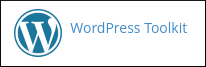
-
The WP Toolkit page appears with a list of installed WordPress sites:
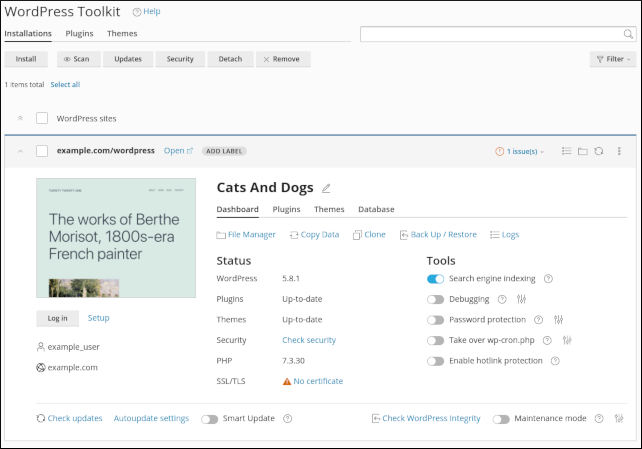
-
Locate the WordPress installation for which you want to change the password, and then click Setup. The Setup dialog box appears:
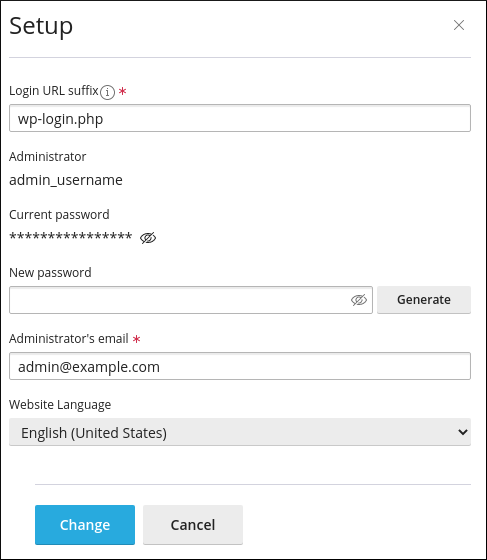
-
To view the current password, under Current password, click the eye icon.
-
To reset the password, type the new password in the New password text box.
TipAlternatively, click Generate and WP Toolkit generates a random, strong password for you automatically.
-
Click Change. The new password takes effect immediately.
More information
-
For more information about WP Toolkit, please visit https://www.cpanel.net/wp-toolkit.
-
For more information about WordPress, please visit https://wordpress.org.
Updated about 1 month ago
