Changing the cPanel style
Learn how to change the style of your cPanel administration interface with this detailed guide.
You can change the look and feel of the cPanel administration interface by changing its style.
ImportantcPanel is introducing a new theme, Jupiter, that does not have different styles. The information in this article only applies to the Paper Lantern theme, which will be removed in a future cPanel version.
Changing the style
If you have used older versions of cPanel, it can take awhile to adjust to the Paper Lantern theme. Paper Lantern has a completely different look and feel from the older x3 theme. However, there is a Retro style that is similar in appearance to the x3 theme, and can help ease the transition to the new user interface.
Alternatively, you may just want to change the default cPanel appearance to a different style.
To change the style, follow these steps:
-
Log in to cPanel.
NoteIf you do not know how to log in to your cPanel account, please see this article.
-
Under PREFERENCES, click Change Style:
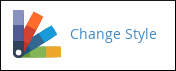
-
Select the style you want to use:
-
To emulate the older x3 theme, locate the Retro style, and then click Apply. The new style takes effect immediately.
-
To use a different style, click Apply for that style. The new style takes effect immediately.
Related articles
Updated about 1 month ago
