TurboHub staging for WordPress
Learn how TurboHub’s staging feature can quickly and easily streamline your site’s development and testing.
This article discusses TurboHub's staging feature for WordPress.
About TurboHub staging
Staging is an easy way to test and preview changes before you push them to your live site. WordPress site staging provides several advantages, such as:
-
Simplified website development and testing: You can develop and test on the staging site without worrying about disruption to your live site.
-
Enhanced website stability and performance: You can try out new features and plugins on the staging site first, helping to minimize any potential negative effects to your live site.
-
Streamlined deployment: You can quickly roll out changes on the staging site to the live site, or vice versa.
With TurboHub's staging feature, you can create an exact copy of your existing WordPress site. You can then modify the staging site and manually migrate changes to the live site when you are ready. You can create a brand-new staging site at any time.
Note
You can have only one staging site per domain.
Staging sites do not count towards your site limit.
Creating a staging site
To create a staging site in TurboHub, follow these steps:
-
Log in to the Hosting Panel at https://my.hosting.com.
-
In the left sidebar, under Products & Services, click Turbohub:
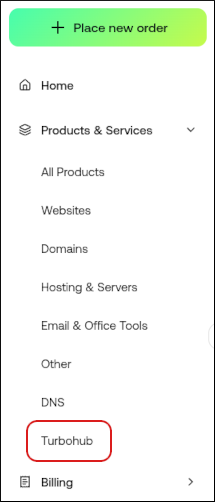
-
The TurboHub dashboard appears with all of your WordPress sites:
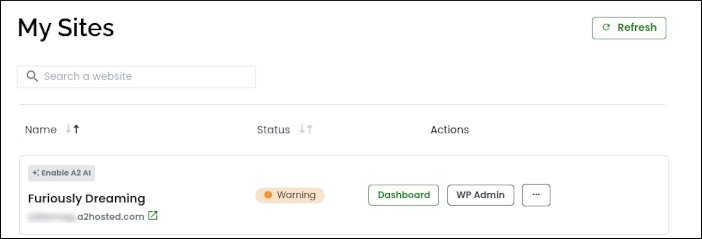
-
Click Dashboard, and then click Create Staging.
-
In the Create Staging dialog box, click Create Staging:
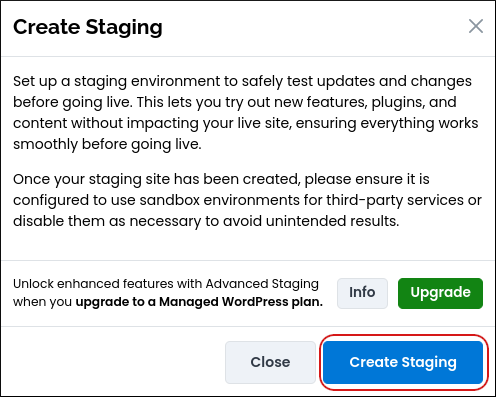 Tip
TipAlternatively, click Info to learn more about Advanced Staging, or click Upgrade to upgrade to Advanced Staging immediately.
-
Click Close:
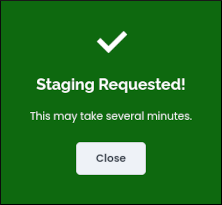 Note
Note-
Depending on the size of the primary site, this process can take several minutes. When the staging site is ready, it appears in your site list. You can then make changes to the staging site, and migrate them manually to your live site when you are ready.
-
You can create a new staging site at any time. To do this, delete the current staging site as described in the next section, and then repeat steps 4 to 6 above.
-
Deleting a staging site
You can delete a staging site at any time. To do this, follow these steps:
-
Click Dashboard, and then click the trash can icon.
-
In the Delete Staging dialog box, click Yes, Delete to confirm:
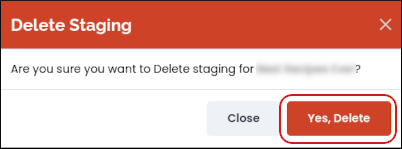
Related articles
Updated about 1 month ago
