Changing PHP versions and settings with MultiPHP
Learn how to change the PHP version and other settings by using MultiPHP in cPanel with this detailed walkthrough. Follow the instructions and easily manage settings.
This article describes how to change the PHP version and additional settings by using MultiPHP in cPanel.
Changing the PHP version
MultiPHP enables you to use multiple versions of PHP on your server at the same time. To do this, follow these steps:
-
Log in to cPanel.
NoteIf you do not know how to log in to your cPanel account, please see this article.
-
On the Tools page, in the Software section, click MultiPHP Manager:
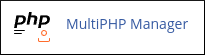 Important
ImportantIf you do not see MultiPHP Manager , your server does not support this feature.
-
Under System PHP Version, cPanel displays the default PHP version for your server. Any domain that does not have a PHP version explicitly set uses this version.
-
To change the PHP version for a domain, under Set PHP Version per Domain, select the check box next to the domain for which you want to change the PHP version:
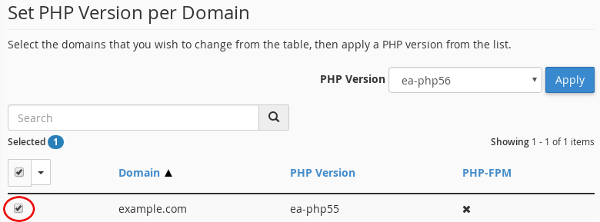
-
In the PHP Version list box, select the PHP version you want to use for the domain, and then click Apply:
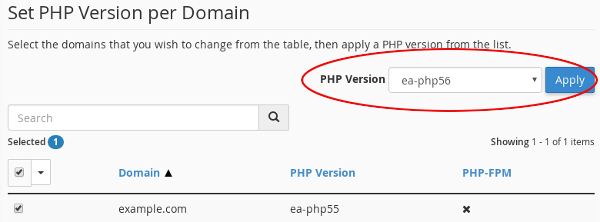
-
The new PHP version for the domain takes effect immediately.
Changing PHP settings
In addition to changing the PHP version from cPanel, you can change various PHP settings using MultiPHP. You can enable and disable PHP extensions, as well as configuration directives such as allow_url_fopen, error_log, and many more.
NoteThis feature removes the need to configure and maintain custom files for PHP settings from the command line. Instead, you control all PHP settings directly from cPanel.
To change your PHP settings, follow these steps:
-
Log in to cPanel.
NoteIf you do not know how to log in to your cPanel account, please see this article.
-
On the Tools page, in the Software section, click MultiPHP INI Editor:
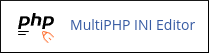 Important
ImportantIf you do not see MultiPHP INI Editor , your server does not support this feature.
-
Under Configure PHP INI basic settings, in the Select a location list box, select the home directory or a domain document root:

-
Under PHP Directive, locate the PHP directive you want to change.
-
Under Setting, select the new setting that you want for the directive.
NoteDepending on the directive you select, you may need to use a slider to enable or disable the setting. Alternatively, you may need to type a value into a text box.
-
At the bottom of the page, click Apply. The new PHP settings take effect immediately.
Updated 12 days ago
