Protecting directory privacy in cPanel
Learn how to use cPanel to protect specific directories with a password with this guide. Follow the instructions to apply and remove password protection to directories.
This article describes how to use cPanel to protect specific directories with a password. Visitors to password-protected directories must enter a username and password to view the directory's contents.
Adding password protection to a directory
When you add password protection to a directory, you provide a name for the directory that will appear in users' web browsers when they are prompted for a username and password. Then you create users and passwords to specify who can access the directory.
NoteWhen you protect a directory with a password, all directories beneath it are automatically protected as well.
To add password protection to a directory, follow these steps:
-
Log in to cPanel.
NoteIf you do not know how to log in to your cPanel account, please see this article.
-
On the Tools page, in the Files section, click Directory Privacy:
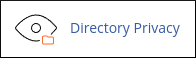
-
Click the name of the directory that you want to protect.
NoteYou can click the folder icon next to a folder name to open the folder.
-
Click Edit.
-
Under Security Settings, select the Password protect this directory check box.
-
In the Enter a name for the protected directory text box, type a name for the protected directory.
-
Click Save.
-
Under Create User, type a username in the Username text box.
-
In the New Password text box, type the user's password.
-
In the Confirm Password text box, retype the user's password.
TipYou can click Password Generator and cPanel generates a random, strong password for you.
-
Click Save. cPanel adds password protection to the directory.
NoteYou can add multiple users to a password-protected directory.
Removing password protection from a directory
You can remove password protection from a directory when you no longer want to protect it with a password. You do not need to remove the usernames and passwords that you created for the directory. All usernames and passwords are retained when you remove password protection from the directory, but they become inactive. If you subsequently re-enable password protection for the directory, you can use the same usernames and passwords again.
To remove password protection from a directory, follow these steps:
-
Log in to cPanel.
NoteIf you do not know how to log in to your cPanel account, please see this article.
-
On the Tools page, in the Files section, click Directory Privacy:
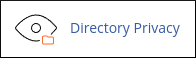
-
Click the name of the directory for which you want to remove password protection.
-
Click Edit.
-
Under Security Settings, clear the Password protect this directory check box.
-
Click Save. cPanel removes password protection for the directory.
Related articles
Updated about 1 month ago
