Adding events calendar in WordPress
Learn how to create and insert event calendar in a WordPress site.
My Calendar is a plugin that allows you to easily create events and display them in various formats on your WordPress site. It allows you to add event titles, descriptions, set dates and times, event duration, location, and much more. The plugin includes the ability to generate shortcodes that can be used to display anywhere on the WordPress site, such as posts, pages, or widgets. This article will show you how to add an Events Calendar to your WordPress -powered website.
Configuring My Calendar Plugin in WordPress
To configure My Calendar Plugin in your WordPress website, follow these steps:
-
Log in to your WordPress site with an administrator account.
-
On the Dashboard in the left sidebar, click Plugins, and then click Add New
-
Search for "My Calendar" and then Install and activate the My Calendar plugin:
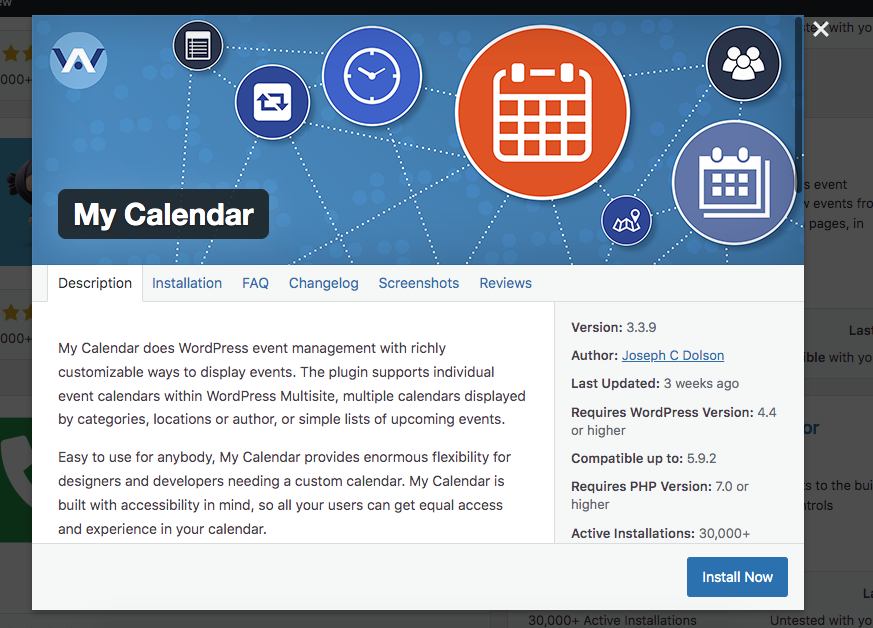
-
In the left sidebar click My Calendar to configure the event calendar for WordPress:
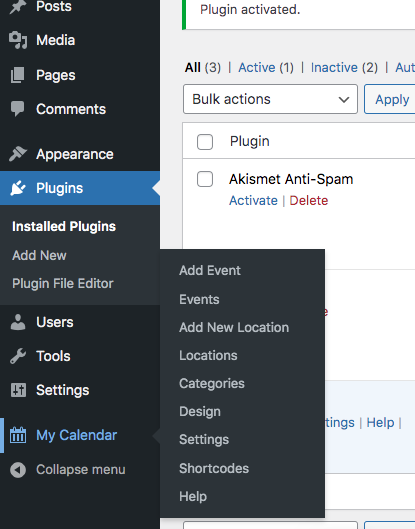
-
To add a new Event, click Add Event, fill in the details on the settings page and then click Publish:
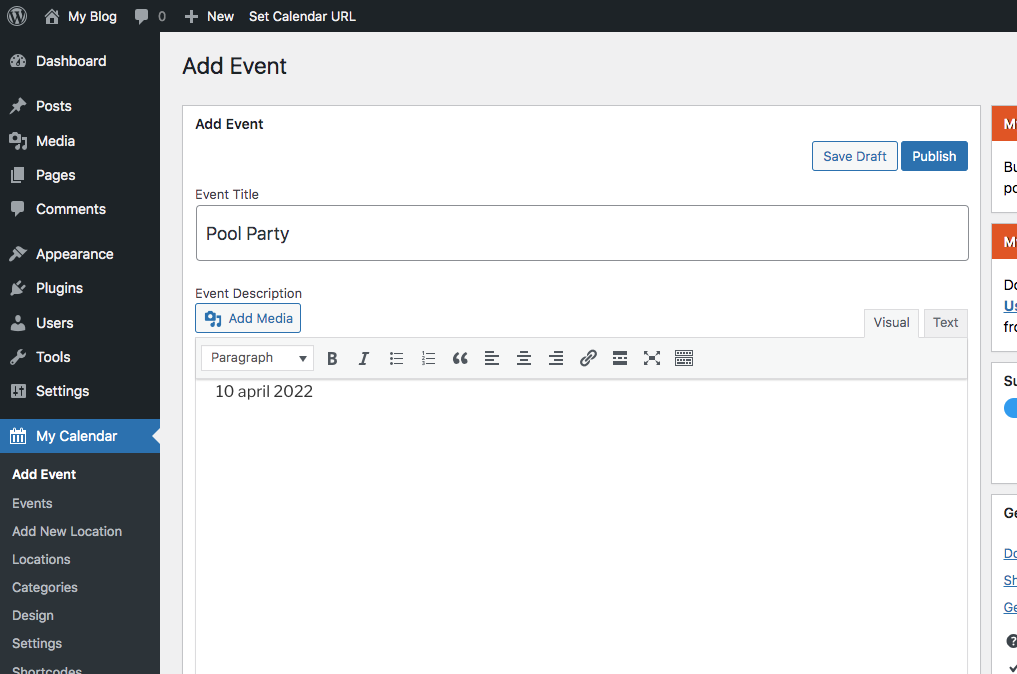
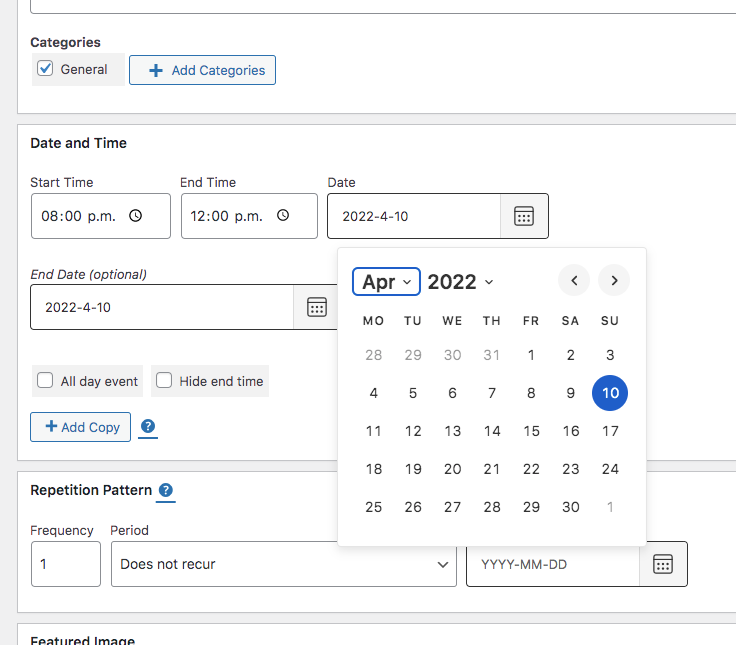
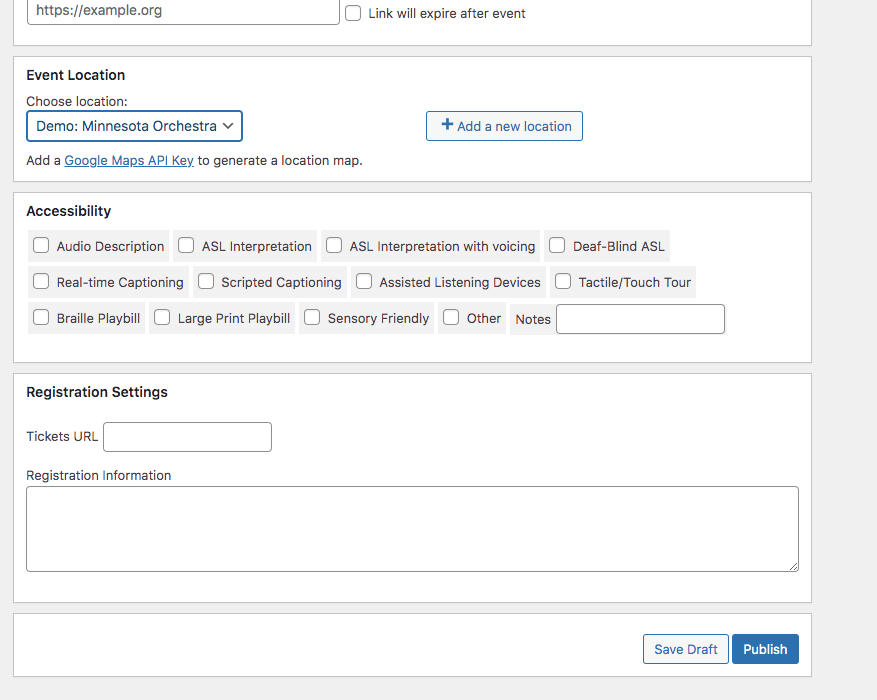
-
Click on MyCalendar, and then click on Events to view the list of the created events:
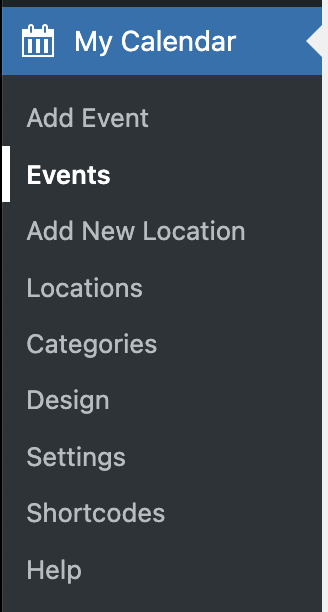
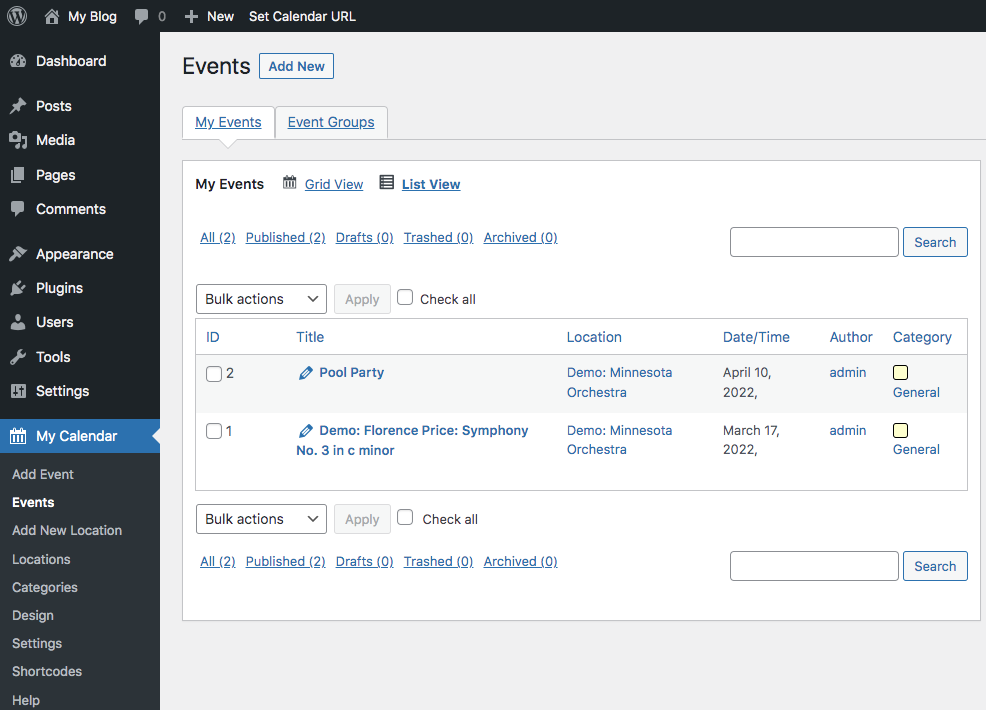
-
Click on MyCalendar, then click on Shortcodes, and on the Main tab, click on Generate short code:
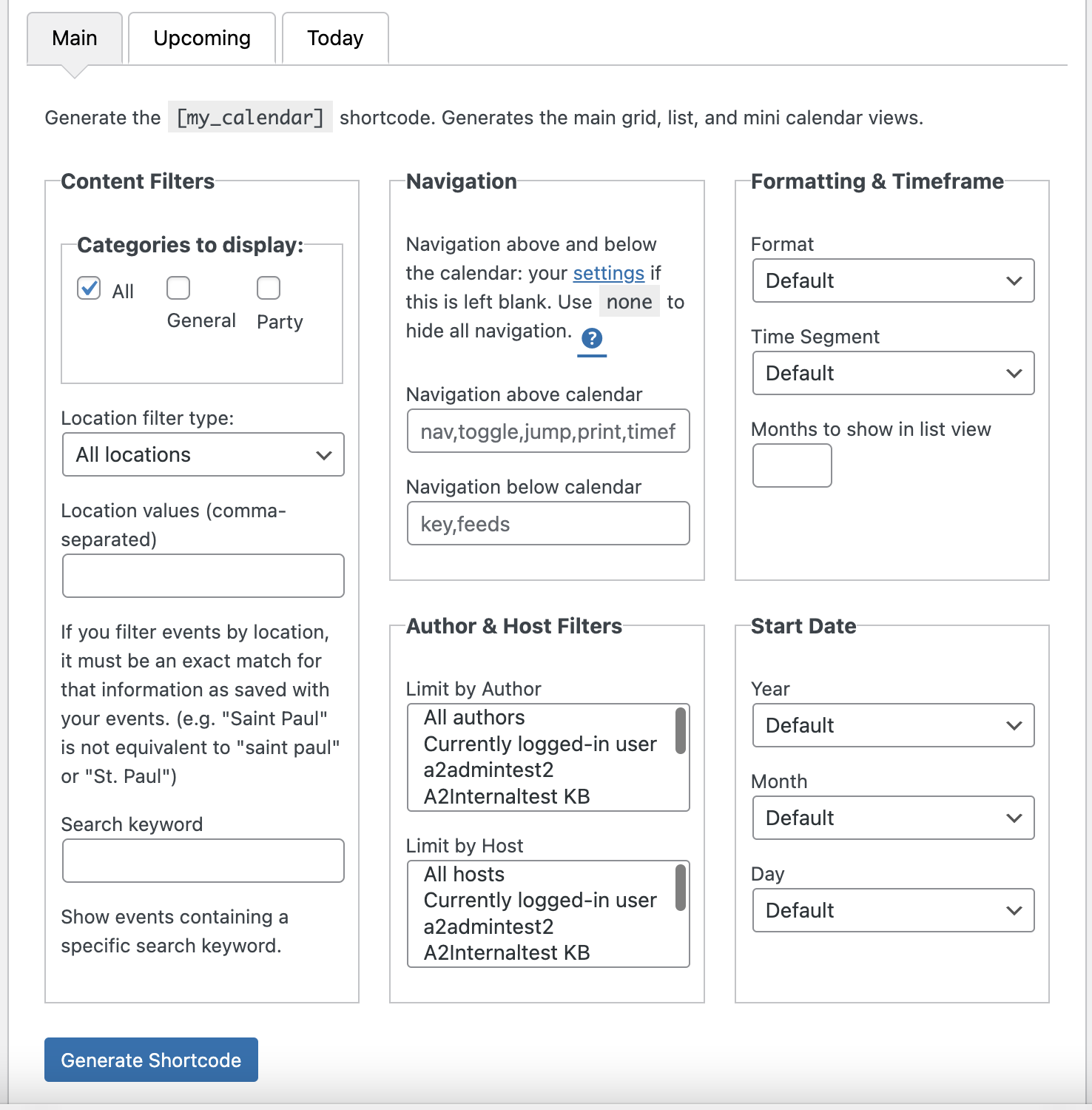
-
The shortcode is displayed on the shortcode page, copy the code and paste it on a post:

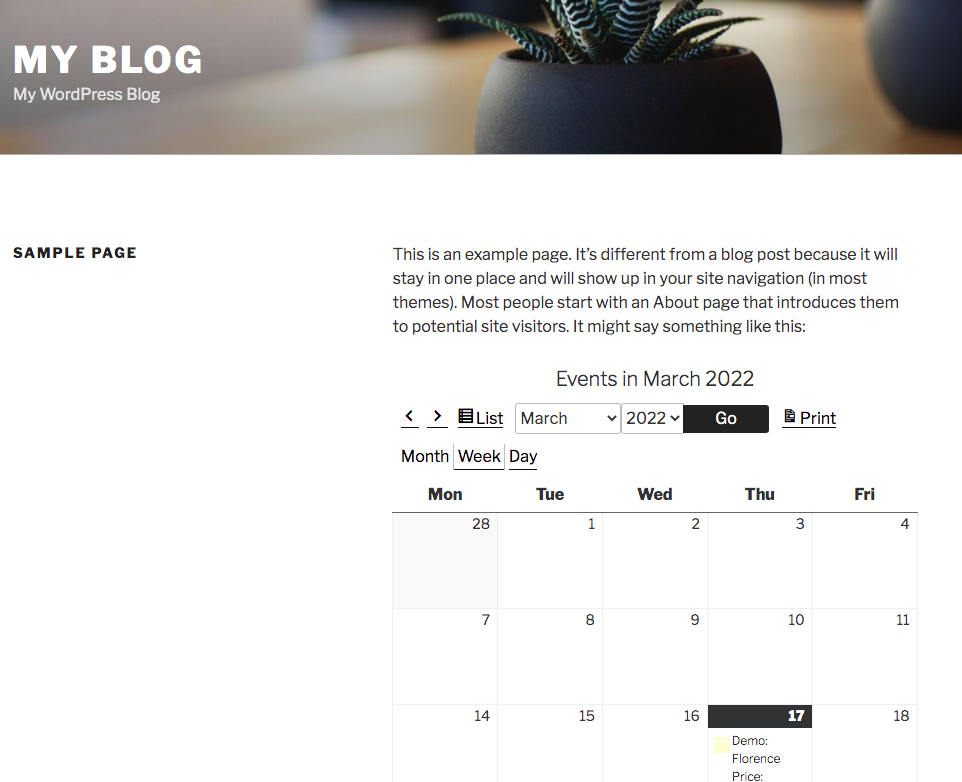
More information
For more information about the My Calendar Plugin, please visit [https://wordpress.org/plugins/my-calendar/](http://For more information about the My Calendar Plugin, please visit https://wordpress.org/plugins/my-calendar/)
Related articles
Updated 27 days ago
