Resetting the password in Professional and Business Email
Learn how to reset the password in Professional and Business Email.
NoteThe instructions below only apply if you are the administrator for the Professional and Business Email service. If you have a user account, you need your current password.
To reset the password for a Professional or Business Email account, follow these steps:
-
Log in to the Hosting Panel at https://my.hosting.com.
-
In the left sidebar, under Products & Services, click Email & Office Tools:
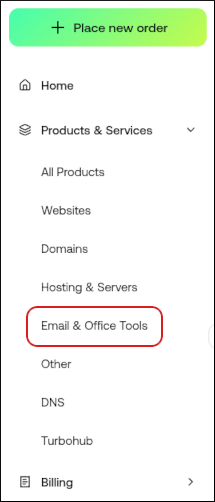
-
On the Email & Office Tools page, locate your email account, and then click Admin Login:

-
The administration interface appears in a new tab. On the top menu bar, click More, and then click Domain Settings:
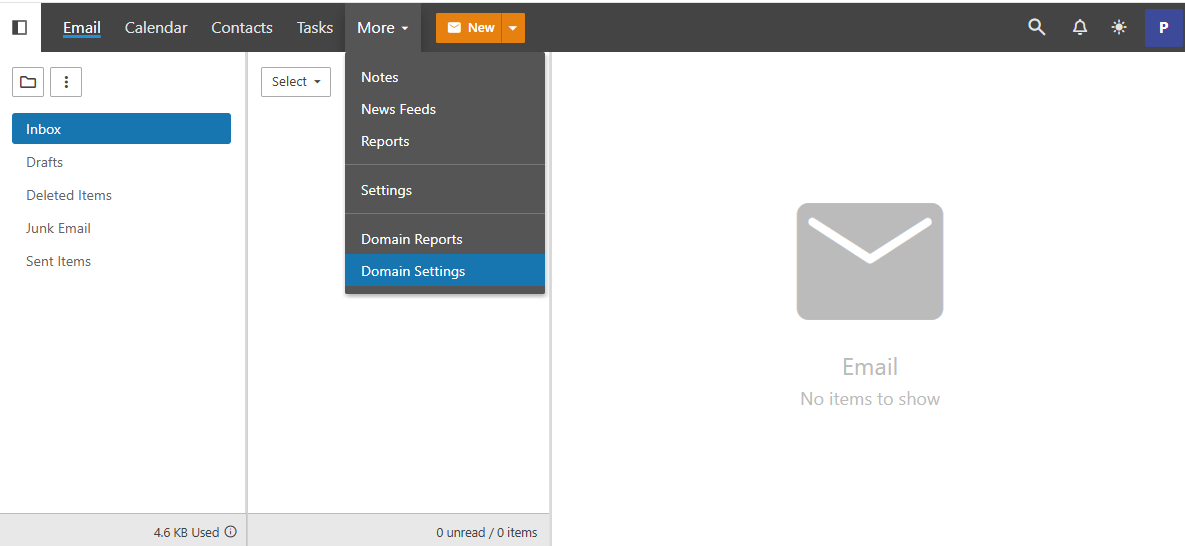
-
Select the email account for which you want to reset the password, click the three-dot menu, and then click Change Password:
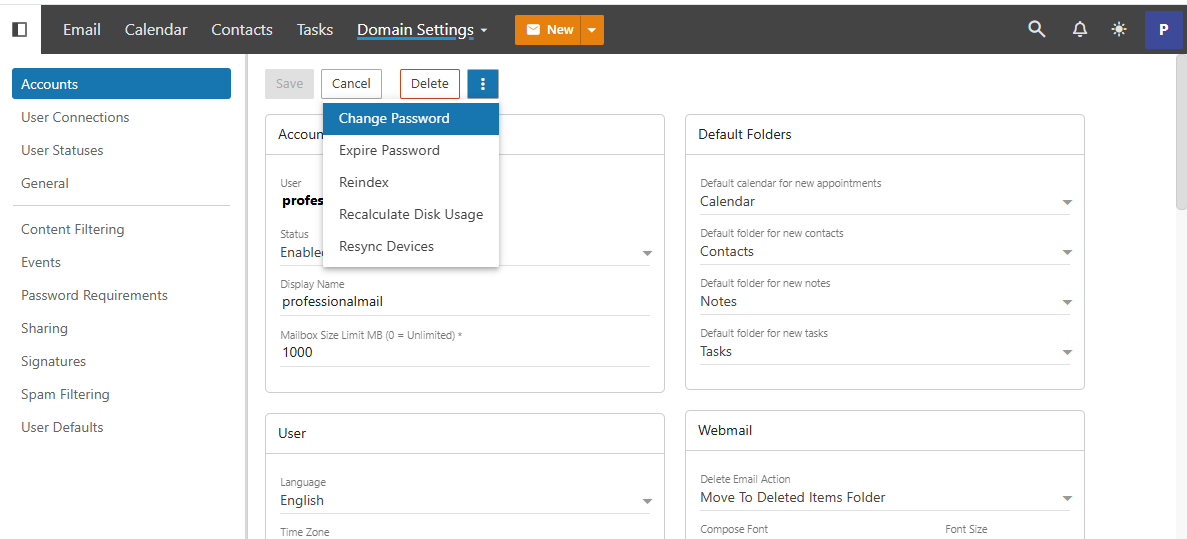
-
In the Password dialog box, reset the password, and then click Save.
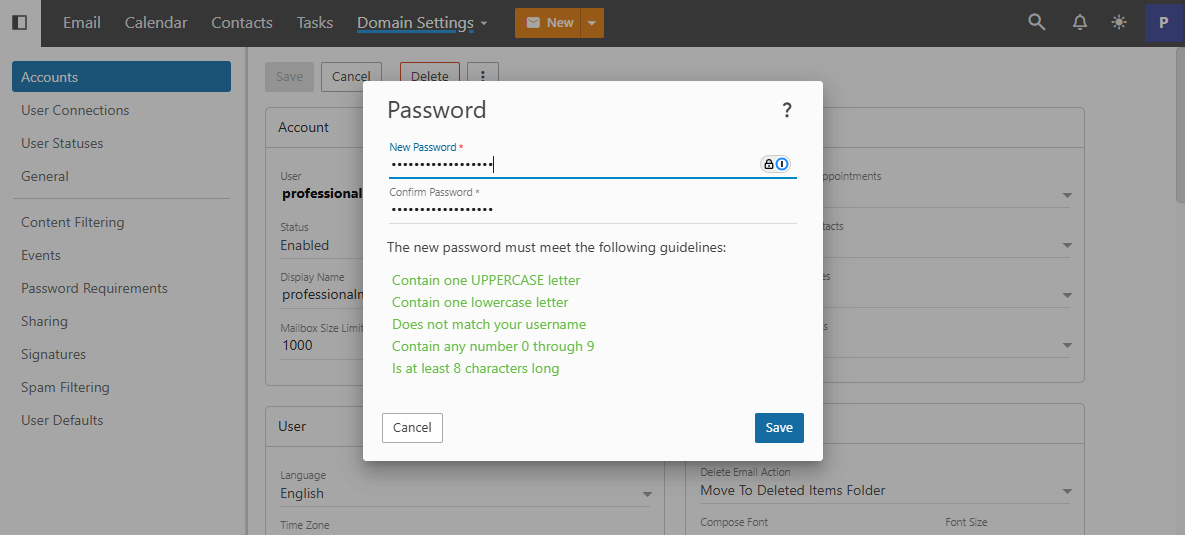
You can now use this new password to log in to webmail and through your devices.
Updated 9 days ago
