Branding and customizing customer accounts in WHM
Learn how to customize and brand your user's cPanel interface for your customers using WHM. Just follow our easy step-by-step WebHost Manager guide.
This article describes how to customize and brand the user interface for your hosting customers. With WebHost Manager, you can easily brand cPanel to display your own logo, custom colors, favicon, and more.
Branding customer accounts
You can use WebHost Manager to brand cPanel for your customers. For example, you can add your company logo to the cPanel header, or customize the help and documentation URLs for your customers. To do this, follow these steps:
-
Log in to WebHost Manager.
NoteIf you do not know how to log in to your WebHost Manager account, please see this article.
-
In the search box at the upper left of the WHM screen, start typing cpanel, and then click Customization when it becomes visible:
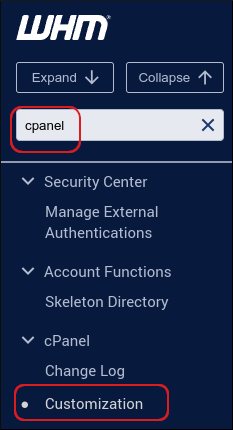
-
In the Select a theme list box, confirm that the theme is set to Jupiter:
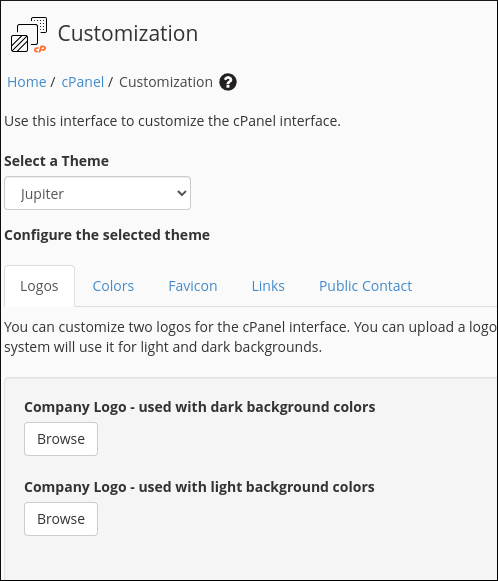
-
Under Configure the selected theme, on the Logos tab, specify the logos you want to use, and then click Update Logos.
-
On the Colors tab, specify the color for the main menu, and then click Update Colors.
-
On the Favicon tab, specify the favicon image file to use, and then click Update Favicon.
-
On the Links tab, specify the help and documentation URLs you want ot use, and then click Update Links.
-
On the Public Contact tab, specify the public company name and contact URL, and then click Update Information.
ImportantThe information you provide on this tab is publicly available on your users' domains.
More information
For more information about cPanel branding and customization, please visit the official WebHost Manager documentation at https://api.docs.cpanel.net/guides/guide-to-cpanel-interface-customization-and-branding-in-the-jupiter-theme/branding-customization and https://docs.cpanel.net/whm/cpanel/customization.
Related articles
Updated 20 days ago
