Using Git with Plesk
Find out how to use Git with Plesk, including instructions for setting up a remote or local repository, edit repository settings and helpful links for more information.
This article describes how to configure Plesk's integration with the Git version control system.
NotePlesk is no longer included with new hosting.com plans, but it is still available on legacy Managed WordPress accounts. You can install Plesk manually on unmanaged VPS and Dedicated servers.
Setting up a remote repository
In Plesk, you can configure a remote Git repository and pull files to your site. To do this, follow these steps:
-
Log in to Plesk.
NoteIf you do not know how to log in to your Plesk account, please see this article.
-
In the left sidebar, click Websites & Domains:
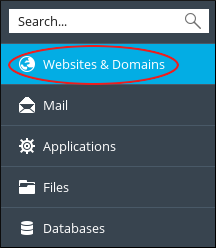
-
Locate the domain you want to configure, and then click the Git icon:

-
On the Add Git Repository page, confirm the Remote Git hosting like GitHub or BitBucket option is selected:

-
In the Remote Git repository text box, type the URL where the remote repository is hosted:
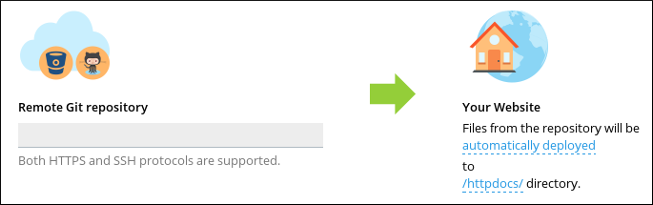
NotePlesk supports HTTPS and SSH protocols for Git.
-
To select the deployment mode, click automatically deployed, select the mode you want, and then click Ok.
-
To select the deployment directory on your site, click /httpdocs/, select the local directory you want to use, and then click Ok.
-
Click OK. Plesk clones the remote repository into the local directory you specified in step 7.
TipTo pull updates from the remote repository, click Pull Updates .
Creating a local repository
In Plesk, you can create a local Git repository. To do this, follow these steps:
-
Log in to Plesk.
NoteIf you do not know how to log in to your Plesk account, please see this article.
-
In the left sidebar, click Websites & Domains:
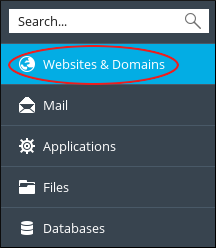
-
Locate the domain you want to configure, and then click the Git icon:

-
Click Add Repository.
-
Select Local repository on your workstation:

-
In the Git Repository in Plesk text box, type the name of the new repository:
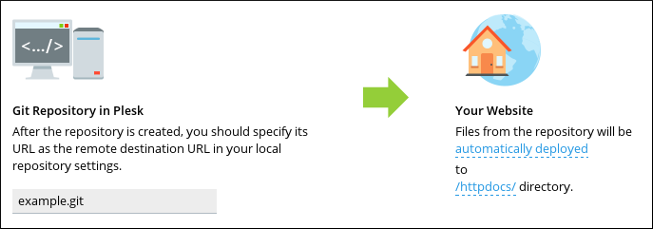
-
To select the deployment mode, click automatically deployed, select the mode you want, and then click Ok.
-
To select the deployment directory on your site, click /httpdocs/, select the local directory you want to use, and then click Ok.
-
Click OK. Plesk creates the local repository.
Editing repository settings
To edit the settings of an existing repository in Plesk, follow these steps:
-
Log in to Plesk.
NoteIf you do not know how to log in to your Plesk account, please see this article.
-
In the left sidebar, click Websites & Domains:
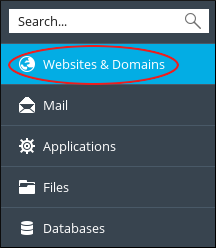
-
Locate the domain you want to configure, and then click the Git icon:

-
Locate the Git repository you want to edit, and then click Repository Settings:
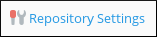
-
On the settings page, make the changes you want, and then click OK. Plesk updates the settings.
More information
-
For more information about Git, please visit https://git-scm.com.
-
For more information about Plesk, please visit https://www.plesk.com.
Related articles
Updated about 1 month ago
