Using phpMyAdmin to copy a MySQL database
Learn how to copy a MySQL database using phpMyAdmin with these step-by-step instructions that break down the entire process, plus related phpMyAdmin articles.
This article describes how to copy MySQL database using phpMyAdmin.
Copying a MySQL database
To copy a MySQL database using phpMyAdmin, follow these steps:
-
Log in to cPanel.
NoteIf you do not know how to log in to your cPanel account, please see this article.
-
On the Tools page, in the Databases section, click phpMyAdmin:
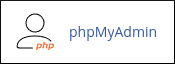
-
The phpMyAdmin administration page appears in a new window. In the left pane, click the name of the database you want to copy.
-
On the top menu bar, click Operations.
-
Under Copy database to, in the text box type the name that you want for the new database.
-
If you want to copy everything into the new database, select Structure and data. Alternatively, if you only want to copy the database structure, select Structure only, and none of the data will be copied.
-
Select the CREATE DATABASE before copying check box.
-
Select the Add AUTO_INCREMENT value check box.
-
Click Go. phpMyAdmin creates a new database using the name you specified in step 5, and then does the copy operation. When it finishes, the new database appears in the list of databases in the left pane.
Related articles
Updated 25 days ago
